The Cargo Book
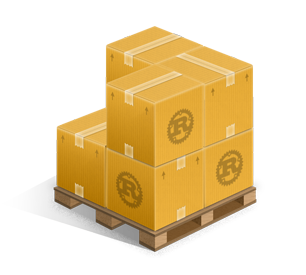
Cargo is the Rust package manager. Cargo downloads your Rust package’s dependencies, compiles your packages, makes distributable packages, and uploads them to crates.io, the Rust community’s package registry. You can contribute to this book on GitHub.
Sections
To get started with Cargo, install Cargo (and Rust) and set up your first crate.
The guide will give you all you need to know about how to use Cargo to develop Rust packages.
The reference covers the details of various areas of Cargo.
Getting Started
To get started with Cargo, install Cargo (and Rust) and set up your first crate.
Installation
Install Rust and Cargo
The easiest way to get Cargo is to install the current stable release of Rust
by using rustup. Installing Rust using rustup will also install cargo.
On Linux and macOS systems, this is done as follows:
$ curl https://sh.rustup.rs -sSf | sh
It will download a script, and start the installation. If everything goes well, you’ll see this appear:
Rust is installed now. Great!
On Windows, download and run rustup-init.exe. It will start the installation in a console and present the above message on success.
After this, you can use the rustup command to also install beta or nightly
channels for Rust and Cargo.
For other installation options and information, visit the install page of the Rust website.
Build and Install Cargo from Source
Alternatively, you can build Cargo from source.
First Steps with Cargo
To start a new package with Cargo, use cargo new:
$ cargo new hello_world
Cargo defaults to --bin to make a binary program. To make a library, we'd
pass --lib.
Let’s check out what Cargo has generated for us:
$ cd hello_world
$ tree .
.
├── Cargo.toml
└── src
└── main.rs
1 directory, 2 files
This is all we need to get started. First, let’s check out Cargo.toml:
[package]
name = "hello_world"
version = "0.1.0"
authors = ["Your Name <you@example.com>"]
edition = "2018"
[dependencies]
This is called a manifest, and it contains all of the metadata that Cargo needs to compile your package.
Here’s what’s in src/main.rs:
fn main() { println!("Hello, world!"); }
Cargo generated a “hello world” for us. Let’s compile it:
$ cargo build
Compiling hello_world v0.1.0 (file:///path/to/package/hello_world)
And then run it:
$ ./target/debug/hello_world
Hello, world!
We can also use cargo run to compile and then run it, all in one step:
$ cargo run
Fresh hello_world v0.1.0 (file:///path/to/package/hello_world)
Running `target/hello_world`
Hello, world!
Going further
For more details on using Cargo, check out the Cargo Guide
Cargo Guide
This guide will give you all that you need to know about how to use Cargo to develop Rust packages.
- Why Cargo Exists
- Creating a New Package
- Working on an Existing Cargo Package
- Dependencies
- Package Layout
- Cargo.toml vs Cargo.lock
- Tests
- Continuous Integration
- Build Cache
Why Cargo Exists
Cargo is a tool that allows Rust packages to declare their various dependencies and ensure that you’ll always get a repeatable build.
To accomplish this goal, Cargo does four things:
- Introduces two metadata files with various bits of package information.
- Fetches and builds your package’s dependencies.
- Invokes
rustcor another build tool with the correct parameters to build your package. - Introduces conventions to make working with Rust packages easier.
Creating a New Package
To start a new package with Cargo, use cargo new:
$ cargo new hello_world --bin
We’re passing --bin because we’re making a binary program: if we
were making a library, we’d pass --lib. This also initializes a new git
repository by default. If you don't want it to do that, pass --vcs none.
Let’s check out what Cargo has generated for us:
$ cd hello_world
$ tree .
.
├── Cargo.toml
└── src
└── main.rs
1 directory, 2 files
Let’s take a closer look at Cargo.toml:
[package]
name = "hello_world"
version = "0.1.0"
authors = ["Your Name <you@example.com>"]
edition = "2018"
[dependencies]
This is called a manifest, and it contains all of the metadata that Cargo needs to compile your package.
Here’s what’s in src/main.rs:
fn main() { println!("Hello, world!"); }
Cargo generated a “hello world” for us. Let’s compile it:
$ cargo build
Compiling hello_world v0.1.0 (file:///path/to/package/hello_world)
And then run it:
$ ./target/debug/hello_world
Hello, world!
We can also use cargo run to compile and then run it, all in one step (You
won't see the Compiling line if you have not made any changes since you last
compiled):
$ cargo run
Compiling hello_world v0.1.0 (file:///path/to/package/hello_world)
Running `target/debug/hello_world`
Hello, world!
You’ll now notice a new file, Cargo.lock. It contains information about our
dependencies. Since we don’t have any yet, it’s not very interesting.
Once you’re ready for release, you can use cargo build --release to compile
your files with optimizations turned on:
$ cargo build --release
Compiling hello_world v0.1.0 (file:///path/to/package/hello_world)
cargo build --release puts the resulting binary in target/release instead of
target/debug.
Compiling in debug mode is the default for development-- compilation time is shorter since the compiler doesn't do optimizations, but the code will run slower. Release mode takes longer to compile, but the code will run faster.
Working on an Existing Cargo Package
If you download an existing package that uses Cargo, it’s really easy to get going.
First, get the package from somewhere. In this example, we’ll use rand
cloned from its repository on GitHub:
$ git clone https://github.com/rust-lang-nursery/rand.git
$ cd rand
To build, use cargo build:
$ cargo build
Compiling rand v0.1.0 (file:///path/to/package/rand)
This will fetch all of the dependencies and then build them, along with the package.
Dependencies
crates.io is the Rust community's central package registry that serves as a
location to discover and download packages. cargo is configured to use it by
default to find requested packages.
To depend on a library hosted on crates.io, add it to your Cargo.toml.
Adding a dependency
If your Cargo.toml doesn't already have a [dependencies] section, add that,
then list the crate name and version that you would like to use. This example
adds a dependency of the time crate:
[dependencies]
time = "0.1.12"
The version string is a semver version requirement. The specifying dependencies docs have more information about the options you have here.
If we also wanted to add a dependency on the regex crate, we would not need
to add [dependencies] for each crate listed. Here's what your whole
Cargo.toml file would look like with dependencies on the time and regex
crates:
[package]
name = "hello_world"
version = "0.1.0"
authors = ["Your Name <you@example.com>"]
edition = "2018"
[dependencies]
time = "0.1.12"
regex = "0.1.41"
Re-run cargo build, and Cargo will fetch the new dependencies and all of
their dependencies, compile them all, and update the Cargo.lock:
$ cargo build
Updating crates.io index
Downloading memchr v0.1.5
Downloading libc v0.1.10
Downloading regex-syntax v0.2.1
Downloading memchr v0.1.5
Downloading aho-corasick v0.3.0
Downloading regex v0.1.41
Compiling memchr v0.1.5
Compiling libc v0.1.10
Compiling regex-syntax v0.2.1
Compiling memchr v0.1.5
Compiling aho-corasick v0.3.0
Compiling regex v0.1.41
Compiling hello_world v0.1.0 (file:///path/to/package/hello_world)
Our Cargo.lock contains the exact information about which revision of all of
these dependencies we used.
Now, if regex gets updated, we will still build with the same revision until
we choose to cargo update.
You can now use the regex library in main.rs.
use regex::Regex; fn main() { let re = Regex::new(r"^\d{4}-\d{2}-\d{2}$").unwrap(); println!("Did our date match? {}", re.is_match("2014-01-01")); }
Running it will show:
$ cargo run
Running `target/hello_world`
Did our date match? true
Package Layout
Cargo uses conventions for file placement to make it easy to dive into a new Cargo package:
.
├── Cargo.lock
├── Cargo.toml
├── benches
│ └── large-input.rs
├── examples
│ └── simple.rs
├── src
│ ├── bin
│ │ └── another_executable.rs
│ ├── lib.rs
│ └── main.rs
└── tests
└── some-integration-tests.rs
Cargo.tomlandCargo.lockare stored in the root of your package (package root).- Source code goes in the
srcdirectory. - The default library file is
src/lib.rs. - The default executable file is
src/main.rs. - Other executables can be placed in
src/bin/*.rs. - Integration tests go in the
testsdirectory (unit tests go in each file they're testing). - Examples go in the
examplesdirectory. - Benchmarks go in the
benchesdirectory.
These are explained in more detail in the manifest description.
Cargo.toml vs Cargo.lock
Cargo.toml and Cargo.lock serve two different purposes. Before we talk
about them, here’s a summary:
Cargo.tomlis about describing your dependencies in a broad sense, and is written by you.Cargo.lockcontains exact information about your dependencies. It is maintained by Cargo and should not be manually edited.
If you’re building a non-end product, such as a rust library that other rust packages will depend on, put
Cargo.lock in your .gitignore. If you’re building an end product, which are executable
like command-line tool or an application, or a system library with crate-type of staticlib or cdylib,
check Cargo.lock into git. If you're curious about why that is, see
"Why do binaries have Cargo.lock in version control, but not libraries?" in the
FAQ.
Let’s dig in a little bit more.
Cargo.toml is a manifest file in which we can specify a bunch of
different metadata about our package. For example, we can say that we depend
on another package:
[package]
name = "hello_world"
version = "0.1.0"
authors = ["Your Name <you@example.com>"]
[dependencies]
rand = { git = "https://github.com/rust-lang-nursery/rand.git" }
This package has a single dependency, on the rand library. We’ve stated in
this case that we’re relying on a particular Git repository that lives on
GitHub. Since we haven’t specified any other information, Cargo assumes that
we intend to use the latest commit on the master branch to build our package.
Sound good? Well, there’s one problem: If you build this package today, and
then you send a copy to me, and I build this package tomorrow, something bad
could happen. There could be more commits to rand in the meantime, and my
build would include new commits while yours would not. Therefore, we would
get different builds. This would be bad because we want reproducible builds.
We could fix this problem by putting a rev line in our Cargo.toml:
[dependencies]
rand = { git = "https://github.com/rust-lang-nursery/rand.git", rev = "9f35b8e" }
Now our builds will be the same. But there’s a big drawback: now we have to manually think about SHA-1s every time we want to update our library. This is both tedious and error prone.
Enter the Cargo.lock. Because of its existence, we don’t need to manually
keep track of the exact revisions: Cargo will do it for us. When we have a
manifest like this:
[package]
name = "hello_world"
version = "0.1.0"
authors = ["Your Name <you@example.com>"]
[dependencies]
rand = { git = "https://github.com/rust-lang-nursery/rand.git" }
Cargo will take the latest commit and write that information out into our
Cargo.lock when we build for the first time. That file will look like this:
[[package]]
name = "hello_world"
version = "0.1.0"
dependencies = [
"rand 0.1.0 (git+https://github.com/rust-lang-nursery/rand.git#9f35b8e439eeedd60b9414c58f389bdc6a3284f9)",
]
[[package]]
name = "rand"
version = "0.1.0"
source = "git+https://github.com/rust-lang-nursery/rand.git#9f35b8e439eeedd60b9414c58f389bdc6a3284f9"
You can see that there’s a lot more information here, including the exact
revision we used to build. Now when you give your package to someone else,
they’ll use the exact same SHA, even though we didn’t specify it in our
Cargo.toml.
When we’re ready to opt in to a new version of the library, Cargo can re-calculate the dependencies and update things for us:
$ cargo update # updates all dependencies
$ cargo update -p rand # updates just “rand”
This will write out a new Cargo.lock with the new version information. Note
that the argument to cargo update is actually a
Package ID Specification and rand is just a short
specification.
Tests
Cargo can run your tests with the cargo test command. Cargo looks for tests
to run in two places: in each of your src files and any tests in tests/.
Tests in your src files should be unit tests, and tests in tests/ should be
integration-style tests. As such, you’ll need to import your crates into
the files in tests.
Here's an example of running cargo test in our package, which currently has
no tests:
$ cargo test
Compiling rand v0.1.0 (https://github.com/rust-lang-nursery/rand.git#9f35b8e)
Compiling hello_world v0.1.0 (file:///path/to/package/hello_world)
Running target/test/hello_world-9c2b65bbb79eabce
running 0 tests
test result: ok. 0 passed; 0 failed; 0 ignored; 0 measured; 0 filtered out
If our package had tests, we would see more output with the correct number of tests.
You can also run a specific test by passing a filter:
$ cargo test foo
This will run any test with foo in its name.
cargo test runs additional checks as well. For example, it will compile any
examples you’ve included and will also test the examples in your
documentation. Please see the testing guide in the Rust
documentation for more details.
Continuous Integration
Travis CI
To test your package on Travis CI, here is a sample .travis.yml file:
language: rust
rust:
- stable
- beta
- nightly
matrix:
allow_failures:
- rust: nightly
This will test all three release channels, but any breakage in nightly will not fail your overall build. Please see the Travis CI Rust documentation for more information.
GitLab CI
To test your package on GitLab CI, here is a sample .gitlab-ci.yml file:
stages:
- build
rust-latest:
stage: build
image: rust:latest
script:
- cargo build --verbose
- cargo test --verbose
rust-nightly:
stage: build
image: rustlang/rust:nightly
script:
- cargo build --verbose
- cargo test --verbose
allow_failure: true
This will test on the stable channel and nightly channel, but any breakage in nightly will not fail your overall build. Please see the GitLab CI for more information.
builds.sr.ht
To test your package on sr.ht, here is a sample .build.yml file.
Be sure to change <your repo> and <your project> to the repo to clone and
the directory where it was cloned.
image: archlinux
packages:
- rustup
sources:
- <your repo>
tasks:
- setup: |
rustup toolchain install nightly stable
cd <your project>/
rustup run stable cargo fetch
- stable: |
rustup default stable
cd <your project>/
cargo build --verbose
cargo test --verbose
- nightly: |
rustup default nightly
cd <your project>/
cargo build --verbose ||:
cargo test --verbose ||:
- docs: |
cd <your project>/
rustup run stable cargo doc --no-deps
rustup run nightly cargo doc --no-deps ||:
This will test and build documentation on the stable channel and nightly channel, but any breakage in nightly will not fail your overall build. Please see the builds.sr.ht documentation for more information.
Build cache
Cargo shares build artifacts among all the packages of a single workspace. Today, Cargo does not share build results across different workspaces, but a similar result can be achieved by using a third party tool, sccache.
To setup sccache, install it with cargo install sccache and set
RUSTC_WRAPPER environmental variable to sccache before invoking Cargo.
If you use bash, it makes sense to add export RUSTC_WRAPPER=sccache to
.bashrc. Refer to sccache documentation for more details.
Cargo Reference
The reference covers the details of various areas of Cargo.
- Specifying Dependencies
- The Manifest Format
- Configuration
- Environment Variables
- Build Scripts
- Publishing on crates.io
- Package ID Specifications
- Source Replacement
- External Tools
- Unstable Features
Specifying Dependencies
Your crates can depend on other libraries from crates.io or other
registries, git repositories, or subdirectories on your local file system.
You can also temporarily override the location of a dependency — for example,
to be able to test out a bug fix in the dependency that you are working on
locally. You can have different dependencies for different platforms, and
dependencies that are only used during development. Let's take a look at how
to do each of these.
Specifying dependencies from crates.io
Cargo is configured to look for dependencies on crates.io by default. Only
the name and a version string are required in this case. In the cargo
guide, we specified a dependency on the time crate:
[dependencies]
time = "0.1.12"
The string "0.1.12" is a semver version requirement. Since this
string does not have any operators in it, it is interpreted the same way as
if we had specified "^0.1.12", which is called a caret requirement.
Caret requirements
Caret requirements allow SemVer compatible updates to a specified version.
An update is allowed if the new version number does not modify the left-most
non-zero digit in the major, minor, patch grouping. In this case, if we ran
cargo update -p time, cargo should update us to version 0.1.13 if it is the
latest 0.1.z release, but would not update us to 0.2.0. If instead we had
specified the version string as ^1.0, cargo should update to 1.1 if it is
the latest 1.y release, but not 2.0. The version 0.0.x is not considered
compatible with any other version.
Here are some more examples of caret requirements and the versions that would be allowed with them:
^1.2.3 := >=1.2.3 <2.0.0
^1.2 := >=1.2.0 <2.0.0
^1 := >=1.0.0 <2.0.0
^0.2.3 := >=0.2.3 <0.3.0
^0.2 := >=0.2.0 <0.3.0
^0.0.3 := >=0.0.3 <0.0.4
^0.0 := >=0.0.0 <0.1.0
^0 := >=0.0.0 <1.0.0
This compatibility convention is different from SemVer in the way it treats
versions before 1.0.0. While SemVer says there is no compatibility before
1.0.0, Cargo considers 0.x.y to be compatible with 0.x.z, where y ≥ z
and x > 0.
Tilde requirements
Tilde requirements specify a minimal version with some ability to update. If you specify a major, minor, and patch version or only a major and minor version, only patch-level changes are allowed. If you only specify a major version, then minor- and patch-level changes are allowed.
~1.2.3 is an example of a tilde requirement.
~1.2.3 := >=1.2.3 <1.3.0
~1.2 := >=1.2.0 <1.3.0
~1 := >=1.0.0 <2.0.0
Wildcard requirements
Wildcard requirements allow for any version where the wildcard is positioned.
*, 1.* and 1.2.* are examples of wildcard requirements.
* := >=0.0.0
1.* := >=1.0.0 <2.0.0
1.2.* := >=1.2.0 <1.3.0
Comparison requirements
Comparison requirements allow manually specifying a version range or an exact version to depend on.
Here are some examples of comparison requirements:
>= 1.2.0
> 1
< 2
= 1.2.3
Multiple requirements
Multiple version requirements can also be separated with a comma, e.g., >= 1.2, < 1.5.
Specifying dependencies from other registries
To specify a dependency from a registry other than crates.io, first the
registry must be configured in a .cargo/config file. See the registries
documentation for more information. In the dependency, set the registry key
to the name of the registry to use.
[dependencies]
some-crate = { version = "1.0", registry = "my-registry" }
Specifying dependencies from git repositories
To depend on a library located in a git repository, the minimum information
you need to specify is the location of the repository with the git key:
[dependencies]
rand = { git = "https://github.com/rust-lang-nursery/rand" }
Cargo will fetch the git repository at this location then look for a
Cargo.toml for the requested crate anywhere inside the git repository
(not necessarily at the root - for example, specifying a member crate name
of a workspace and setting git to the repository containing the workspace).
Since we haven’t specified any other information, Cargo assumes that
we intend to use the latest commit on the master branch to build our package.
You can combine the git key with the rev, tag, or branch keys to
specify something else. Here's an example of specifying that you want to use
the latest commit on a branch named next:
[dependencies]
rand = { git = "https://github.com/rust-lang-nursery/rand", branch = "next" }
Specifying path dependencies
Over time, our hello_world package from the guide has
grown significantly in size! It’s gotten to the point that we probably want to
split out a separate crate for others to use. To do this Cargo supports path
dependencies which are typically sub-crates that live within one repository.
Let’s start off by making a new crate inside of our hello_world package:
# inside of hello_world/
$ cargo new hello_utils
This will create a new folder hello_utils inside of which a Cargo.toml and
src folder are ready to be configured. In order to tell Cargo about this, open
up hello_world/Cargo.toml and add hello_utils to your dependencies:
[dependencies]
hello_utils = { path = "hello_utils" }
This tells Cargo that we depend on a crate called hello_utils which is found
in the hello_utils folder (relative to the Cargo.toml it’s written in).
And that’s it! The next cargo build will automatically build hello_utils and
all of its own dependencies, and others can also start using the crate as well.
However, crates that use dependencies specified with only a path are not
permitted on crates.io. If we wanted to publish our hello_world crate, we
would need to publish a version of hello_utils to crates.io
and specify its version in the dependencies line as well:
[dependencies]
hello_utils = { path = "hello_utils", version = "0.1.0" }
Overriding dependencies
There are a number of methods in Cargo to support overriding dependencies and otherwise controlling the dependency graph. These options are typically, though, only available at the workspace level and aren't propagated through dependencies. In other words, "applications" have the ability to override dependencies but "libraries" do not.
The desire to override a dependency or otherwise alter some dependencies can arise through a number of scenarios. Most of them, however, boil down to the ability to work with a crate before it's been published to crates.io. For example:
- A crate you're working on is also used in a much larger application you're working on, and you'd like to test a bug fix to the library inside of the larger application.
- An upstream crate you don't work on has a new feature or a bug fix on the master branch of its git repository which you'd like to test out.
- You're about to publish a new major version of your crate, but you'd like to do integration testing across an entire package to ensure the new major version works.
- You've submitted a fix to an upstream crate for a bug you found, but you'd like to immediately have your application start depending on the fixed version of the crate to avoid blocking on the bug fix getting merged.
These scenarios are currently all solved with the [patch] manifest
section. Historically some of these scenarios have been solved
with the [replace] section, but we'll document the [patch]
section here.
Testing a bugfix
Let's say you're working with the uuid crate but while you're working on it
you discover a bug. You are, however, quite enterprising so you decide to also
try to fix the bug! Originally your manifest will look like:
[package]
name = "my-library"
version = "0.1.0"
authors = ["..."]
[dependencies]
uuid = "1.0"
First thing we'll do is to clone the uuid repository
locally via:
$ git clone https://github.com/rust-lang-nursery/uuid
Next we'll edit the manifest of my-library to contain:
[patch.crates-io]
uuid = { path = "../path/to/uuid" }
Here we declare that we're patching the source crates-io with a new
dependency. This will effectively add the local checked out version of uuid to
the crates.io registry for our local package.
Next up we need to ensure that our lock file is updated to use this new version
of uuid so our package uses the locally checked out copy instead of one from
crates.io. The way [patch] works is that it'll load the dependency at
../path/to/uuid and then whenever crates.io is queried for versions of uuid
it'll also return the local version.
This means that the version number of the local checkout is significant and will
affect whether the patch is used. Our manifest declared uuid = "1.0" which
means we'll only resolve to >= 1.0.0, < 2.0.0, and Cargo's greedy resolution
algorithm also means that we'll resolve to the maximum version within that
range. Typically this doesn't matter as the version of the git repository will
already be greater or match the maximum version published on crates.io, but it's
important to keep this in mind!
In any case, typically all you need to do now is:
$ cargo build
Compiling uuid v1.0.0 (.../uuid)
Compiling my-library v0.1.0 (.../my-library)
Finished dev [unoptimized + debuginfo] target(s) in 0.32 secs
And that's it! You're now building with the local version of uuid (note the
path in parentheses in the build output). If you don't see the local path version getting
built then you may need to run cargo update -p uuid --precise $version where
$version is the version of the locally checked out copy of uuid.
Once you've fixed the bug you originally found the next thing you'll want to do
is to likely submit that as a pull request to the uuid crate itself. Once
you've done this then you can also update the [patch] section. The listing
inside of [patch] is just like the [dependencies] section, so once your pull
request is merged you could change your path dependency to:
[patch.crates-io]
uuid = { git = 'https://github.com/rust-lang-nursery/uuid' }
Working with an unpublished minor version
Let's now shift gears a bit from bug fixes to adding features. While working on
my-library you discover that a whole new feature is needed in the uuid
crate. You've implemented this feature, tested it locally above with [patch],
and submitted a pull request. Let's go over how you continue to use and test it
before it's actually published.
Let's also say that the current version of uuid on crates.io is 1.0.0, but
since then the master branch of the git repository has updated to 1.0.1. This
branch includes your new feature you submitted previously. To use this
repository we'll edit our Cargo.toml to look like
[package]
name = "my-library"
version = "0.1.0"
authors = ["..."]
[dependencies]
uuid = "1.0.1"
[patch.crates-io]
uuid = { git = 'https://github.com/rust-lang-nursery/uuid' }
Note that our local dependency on uuid has been updated to 1.0.1 as it's
what we'll actually require once the crate is published. This version doesn't
exist on crates.io, though, so we provide it with the [patch] section of the
manifest.
Now when our library is built it'll fetch uuid from the git repository and
resolve to 1.0.1 inside the repository instead of trying to download a version
from crates.io. Once 1.0.1 is published on crates.io the [patch] section can
be deleted.
It's also worth noting that [patch] applies transitively. Let's say you use
my-library in a larger package, such as:
[package]
name = "my-binary"
version = "0.1.0"
authors = ["..."]
[dependencies]
my-library = { git = 'https://example.com/git/my-library' }
uuid = "1.0"
[patch.crates-io]
uuid = { git = 'https://github.com/rust-lang-nursery/uuid' }
Remember that [patch] is applicable transitively but can only be defined at
the top level so we consumers of my-library have to repeat the [patch] section
if necessary. Here, though, the new uuid crate applies to both our dependency on
uuid and the my-library -> uuid dependency. The uuid crate will be resolved to
one version for this entire crate graph, 1.0.1, and it'll be pulled from the git
repository.
Overriding repository URL
In case the dependency you want to override isn't loaded from crates.io, you'll have to change a bit how you use [patch]:
[patch."https://github.com/your/repository"]
my-library = { path = "../my-library/path" }
And that's it!
Prepublishing a breaking change
As a final scenario, let's take a look at working with a new major version of a
crate, typically accompanied with breaking changes. Sticking with our previous
crates, this means that we're going to be creating version 2.0.0 of the uuid
crate. After we've submitted all changes upstream we can update our manifest for
my-library to look like:
[dependencies]
uuid = "2.0"
[patch.crates-io]
uuid = { git = "https://github.com/rust-lang-nursery/uuid", branch = "2.0.0" }
And that's it! Like with the previous example the 2.0.0 version doesn't actually
exist on crates.io but we can still put it in through a git dependency through
the usage of the [patch] section. As a thought exercise let's take another
look at the my-binary manifest from above again as well:
[package]
name = "my-binary"
version = "0.1.0"
authors = ["..."]
[dependencies]
my-library = { git = 'https://example.com/git/my-library' }
uuid = "1.0"
[patch.crates-io]
uuid = { git = 'https://github.com/rust-lang-nursery/uuid', branch = '2.0.0' }
Note that this will actually resolve to two versions of the uuid crate. The
my-binary crate will continue to use the 1.x.y series of the uuid crate but
the my-library crate will use the 2.0.0 version of uuid. This will allow you
to gradually roll out breaking changes to a crate through a dependency graph
without being force to update everything all at once.
Overriding with local dependencies
Sometimes you're only temporarily working on a crate and you don't want to have
to modify Cargo.toml like with the [patch] section above. For this use
case Cargo offers a much more limited version of overrides called path
overrides.
Path overrides are specified through .cargo/config instead of Cargo.toml,
and you can find more documentation about this configuration.
Inside of .cargo/config you'll specify a key called paths:
paths = ["/path/to/uuid"]
This array should be filled with directories that contain a Cargo.toml. In
this instance, we’re just adding uuid, so it will be the only one that’s
overridden. This path can be either absolute or relative to the directory that
contains the .cargo folder.
Path overrides are more restricted than the [patch] section, however, in
that they cannot change the structure of the dependency graph. When a
path replacement is used then the previous set of dependencies
must all match exactly to the new Cargo.toml specification. For example this
means that path overrides cannot be used to test out adding a dependency to a
crate, instead [patch] must be used in that situation. As a result usage of a
path override is typically isolated to quick bug fixes rather than larger
changes.
Note: using a local configuration to override paths will only work for crates that have been published to crates.io. You cannot use this feature to tell Cargo how to find local unpublished crates.
Platform specific dependencies
Platform-specific dependencies take the same format, but are listed under a
target section. Normally Rust-like #[cfg] syntax will be used to define
these sections:
[target.'cfg(windows)'.dependencies]
winhttp = "0.4.0"
[target.'cfg(unix)'.dependencies]
openssl = "1.0.1"
[target.'cfg(target_arch = "x86")'.dependencies]
native = { path = "native/i686" }
[target.'cfg(target_arch = "x86_64")'.dependencies]
native = { path = "native/x86_64" }
Like with Rust, the syntax here supports the not, any, and all operators
to combine various cfg name/value pairs. Note that the cfg syntax has only
been available since Cargo 0.9.0 (Rust 1.8.0).
In addition to #[cfg] syntax, Cargo also supports listing out the full target
the dependencies would apply to:
[target.x86_64-pc-windows-gnu.dependencies]
winhttp = "0.4.0"
[target.i686-unknown-linux-gnu.dependencies]
openssl = "1.0.1"
If you’re using a custom target specification, quote the full path and file name:
[target."x86_64/windows.json".dependencies]
winhttp = "0.4.0"
[target."i686/linux.json".dependencies]
openssl = "1.0.1"
native = { path = "native/i686" }
[target."x86_64/linux.json".dependencies]
openssl = "1.0.1"
native = { path = "native/x86_64" }
Development dependencies
You can add a [dev-dependencies] section to your Cargo.toml whose format
is equivalent to [dependencies]:
[dev-dependencies]
tempdir = "0.3"
Dev-dependencies are not used when compiling a package for building, but are used for compiling tests, examples, and benchmarks.
These dependencies are not propagated to other packages which depend on this package.
You can also have target-specific development dependencies by using
dev-dependencies in the target section header instead of dependencies. For
example:
[target.'cfg(unix)'.dev-dependencies]
mio = "0.0.1"
Build dependencies
You can depend on other Cargo-based crates for use in your build scripts.
Dependencies are declared through the build-dependencies section of the
manifest:
[build-dependencies]
cc = "1.0.3"
The build script does not have access to the dependencies listed
in the dependencies or dev-dependencies section. Build
dependencies will likewise not be available to the package itself
unless listed under the dependencies section as well. A package
itself and its build script are built separately, so their
dependencies need not coincide. Cargo is kept simpler and cleaner by
using independent dependencies for independent purposes.
Choosing features
If a package you depend on offers conditional features, you can specify which to use:
[dependencies.awesome]
version = "1.3.5"
default-features = false # do not include the default features, and optionally
# cherry-pick individual features
features = ["secure-password", "civet"]
More information about features can be found in the manifest documentation.
Renaming dependencies in Cargo.toml
When writing a [dependencies] section in Cargo.toml the key you write for a
dependency typically matches up to the name of the crate you import from in the
code. For some projects, though, you may wish to reference the crate with a
different name in the code regardless of how it's published on crates.io. For
example you may wish to:
- Avoid the need to
use foo as barin Rust source. - Depend on multiple versions of a crate.
- Depend on crates with the same name from different registries.
To support this Cargo supports a package key in the [dependencies] section
of which package should be depended on:
[package]
name = "mypackage"
version = "0.0.1"
[dependencies]
foo = "0.1"
bar = { git = "https://github.com/example/project", package = "foo" }
baz = { version = "0.1", registry = "custom", package = "foo" }
In this example, three crates are now available in your Rust code:
# #![allow(unused_variables)] #fn main() { extern crate foo; // crates.io extern crate bar; // git repository extern crate baz; // registry `custom` #}
All three of these crates have the package name of foo in their own
Cargo.toml, so we're explicitly using the package key to inform Cargo that
we want the foo package even though we're calling it something else locally.
The package key, if not specified, defaults to the name of the dependency
being requested.
Note that if you have an optional dependency like:
[dependencies]
foo = { version = "0.1", package = 'bar', optional = true }
you're depending on the crate bar from crates.io, but your crate has a foo
feature instead of a bar feature. That is, names of features take after the
name of the dependency, not the package name, when renamed.
Enabling transitive dependencies works similarly, for example we could add the following to the above manifest:
[features]
log-debug = ['foo/log-debug'] # using 'bar/log-debug' would be an error!
The Manifest Format
The Cargo.toml file for each package is called its manifest. Every manifest
file consists of one or more sections.
The [package] section
The first section in a Cargo.toml is [package].
[package]
name = "hello_world" # the name of the package
version = "0.1.0" # the current version, obeying semver
authors = ["Alice <a@example.com>", "Bob <b@example.com>"]
The name field
The package name is an identifier used to refer to the package. It is used when listed as a dependency in another package, and as the default name of inferred lib and bin targets.
The name must not be empty, use only alphanumeric characters or - or _.
Note that cargo new and cargo init impose some additional restrictions on
the package name, such as enforcing that it is a valid Rust identifier and not
a keyword. crates.io imposes even more restrictions, such as
enforcing only ASCII characters, not a reserved name, not a special Windows
name such as "nul", is not too long, etc.
The version field
Cargo bakes in the concept of Semantic Versioning, so make sure you follow some basic rules:
- Before you reach 1.0.0, anything goes, but if you make breaking changes, increment the minor version. In Rust, breaking changes include adding fields to structs or variants to enums.
- After 1.0.0, only make breaking changes when you increment the major version. Don’t break the build.
- After 1.0.0, don’t add any new public API (no new
pubanything) in patch-level versions. Always increment the minor version if you add any newpubstructs, traits, fields, types, functions, methods or anything else. - Use version numbers with three numeric parts such as 1.0.0 rather than 1.0.
The authors field (optional)
The authors field lists people or organizations that are considered the
"authors" of the package. The exact meaning is open to interpretation — it may
list the original or primary authors, current maintainers, or owners of the
package. These names will be listed on the crate's page on
crates.io. An optional email address may be included within angled
brackets at the end of each author.
The edition field (optional)
You can opt in to a specific Rust Edition for your package with the
edition key in Cargo.toml. If you don't specify the edition, it will
default to 2015.
[package]
# ...
edition = '2018'
The edition key affects which edition your package is compiled with. Cargo
will always generate packages via cargo new with the edition key set to the
latest edition. Setting the edition key in [package] will affect all
targets/crates in the package, including test suites, benchmarks, binaries,
examples, etc.
The build field (optional)
This field specifies a file in the package root which is a build script for building native code. More information can be found in the build script guide.
[package]
# ...
build = "build.rs"
The links field (optional)
This field specifies the name of a native library that is being linked to.
More information can be found in the links section of the build
script guide.
[package]
# ...
links = "foo"
build = "build.rs"
The documentation field (optional)
This field specifies a URL to a website hosting the crate's documentation. If no URL is specified in the manifest file, crates.io will automatically link your crate to the corresponding docs.rs page.
Documentation links from specific hosts are blacklisted. Hosts are added to the blacklist if they are known to not be hosting documentation and are possibly of malicious intent e.g., ad tracking networks. URLs from the following hosts are blacklisted:
- rust-ci.org
Documentation URLs from blacklisted hosts will not appear on crates.io, and may be replaced by docs.rs links.
The exclude and include fields (optional)
You can explicitly specify that a set of file patterns should be ignored or
included for the purposes of packaging. The patterns specified in the
exclude field identify a set of files that are not included, and the
patterns in include specify files that are explicitly included.
The patterns should be gitignore-style patterns. Briefly:
foomatches any file or directory with the namefooanywhere in the package. This is equivalent to the pattern**/foo./foomatches any file or directory with the namefooonly in the root of the package.foo/matches any directory with the namefooanywhere in the package.- Common glob patterns like
*,?, and[]are supported:*matches zero or more characters except/. For example,*.htmlmatches any file or directory with the.htmlextension anywhere in the package.?matches any character except/. For example,foo?matchesfood, but notfoo.[]allows for matching a range of characters. For example,[ab]matches eitheraorb.[a-z]matches letters a through z.
**/prefix matches in any directory. For example,**/foo/barmatches the file or directorybaranywhere that is directly under directoryfoo./**suffix matches everything inside. For example,foo/**matches all files inside directoryfoo, including all files in subdirectories belowfoo./**/matches zero or more directories. For example,a/**/bmatchesa/b,a/x/b,a/x/y/b, and so on.!prefix negates a pattern. For example, a pattern ofsrc/**.rsand!foo.rswould match all files with the.rsextension inside thesrcdirectory, except for any file namedfoo.rs.
If git is being used for a package, the exclude field will be seeded with
the gitignore settings from the repository.
[package]
# ...
exclude = ["build/**/*.o", "doc/**/*.html"]
[package]
# ...
include = ["src/**/*", "Cargo.toml"]
The options are mutually exclusive: setting include will override an
exclude. Note that include must be an exhaustive list of files as otherwise
necessary source files may not be included. The package's Cargo.toml is
automatically included.
The include/exclude list is also used for change tracking in some situations.
For targets built with rustdoc, it is used to determine the list of files to
track to determine if the target should be rebuilt. If the package has a
build script that does not emit any rerun-if-* directives, then the
include/exclude list is used for tracking if the build script should be re-run
if any of those files change.
The publish field (optional)
The publish field can be used to prevent a package from being published to a
package registry (like crates.io) by mistake, for instance to keep a package
private in a company.
[package]
# ...
publish = false
The value many also be an array of strings which are registry names that are allowed to be published to.
[package]
# ...
publish = ["some-registry-name"]
The workspace field (optional)
The workspace field can be used to configure the workspace that this package
will be a member of. If not specified this will be inferred as the first
Cargo.toml with [workspace] upwards in the filesystem.
[package]
# ...
workspace = "path/to/workspace/root"
For more information, see the documentation for the workspace table below.
Package metadata
There are a number of optional metadata fields also accepted under the
[package] section:
[package]
# ...
# A short blurb about the package. This is not rendered in any format when
# uploaded to crates.io (aka this is not markdown).
description = "..."
# These URLs point to more information about the package. These are
# intended to be webviews of the relevant data, not necessarily compatible
# with VCS tools and the like.
documentation = "..."
homepage = "..."
repository = "..."
# This points to a file under the package root (relative to this `Cargo.toml`).
# The contents of this file are stored and indexed in the registry.
# crates.io will render this file and place the result on the crate's page.
readme = "..."
# This is a list of up to five keywords that describe this crate. Keywords
# are searchable on crates.io, and you may choose any words that would
# help someone find this crate.
keywords = ["...", "..."]
# This is a list of up to five categories where this crate would fit.
# Categories are a fixed list available at crates.io/category_slugs, and
# they must match exactly.
categories = ["...", "..."]
# This is an SPDX 2.1 license expression for this package. Currently
# crates.io will validate the license provided against a whitelist of
# known license and exception identifiers from the SPDX license list
# 2.4. Parentheses are not currently supported.
#
# Multiple licenses can be separated with a `/`, although that usage
# is deprecated. Instead, use a license expression with AND and OR
# operators to get more explicit semantics.
license = "..."
# If a package is using a nonstandard license, then this key may be specified in
# lieu of the above key and must point to a file relative to this manifest
# (similar to the readme key).
license-file = "..."
# Optional specification of badges to be displayed on crates.io.
#
# - The badges pertaining to build status that are currently available are
# Appveyor, CircleCI, GitLab, Azure DevOps and TravisCI.
# - Available badges pertaining to code test coverage are Codecov and
# Coveralls.
# - There are also maintenance-related badges based on isitmaintained.com
# which state the issue resolution time, percent of open issues, and future
# maintenance intentions.
#
# If a `repository` key is required, this refers to a repository in
# `user/repo` format.
[badges]
# Appveyor: `repository` is required. `branch` is optional; default is `master`
# `service` is optional; valid values are `github` (default), `bitbucket`, and
# `gitlab`; `id` is optional; you can specify the appveyor project id if you
# want to use that instead. `project_name` is optional; use when the repository
# name differs from the appveyor project name.
appveyor = { repository = "...", branch = "master", service = "github" }
# Circle CI: `repository` is required. `branch` is optional; default is `master`
circle-ci = { repository = "...", branch = "master" }
# GitLab: `repository` is required. `branch` is optional; default is `master`
gitlab = { repository = "...", branch = "master" }
# Azure DevOps: `project` is required. `pipeline` is required. `build` is optional; default is `1`
# Note: project = `organization/project`, pipeline = `name_of_pipeline`, build = `definitionId`
azure-devops = { project = "...", pipeline = "...", build="2" }
# Travis CI: `repository` in format "<user>/<project>" is required.
# `branch` is optional; default is `master`
travis-ci = { repository = "...", branch = "master" }
# Codecov: `repository` is required. `branch` is optional; default is `master`
# `service` is optional; valid values are `github` (default), `bitbucket`, and
# `gitlab`.
codecov = { repository = "...", branch = "master", service = "github" }
# Coveralls: `repository` is required. `branch` is optional; default is `master`
# `service` is optional; valid values are `github` (default) and `bitbucket`.
coveralls = { repository = "...", branch = "master", service = "github" }
# Is it maintained resolution time: `repository` is required.
is-it-maintained-issue-resolution = { repository = "..." }
# Is it maintained percentage of open issues: `repository` is required.
is-it-maintained-open-issues = { repository = "..." }
# Maintenance: `status` is required. Available options are:
# - `actively-developed`: New features are being added and bugs are being fixed.
# - `passively-maintained`: There are no plans for new features, but the maintainer intends to
# respond to issues that get filed.
# - `as-is`: The crate is feature complete, the maintainer does not intend to continue working on
# it or providing support, but it works for the purposes it was designed for.
# - `experimental`: The author wants to share it with the community but is not intending to meet
# anyone's particular use case.
# - `looking-for-maintainer`: The current maintainer would like to transfer the crate to someone
# else.
# - `deprecated`: The maintainer does not recommend using this crate (the description of the crate
# can describe why, there could be a better solution available or there could be problems with
# the crate that the author does not want to fix).
# - `none`: Displays no badge on crates.io, since the maintainer has not chosen to specify
# their intentions, potential crate users will need to investigate on their own.
maintenance = { status = "..." }
The crates.io registry will render the description, display the license, link to the three URLs and categorize by the keywords. These keys provide useful information to users of the registry and also influence the search ranking of a crate. It is highly discouraged to omit everything in a published crate.
SPDX 2.1 license expressions are documented here. The current version of the license list is available here, and version 2.4 is available here.
The metadata table (optional)
Cargo by default will warn about unused keys in Cargo.toml to assist in
detecting typos and such. The package.metadata table, however, is completely
ignored by Cargo and will not be warned about. This section can be used for
tools which would like to store package configuration in Cargo.toml. For
example:
[package]
name = "..."
# ...
# Metadata used when generating an Android APK, for example.
[package.metadata.android]
package-name = "my-awesome-android-app"
assets = "path/to/static"
Dependency sections
See the specifying dependencies page for
information on the [dependencies], [dev-dependencies],
[build-dependencies], and target-specific [target.*.dependencies] sections.
The [profile.*] sections
Cargo supports custom configuration of how rustc is invoked through profiles at the top level. Any manifest may declare a profile, but only the top level package’s profiles are actually read. All dependencies’ profiles will be overridden. This is done so the top-level package has control over how its dependencies are compiled.
There are four currently supported profile names, all of which have the same configuration available to them. Listed below is the configuration available, along with the defaults for each profile.
# The development profile, used for `cargo build`.
[profile.dev]
opt-level = 0 # controls the `--opt-level` the compiler builds with.
# 0-1 is good for debugging. 2 is well-optimized. Max is 3.
# 's' attempts to reduce size, 'z' reduces size even more.
debug = true # (u32 or bool) Include debug information (debug symbols).
# Equivalent to `-C debuginfo=2` compiler flag.
rpath = false # controls whether compiler should set loader paths.
# If true, passes `-C rpath` flag to the compiler.
lto = false # Link Time Optimization usually reduces size of binaries
# and static libraries. Increases compilation time.
# If true, passes `-C lto` flag to the compiler, and if a
# string is specified like 'thin' then `-C lto=thin` will
# be passed.
debug-assertions = true # controls whether debug assertions are enabled
# (e.g., debug_assert!() and arithmetic overflow checks)
codegen-units = 16 # if > 1 enables parallel code generation which improves
# compile times, but prevents some optimizations.
# Passes `-C codegen-units`.
panic = 'unwind' # panic strategy (`-C panic=...`), can also be 'abort'
incremental = true # whether or not incremental compilation is enabled
# This can be overridden globally with the CARGO_INCREMENTAL
# environment variable or `build.incremental` config
# variable. Incremental is only used for path sources.
overflow-checks = true # use overflow checks for integer arithmetic.
# Passes the `-C overflow-checks=...` flag to the compiler.
# The release profile, used for `cargo build --release` (and the dependencies
# for `cargo test --release`, including the local library or binary).
[profile.release]
opt-level = 3
debug = false
rpath = false
lto = false
debug-assertions = false
codegen-units = 16
panic = 'unwind'
incremental = false
overflow-checks = false
# The testing profile, used for `cargo test` (for `cargo test --release` see
# the `release` and `bench` profiles).
[profile.test]
opt-level = 0
debug = 2
rpath = false
lto = false
debug-assertions = true
codegen-units = 16
panic = 'unwind'
incremental = true
overflow-checks = true
# The benchmarking profile, used for `cargo bench` (and the test targets and
# unit tests for `cargo test --release`).
[profile.bench]
opt-level = 3
debug = false
rpath = false
lto = false
debug-assertions = false
codegen-units = 16
panic = 'unwind'
incremental = false
overflow-checks = false
The [features] section
Cargo supports features to allow expression of:
- conditional compilation options (usable through
cfgattributes); - optional dependencies, which enhance a package, but are not required; and
- clusters of optional dependencies, such as
postgres, that would include thepostgrespackage, thepostgres-macrospackage, and possibly other packages (such as development-time mocking libraries, debugging tools, etc.).
A feature of a package is either an optional dependency, or a set of other features. The format for specifying features is:
[package]
name = "awesome"
[features]
# The default set of optional packages. Most people will want to use these
# packages, but they are strictly optional. Note that `session` is not a package
# but rather another feature listed in this manifest.
default = ["jquery", "uglifier", "session"]
# A feature with no dependencies is used mainly for conditional compilation,
# like `#[cfg(feature = "go-faster")]`.
go-faster = []
# The `secure-password` feature depends on the bcrypt package. This aliasing
# will allow people to talk about the feature in a higher-level way and allow
# this package to add more requirements to the feature in the future.
secure-password = ["bcrypt"]
# Features can be used to reexport features of other packages. The `session`
# feature of package `awesome` will ensure that the `session` feature of the
# package `cookie` is also enabled.
session = ["cookie/session"]
[dependencies]
# These packages are mandatory and form the core of this package’s distribution.
cookie = "1.2.0"
oauth = "1.1.0"
route-recognizer = "=2.1.0"
# A list of all of the optional dependencies, some of which are included in the
# above `features`. They can be opted into by apps.
jquery = { version = "1.0.2", optional = true }
uglifier = { version = "1.5.3", optional = true }
bcrypt = { version = "*", optional = true }
civet = { version = "*", optional = true }
To use the package awesome:
[dependencies.awesome]
version = "1.3.5"
default-features = false # do not include the default features, and optionally
# cherry-pick individual features
features = ["secure-password", "civet"]
Rules
The usage of features is subject to a few rules:
- Feature names must not conflict with other package names in the manifest. This
is because they are opted into via
features = [...], which only has a single namespace. - With the exception of the
defaultfeature, all features are opt-in. To opt out of the default feature, usedefault-features = falseand cherry-pick individual features. - Feature groups are not allowed to cyclically depend on one another.
- Dev-dependencies cannot be optional.
- Features groups can only reference optional dependencies.
- When a feature is selected, Cargo will call
rustcwith--cfg feature="${feature_name}". If a feature group is included, it and all of its individual features will be included. This can be tested in code via#[cfg(feature = "foo")].
Note that it is explicitly allowed for features to not actually activate any optional dependencies. This allows packages to internally enable/disable features without requiring a new dependency.
Usage in end products
One major use-case for this feature is specifying optional features in end-products. For example, the Servo package may want to include optional features that people can enable or disable when they build it.
In that case, Servo will describe features in its Cargo.toml and they can be
enabled using command-line flags:
$ cargo build --release --features "shumway pdf"
Default features could be excluded using --no-default-features.
Usage in packages
In most cases, the concept of optional dependency in a library is best expressed as a separate package that the top-level application depends on.
However, high-level packages, like Iron or Piston, may want the ability to curate a number of packages for easy installation. The current Cargo system allows them to curate a number of mandatory dependencies into a single package for easy installation.
In some cases, packages may want to provide additional curation for optional dependencies:
- grouping a number of low-level optional dependencies together into a single high-level feature;
- specifying packages that are recommended (or suggested) to be included by users of the package; and
- including a feature (like
secure-passwordin the motivating example) that will only work if an optional dependency is available, and would be difficult to implement as a separate package (for example, it may be overly difficult to design an IO package to be completely decoupled from OpenSSL, with opt-in via the inclusion of a separate package).
In almost all cases, it is an antipattern to use these features outside of high-level packages that are designed for curation. If a feature is optional, it can almost certainly be expressed as a separate package.
The [workspace] section
Packages can define a workspace which is a set of crates that will all share the
same Cargo.lock and output directory. The [workspace] table can be defined
as:
[workspace]
# Optional key, inferred from path dependencies if not present.
# Additional non-path dependencies that should be included must be given here.
# In particular, for a virtual manifest, all members have to be listed.
members = ["path/to/member1", "path/to/member2", "path/to/member3/*"]
# Optional key, empty if not present.
exclude = ["path1", "path/to/dir2"]
Workspaces were added to Cargo as part of RFC 1525 and have a number of properties:
- A workspace can contain multiple crates where one of them is the root crate.
- The root crate's
Cargo.tomlcontains the[workspace]table, but is not required to have other configuration. - Whenever any crate in the workspace is compiled, output is placed in the
workspace root (i.e., next to the root crate's
Cargo.toml). - The lock file for all crates in the workspace resides in the workspace root.
- The
[patch],[replace]and[profile.*]sections inCargo.tomlare only recognized in the root crate's manifest, and ignored in member crates' manifests.
The root crate of a workspace, indicated by the presence of [workspace] in
its manifest, is responsible for defining the entire workspace. All path
dependencies residing in the workspace directory become members. You can add
additional packages to the workspace by listing them in the members key. Note
that members of the workspaces listed explicitly will also have their path
dependencies included in the workspace. Sometimes a package may have a lot of
workspace members and it can be onerous to keep up to date. The path dependency
can also use globs to match multiple paths. Finally, the exclude
key can be used to blacklist paths from being included in a workspace. This can
be useful if some path dependencies aren't desired to be in the workspace at
all.
The package.workspace manifest key (described above) is used in member crates
to point at a workspace's root crate. If this key is omitted then it is inferred
to be the first crate whose manifest contains [workspace] upwards in the
filesystem.
A crate may either specify package.workspace or specify [workspace]. That
is, a crate cannot both be a root crate in a workspace (contain [workspace])
and also be a member crate of another workspace (contain package.workspace).
Most of the time workspaces will not need to be dealt with as cargo new and
cargo init will handle workspace configuration automatically.
Virtual Manifest
In workspace manifests, if the package table is present, the workspace root
crate will be treated as a normal package, as well as a workspace. If the
package table is not present in a workspace manifest, it is called a virtual
manifest.
Package selection
In a workspace, package-related cargo commands like cargo build apply to
packages selected by -p / --package or --all command-line parameters.
When neither is specified, the optional default-members configuration is used:
[workspace]
members = ["path/to/member1", "path/to/member2", "path/to/member3/*"]
default-members = ["path/to/member2", "path/to/member3/foo"]
When specified, default-members must expand to a subset of members.
When default-members is not specified, the default is the root manifest
if it is a package, or every member manifest (as if --all were specified
on the command-line) for virtual workspaces.
The project layout
If your package is an executable, name the main source file src/main.rs. If it
is a library, name the main source file src/lib.rs.
Cargo will also treat any files located in src/bin/*.rs as executables. If your
executable consists of more than just one source file, you might also use a directory
inside src/bin containing a main.rs file which will be treated as an executable
with a name of the parent directory.
Your package can optionally contain folders named examples, tests, and
benches, which Cargo will treat as containing examples,
integration tests, and benchmarks respectively. Analogous to bin targets, they
may be composed of single files or directories with a main.rs file.
▾ src/ # directory containing source files
lib.rs # the main entry point for libraries and packages
main.rs # the main entry point for packages producing executables
▾ bin/ # (optional) directory containing additional executables
*.rs
▾ */ # (optional) directories containing multi-file executables
main.rs
▾ examples/ # (optional) examples
*.rs
▾ */ # (optional) directories containing multi-file examples
main.rs
▾ tests/ # (optional) integration tests
*.rs
▾ */ # (optional) directories containing multi-file tests
main.rs
▾ benches/ # (optional) benchmarks
*.rs
▾ */ # (optional) directories containing multi-file benchmarks
main.rs
To structure your code after you've created the files and folders for your package, you should remember to use Rust's module system, which you can read about in the book.
See Configuring a target below for more details on manually configuring target settings. See Target auto-discovery below for more information on controlling how Cargo automatically infers targets.
Examples
Files located under examples are example uses of the functionality provided by
the library. When compiled, they are placed in the target/examples directory.
They can compile either as executables (with a main() function) or libraries
and pull in the library by using extern crate <library-name>. They are
compiled when you run your tests to protect them from bitrotting.
You can run individual executable examples with the command cargo run --example <example-name>.
Specify crate-type to make an example be compiled as a library (additional
information about crate types is available in
The Rust Reference):
[[example]]
name = "foo"
crate-type = ["staticlib"]
You can build individual library examples with the command cargo build --example <example-name>.
Tests
When you run cargo test, Cargo will:
- compile and run your library’s unit tests, which are in the files reachable
from
lib.rs(naturally, any sections marked with#[cfg(test)]will be considered at this stage); - compile and run your library’s documentation tests, which are embedded inside of documentation blocks;
- compile and run your library’s integration tests; and
- compile your library’s examples.
Integration tests
Each file in tests/*.rs is an integration test. When you run cargo test,
Cargo will compile each of these files as a separate crate. The crate can link
to your library by using extern crate <library-name>, like any other code that
depends on it.
Cargo will not automatically compile files inside subdirectories of tests, but
an integration test can import modules from these directories as usual. For
example, if you want several integration tests to share some code, you can put
the shared code in tests/common/mod.rs and then put mod common; in each of
the test files.
Configuring a target
All of the [[bin]], [lib], [[bench]], [[test]], and [[example]]
sections support similar configuration for specifying how a target should be
built. The double-bracket sections like [[bin]] are array-of-table of
TOML, which means you can
write more than one [[bin]] section to make several executables in your crate.
The example below uses [lib], but it also applies to all other sections
as well. All values listed are the defaults for that option unless otherwise
specified.
[package]
# ...
[lib]
# The name of a target is the name of the library that will be generated. This
# is defaulted to the name of the package, with any dashes replaced
# with underscores. (Rust `extern crate` declarations reference this name;
# therefore the value must be a valid Rust identifier to be usable.)
name = "foo"
# This field points at where the crate is located, relative to the `Cargo.toml`.
path = "src/lib.rs"
# A flag for enabling unit tests for this target. This is used by `cargo test`.
test = true
# A flag for enabling documentation tests for this target. This is only relevant
# for libraries, it has no effect on other sections. This is used by
# `cargo test`.
doctest = true
# A flag for enabling benchmarks for this target. This is used by `cargo bench`.
bench = true
# A flag for enabling documentation of this target. This is used by `cargo doc`.
doc = true
# If the target is meant to be a compiler plugin, this field must be set to true
# for Cargo to correctly compile it and make it available for all dependencies.
plugin = false
# If the target is meant to be a "macros 1.1" procedural macro, this field must
# be set to true.
proc-macro = false
# If set to false, `cargo test` will omit the `--test` flag to rustc, which
# stops it from generating a test harness. This is useful when the binary being
# built manages the test runner itself.
harness = true
# If set then a target can be configured to use a different edition than the
# `[package]` is configured to use, perhaps only compiling a library with the
# 2018 edition or only compiling one unit test with the 2015 edition. By default
# all targets are compiled with the edition specified in `[package]`.
edition = '2015'
# Here's an example of a TOML "array of tables" section, in this case specifying
# a binary target name and path.
[[bin]]
name = "my-cool-binary"
path = "src/my-cool-binary.rs"
Target auto-discovery
By default, Cargo automatically determines the targets to build based on the
layout of the files on the filesystem. The target
configuration tables, such as [lib], [[bin]], [[test]], [[bench]], or
[[example]], can be used to add additional targets that don't follow the
standard directory layout.
The automatic target discovery can be disabled so that only manually
configured targets will be built. Setting the keys autobins, autoexamples,
autotests, or autobenches to false in the [package] section will
disable auto-discovery of the corresponding target type.
Disabling automatic discovery should only be needed for specialized
situations. For example, if you have a library where you want a module named
bin, this would present a problem because Cargo would usually attempt to
compile anything in the bin directory as an executable. Here is a sample
layout of this scenario:
├── Cargo.toml
└── src
├── lib.rs
└── bin
└── mod.rs
To prevent Cargo from inferring src/bin/mod.rs as an executable, set
autobins = false in Cargo.toml to disable auto-discovery:
[package]
# …
autobins = false
Note: For packages with the 2015 edition, the default for auto-discovery is
falseif at least one target is manually defined inCargo.toml. Beginning with the 2018 edition, the default is alwaystrue.
The required-features field (optional)
The required-features field specifies which features the target needs in order
to be built. If any of the required features are not selected, the target will
be skipped. This is only relevant for the [[bin]], [[bench]], [[test]],
and [[example]] sections, it has no effect on [lib].
[features]
# ...
postgres = []
sqlite = []
tools = []
[[bin]]
# ...
required-features = ["postgres", "tools"]
Building dynamic or static libraries
If your package produces a library, you can specify which kind of library to
build by explicitly listing the library in your Cargo.toml:
# ...
[lib]
name = "..."
crate-type = ["dylib"] # could be `staticlib` as well
The available options are dylib, rlib, staticlib, cdylib, and
proc-macro.
You can read more about the different crate types in the Rust Reference Manual
The [patch] Section
This section of Cargo.toml can be used to override dependencies with
other copies. The syntax is similar to the [dependencies] section:
[patch.crates-io]
foo = { git = 'https://github.com/example/foo' }
bar = { path = 'my/local/bar' }
[dependencies.baz]
git = 'https://github.com/example/baz'
[patch.'https://github.com/example/baz']
baz = { git = 'https://github.com/example/patched-baz', branch = 'my-branch' }
The [patch] table is made of dependency-like sub-tables. Each key after
[patch] is a URL of the source that is being patched, or the name of a
registry. The name crates-io may be used to override the default registry
crates.io. The first [patch] in the example above demonstrates overriding
crates.io, and the second [patch] demonstrates overriding a git source.
Each entry in these tables is a normal dependency specification, the same as
found in the [dependencies] section of the manifest. The dependencies listed
in the [patch] section are resolved and used to patch the source at the
URL specified. The above manifest snippet patches the crates-io source (e.g.
crates.io itself) with the foo crate and bar crate. It also
patches the https://github.com/example/baz source with a my-branch that
comes from elsewhere.
Sources can be patched with versions of crates that do not exist, and they can also be patched with versions of crates that already exist. If a source is patched with a crate version that already exists in the source, then the source's original crate is replaced.
More information about overriding dependencies can be found in the overriding dependencies section of the documentation and RFC 1969 for the technical specification of this feature.
The [replace] Section
This section of Cargo.toml can be used to override dependencies with
other copies. The syntax is similar to the [dependencies] section:
[replace]
"foo:0.1.0" = { git = 'https://github.com/example/foo' }
"bar:1.0.2" = { path = 'my/local/bar' }
Each key in the [replace] table is a package ID
specification, which allows arbitrarily choosing a node in the
dependency graph to override. The value of each key is the same as the
[dependencies] syntax for specifying dependencies, except that you can't
specify features. Note that when a crate is overridden the copy it's overridden
with must have both the same name and version, but it can come from a different
source (e.g., git or a local path).
More information about overriding dependencies can be found in the overriding dependencies section of the documentation.
Configuration
This document will explain how Cargo’s configuration system works, as well as available keys or configuration. For configuration of a package through its manifest, see the manifest format.
Hierarchical structure
Cargo allows local configuration for a particular package as well as global
configuration, like git. Cargo extends this to a hierarchical strategy.
If, for example, Cargo were invoked in /projects/foo/bar/baz, then the
following configuration files would be probed for and unified in this order:
/projects/foo/bar/baz/.cargo/config/projects/foo/bar/.cargo/config/projects/foo/.cargo/config/projects/.cargo/config/.cargo/config$CARGO_HOME/config($CARGO_HOMEdefaults to$HOME/.cargo)
With this structure, you can specify configuration per-package, and even possibly check it into version control. You can also specify personal defaults with a configuration file in your home directory.
Configuration format
All configuration is currently in the TOML format (like the manifest), with simple key-value pairs inside of sections (tables) which all get merged together.
Configuration keys
All of the following keys are optional, and their defaults are listed as their value unless otherwise noted.
Key values that specify a tool may be given as an absolute path, a relative path
or as a pathless tool name. Absolute paths and pathless tool names are used as
given. Relative paths are resolved relative to the parent directory of the
.cargo directory of the config file that the value resides within.
# An array of paths to local repositories which are to be used as overrides for
# dependencies. For more information see the Specifying Dependencies guide.
paths = ["/path/to/override"]
[cargo-new]
# This is your name/email to place in the `authors` section of a new Cargo.toml
# that is generated. If not present, then `git` will be probed, and if that is
# not present then `$USER` and `$EMAIL` will be used.
name = "..."
email = "..."
# By default `cargo new` will initialize a new Git repository. This key can
# be set to change the version control system used. Valid values are `git`,
# `hg` (for Mecurial), `pijul`, `fossil`, or `none` to disable this behavior.
vcs = "none"
# For the following sections, $triple refers to any valid target triple, not the
# literal string "$triple", and it will apply whenever that target triple is
# being compiled to. 'cfg(...)' refers to the Rust-like `#[cfg]` syntax for
# conditional compilation.
[target.$triple]
# This is the linker which is passed to rustc (via `-C linker=`) when the `$triple`
# is being compiled for. By default this flag is not passed to the compiler.
linker = ".."
# Same but for the library archiver which is passed to rustc via `-C ar=`.
ar = ".."
# If a runner is provided, compiled targets for the `$triple` will be executed
# by invoking the specified runner executable with actual target as first argument.
# This applies to `cargo run`, `cargo test` and `cargo bench` commands.
# By default compiled targets are executed directly.
runner = ".."
# custom flags to pass to all compiler invocations that target $triple
# this value overrides build.rustflags when both are present
rustflags = ["..", ".."]
[target.'cfg(...)']
# Similar for the $triple configuration, but using the `cfg` syntax.
# If several `cfg` and $triple targets are candidates, then the rustflags
# are concatenated. The `cfg` syntax only applies to rustflags, and not to
# linker.
rustflags = ["..", ".."]
# Similar for the $triple configuration, but using the `cfg` syntax.
# If one or more `cfg`s, and a $triple target are candidates, then the $triple
# will be used
# If several `cfg` are candidates, then the build will error
runner = ".."
# Configuration keys related to the registry
[registry]
index = "..." # URL of the registry index (defaults to the index of crates.io)
default = "..." # Name of the default registry to use (can be overridden with
# --registry)
# Configuration keys for registries other than crates.io.
# `$name` should be the name of the registry, which will be used for
# dependencies in `Cargo.toml` files and the `--registry` command-line flag.
# Registry names should only contain alphanumeric characters, `-`, or `_`.
[registries.$name]
index = "..." # URL of the registry index
[http]
proxy = "host:port" # HTTP proxy to use for HTTP requests (defaults to none)
# in libcurl format, e.g., "socks5h://host:port"
timeout = 30 # Timeout for each HTTP request, in seconds
cainfo = "cert.pem" # Path to Certificate Authority (CA) bundle (optional)
check-revoke = true # Indicates whether SSL certs are checked for revocation
low-speed-limit = 5 # Lower threshold for bytes/sec (10 = default, 0 = disabled)
multiplexing = true # whether or not to use HTTP/2 multiplexing where possible
# This setting can be used to help debug what's going on with HTTP requests made
# by Cargo. When set to `true` then Cargo's normal debug logging will be filled
# in with HTTP information, which you can extract with
# `CARGO_LOG=cargo::ops::registry=debug` (and `trace` may print more).
#
# Be wary when posting these logs elsewhere though, it may be the case that a
# header has an authentication token in it you don't want leaked! Be sure to
# briefly review logs before posting them.
debug = false
[build]
jobs = 1 # number of parallel jobs, defaults to # of CPUs
rustc = "rustc" # the rust compiler tool
rustdoc = "rustdoc" # the doc generator tool
target = "triple" # build for the target triple (ignored by `cargo install`)
target-dir = "target" # path of where to place all generated artifacts
rustflags = ["..", ".."] # custom flags to pass to all compiler invocations
rustdocflags = ["..", ".."] # custom flags to pass to rustdoc
incremental = true # whether or not to enable incremental compilation
# If `incremental` is not set, then the value from
# the profile is used.
dep-info-basedir = ".." # full path for the base directory for targets in depfiles
[term]
verbose = false # whether cargo provides verbose output
color = 'auto' # whether cargo colorizes output
# Network configuration
[net]
retry = 2 # number of times a network call will automatically retried
git-fetch-with-cli = false # if `true` we'll use `git`-the-CLI to fetch git repos
offline = false # do not access the network, but otherwise try to proceed if possible
# Alias cargo commands. The first 4 aliases are built in. If your
# command requires grouped whitespace use the list format.
[alias]
b = "build"
c = "check"
t = "test"
r = "run"
rr = "run --release"
space_example = ["run", "--release", "--", "\"command list\""]
Environment variables
Cargo can also be configured through environment variables in addition to the
TOML syntax above. For each configuration key above of the form foo.bar the
environment variable CARGO_FOO_BAR can also be used to define the value. For
example the build.jobs key can also be defined by CARGO_BUILD_JOBS.
Environment variables will take precedent over TOML configuration, and currently only integer, boolean, and string keys are supported to be defined by environment variables. This means that source replacement, which is expressed by tables, cannot be configured through environment variables.
In addition to the system above, Cargo recognizes a few other specific environment variables.
Credentials
Configuration values with sensitive information are stored in the
$CARGO_HOME/credentials file. This file is automatically created and updated
by cargo login. It follows the same format as Cargo config files.
[registry]
token = "..." # Access token for crates.io
# `$name` should be a registry name (see above for more information about
# configuring registries).
[registries.$name]
token = "..." # Access token for the named registry
Tokens are used by some Cargo commands such as cargo publish for
authenticating with remote registries. Care should be taken to protect the
tokens and to keep them secret.
As with most other config values, tokens may be specified with environment
variables. The token for crates.io may be specified with the
CARGO_REGISTRY_TOKEN environment variable. Tokens for other registries may
be specified with environment variables of the form
CARGO_REGISTRIES_NAME_TOKEN where NAME is the name of the registry in all
capital letters.
Environment Variables
Cargo sets and reads a number of environment variables which your code can detect or override. Here is a list of the variables Cargo sets, organized by when it interacts with them:
Environment variables Cargo reads
You can override these environment variables to change Cargo's behavior on your system:
CARGO_HOME— Cargo maintains a local cache of the registry index and of git checkouts of crates. By default these are stored under$HOME/.cargo, but this variable overrides the location of this directory. Once a crate is cached it is not removed by the clean command.CARGO_TARGET_DIR— Location of where to place all generated artifacts, relative to the current working directory.RUSTC— Instead of runningrustc, Cargo will execute this specified compiler instead.RUSTC_WRAPPER— Instead of simply runningrustc, Cargo will execute this specified wrapper instead, passing as its commandline arguments the rustc invocation, with the first argument being rustc.RUSTDOC— Instead of runningrustdoc, Cargo will execute this specifiedrustdocinstance instead.RUSTDOCFLAGS— A space-separated list of custom flags to pass to allrustdocinvocations that Cargo performs. In contrast withcargo rustdoc, this is useful for passing a flag to allrustdocinstances.RUSTFLAGS— A space-separated list of custom flags to pass to all compiler invocations that Cargo performs. In contrast withcargo rustc, this is useful for passing a flag to all compiler instances.CARGO_INCREMENTAL— If this is set to 1 then Cargo will force incremental compilation to be enabled for the current compilation, and when set to 0 it will force disabling it. If this env var isn't present then cargo's defaults will otherwise be used.CARGO_CACHE_RUSTC_INFO— If this is set to 0 then Cargo will not try to cache compiler version information.
Note that Cargo will also read environment variables for .cargo/config
configuration values, as described in that documentation
Environment variables Cargo sets for crates
Cargo exposes these environment variables to your crate when it is compiled. Note that this applies for test binaries as well. To get the value of any of these variables in a Rust program, do this:
# #![allow(unused_variables)] #fn main() { let version = env!("CARGO_PKG_VERSION"); #}
version will now contain the value of CARGO_PKG_VERSION.
CARGO- Path to thecargobinary performing the build.CARGO_MANIFEST_DIR- The directory containing the manifest of your package.CARGO_PKG_VERSION- The full version of your package.CARGO_PKG_VERSION_MAJOR- The major version of your package.CARGO_PKG_VERSION_MINOR- The minor version of your package.CARGO_PKG_VERSION_PATCH- The patch version of your package.CARGO_PKG_VERSION_PRE- The pre-release version of your package.CARGO_PKG_AUTHORS- Colon separated list of authors from the manifest of your package.CARGO_PKG_NAME- The name of your package.CARGO_PKG_DESCRIPTION- The description from the manifest of your package.CARGO_PKG_HOMEPAGE- The home page from the manifest of your package.CARGO_PKG_REPOSITORY- The repository from the manifest of your package.OUT_DIR- If the package has a build script, this is set to the folder where the build script should place its output. See below for more information.
Environment variables Cargo sets for build scripts
Cargo sets several environment variables when build scripts are run. Because these variables
are not yet set when the build script is compiled, the above example using env! won't work
and instead you'll need to retrieve the values when the build script is run:
# #![allow(unused_variables)] #fn main() { use std::env; let out_dir = env::var("OUT_DIR").unwrap(); #}
out_dir will now contain the value of OUT_DIR.
CARGO- Path to thecargobinary performing the build.CARGO_MANIFEST_DIR- The directory containing the manifest for the package being built (the package containing the build script). Also note that this is the value of the current working directory of the build script when it starts.CARGO_MANIFEST_LINKS- the manifestlinksvalue.CARGO_FEATURE_<name>- For each activated feature of the package being built, this environment variable will be present where<name>is the name of the feature uppercased and having-translated to_.CARGO_CFG_<cfg>- For each configuration option of the package being built, this environment variable will contain the value of the configuration, where<cfg>is the name of the configuration uppercased and having-translated to_. Boolean configurations are present if they are set, and not present otherwise. Configurations with multiple values are joined to a single variable with the values delimited by,.OUT_DIR- the folder in which all output should be placed. This folder is inside the build directory for the package being built, and it is unique for the package in question.TARGET- the target triple that is being compiled for. Native code should be compiled for this triple. See the Target Triple description for more information.HOST- the host triple of the rust compiler.NUM_JOBS- the parallelism specified as the top-level parallelism. This can be useful to pass a-jparameter to a system likemake. Note that care should be taken when interpreting this environment variable. For historical purposes this is still provided but recent versions of Cargo, for example, do not need to runmake -jas it'll automatically happen. Cargo implements its own jobserver and will allow build scripts to inherit this information, so programs compatible with GNU make jobservers will already have appropriately configured parallelism.OPT_LEVEL,DEBUG- values of the corresponding variables for the profile currently being built.PROFILE-releasefor release builds,debugfor other builds.DEP_<name>_<key>- For more information about this set of environment variables, see build script documentation aboutlinks.RUSTC,RUSTDOC- the compiler and documentation generator that Cargo has resolved to use, passed to the build script so it might use it as well.RUSTC_LINKER- The path to the linker binary that Cargo has resolved to use for the current target, if specified. The linker can be changed by editing.cargo/config; see the documentation about cargo configuration for more information.
Environment variables Cargo sets for 3rd party subcommands
Cargo exposes this environment variable to 3rd party subcommands
(ie. programs named cargo-foobar placed in $PATH):
CARGO- Path to thecargobinary performing the build.
Build Scripts
Some packages need to compile third-party non-Rust code, for example C libraries. Other packages need to link to C libraries which can either be located on the system or possibly need to be built from source. Others still need facilities for functionality such as code generation before building (think parser generators).
Cargo does not aim to replace other tools that are well-optimized for
these tasks, but it does integrate with them with the build configuration
option.
[package]
# ...
build = "build.rs"
The Rust file designated by the build command (relative to the package root)
will be compiled and invoked before anything else is compiled in the package,
allowing your Rust code to depend on the built or generated artifacts.
By default Cargo looks for a "build.rs" file in a package root (even if you
do not specify a value for build). Use build = "custom_build_name.rs" to specify
a custom build name or build = false to disable automatic detection of the build script.
Some example use cases of the build command are:
- Building a bundled C library.
- Finding a C library on the host system.
- Generating a Rust module from a specification.
- Performing any platform-specific configuration needed for the crate.
Each of these use cases will be detailed in full below to give examples of how the build command works.
Inputs to the Build Script
When the build script is run, there are a number of inputs to the build script, all passed in the form of environment variables.
In addition to environment variables, the build script’s current directory is the source directory of the build script’s package.
Outputs of the Build Script
All the lines printed to stdout by a build script are written to a file like
target/debug/build/<pkg>/output (the precise location may depend on your
configuration). If you would like to see such output directly in your terminal,
invoke cargo as 'very verbose' with the -vv flag. Note that if neither the
build script nor package source files are modified, subsequent calls to
cargo with -vv will not print output to the terminal because a
new build is not executed. Run cargo clean before each cargo invocation
if you want to ensure that output is always displayed on your terminal.
Any line that starts with cargo: is interpreted directly by Cargo.
This line must be of the form cargo:key=value, like the examples below:
# specially recognized by Cargo
cargo:rustc-link-lib=static=foo
cargo:rustc-link-search=native=/path/to/foo
cargo:rustc-cfg=foo
cargo:rustc-env=FOO=bar
cargo:rustc-cdylib-link-arg=-Wl,-soname,libfoo.so.1.2.3
# arbitrary user-defined metadata
cargo:root=/path/to/foo
cargo:libdir=/path/to/foo/lib
cargo:include=/path/to/foo/include
On the other hand, lines printed to stderr are written to a file like
target/debug/build/<pkg>/stderr but are not interpreted by cargo.
There are a few special keys that Cargo recognizes, some affecting how the crate is built:
-
rustc-link-lib=[KIND=]NAMEindicates that the specified value is a library name and should be passed to the compiler as a-lflag. The optionalKINDcan be one ofstatic,dylib(the default), orframework, seerustc --helpfor more details. -
rustc-link-search=[KIND=]PATHindicates the specified value is a library search path and should be passed to the compiler as a-Lflag. The optionalKINDcan be one ofdependency,crate,native,frameworkorall(the default), seerustc --helpfor more details. -
rustc-flags=FLAGSis a set of flags passed to the compiler, only-land-Lflags are supported. -
rustc-cfg=FEATUREindicates that the specified feature will be passed as a--cfgflag to the compiler. This is often useful for performing compile-time detection of various features. -
rustc-env=VAR=VALUEindicates that the specified environment variable will be added to the environment which the compiler is run within. The value can be then retrieved by theenv!macro in the compiled crate. This is useful for embedding additional metadata in crate's code, such as the hash of Git HEAD or the unique identifier of a continuous integration server. -
rustc-cdylib-link-arg=FLAGis a flag passed to the compiler as-C link-arg=FLAGwhen building acdylib. Its usage is highly platform specific. It is useful to set the shared library version or the runtime-path. -
rerun-if-changed=PATHis a path to a file or directory which indicates that the build script should be re-run if it changes (detected by a more-recent last-modified timestamp on the file). Normally build scripts are re-run if any file inside the crate root changes, but this can be used to scope changes to just a small set of files. (If this path points to a directory the entire directory will not be traversed for changes -- only changes to the timestamp of the directory itself (which corresponds to some types of changes within the directory, depending on platform) will trigger a rebuild. To request a re-run on any changes within an entire directory, print a line for the directory and another line for everything inside it, recursively.) Note that if the build script itself (or one of its dependencies) changes, then it's rebuilt and rerun unconditionally, socargo:rerun-if-changed=build.rsis almost always redundant (unless you want to ignore changes in all other files except forbuild.rs). -
rerun-if-env-changed=VARis the name of an environment variable which indicates that if the environment variable's value changes the build script should be rerun. This basically behaves the same asrerun-if-changedexcept that it works with environment variables instead. Note that the environment variables here are intended for global environment variables likeCCand such, it's not necessary to use this for env vars likeTARGETthat Cargo sets. Also note that ifrerun-if-env-changedis printed out then Cargo will only rerun the build script if those environment variables change or if files printed out byrerun-if-changedchange. -
warning=MESSAGEis a message that will be printed to the main console after a build script has finished running. Warnings are only shown for path dependencies (that is, those you're working on locally), so for example warnings printed out in crates.io crates are not emitted by default.
Any other element is a user-defined metadata that will be passed to
dependents. More information about this can be found in the links
section.
Build Dependencies
Build scripts are also allowed to have dependencies on other Cargo-based crates.
Dependencies are declared through the build-dependencies section of the
manifest.
[build-dependencies]
foo = { git = "https://github.com/your-packages/foo" }
The build script does not have access to the dependencies listed in the
dependencies or dev-dependencies section (they’re not built yet!). All build
dependencies will also not be available to the package itself unless explicitly
stated as so.
The links Manifest Key
In addition to the manifest key build, Cargo also supports a links manifest
key to declare the name of a native library that is being linked to:
[package]
# ...
links = "foo"
build = "build.rs"
This manifest states that the package links to the libfoo native library, and
it also has a build script for locating and/or building the library. Cargo
requires that a build command is specified if a links entry is also
specified.
The purpose of this manifest key is to give Cargo an understanding about the set of native dependencies that a package has, as well as providing a principled system of passing metadata between package build scripts.
Primarily, Cargo requires that there is at most one package per links value.
In other words, it’s forbidden to have two packages link to the same native
library. Note, however, that there are conventions in place to
alleviate this.
As mentioned above in the output format, each build script can generate an
arbitrary set of metadata in the form of key-value pairs. This metadata is
passed to the build scripts of dependent packages. For example, if libbar
depends on libfoo, then if libfoo generates key=value as part of its
metadata, then the build script of libbar will have the environment variables
DEP_FOO_KEY=value.
Note that metadata is only passed to immediate dependents, not transitive dependents. The motivation for this metadata passing is outlined in the linking to system libraries case study below.
Overriding Build Scripts
If a manifest contains a links key, then Cargo supports overriding the build
script specified with a custom library. The purpose of this functionality is to
prevent running the build script in question altogether and instead supply the
metadata ahead of time.
To override a build script, place the following configuration in any acceptable Cargo configuration location.
[target.x86_64-unknown-linux-gnu.foo]
rustc-link-search = ["/path/to/foo"]
rustc-link-lib = ["foo"]
root = "/path/to/foo"
key = "value"
This section states that for the target x86_64-unknown-linux-gnu the library
named foo has the metadata specified. This metadata is the same as the
metadata generated as if the build script had run, providing a number of
key/value pairs where the rustc-flags, rustc-link-search, and
rustc-link-lib keys are slightly special.
With this configuration, if a package declares that it links to foo then the
build script will not be compiled or run, and the metadata specified will
instead be used.
Case study: Code generation
Some Cargo packages need to have code generated just before they are compiled for various reasons. Here we’ll walk through a simple example which generates a library call as part of the build script.
First, let’s take a look at the directory structure of this package:
.
├── Cargo.toml
├── build.rs
└── src
└── main.rs
1 directory, 3 files
Here we can see that we have a build.rs build script and our binary in
main.rs. Next, let’s take a look at the manifest:
# Cargo.toml
[package]
name = "hello-from-generated-code"
version = "0.1.0"
authors = ["you@example.com"]
build = "build.rs"
Here we can see we’ve got a build script specified which we’ll use to generate some code. Let’s see what’s inside the build script:
// build.rs use std::env; use std::fs::File; use std::io::Write; use std::path::Path; fn main() { let out_dir = env::var("OUT_DIR").unwrap(); let dest_path = Path::new(&out_dir).join("hello.rs"); let mut f = File::create(&dest_path).unwrap(); f.write_all(b" pub fn message() -> &'static str { \"Hello, World!\" } ").unwrap(); }
There’s a couple of points of note here:
- The script uses the
OUT_DIRenvironment variable to discover where the output files should be located. It can use the process’ current working directory to find where the input files should be located, but in this case we don’t have any input files. - In general, build scripts should not modify any files outside of
OUT_DIR. It may seem fine on the first blush, but it does cause problems when you use such crate as a dependency, because there's an implicit invariant that sources in.cargo/registryshould be immutable.cargowon't allow such scripts when packaging. - This script is relatively simple as it just writes out a small generated file. One could imagine that other more fanciful operations could take place such as generating a Rust module from a C header file or another language definition, for example.
Next, let’s peek at the library itself:
// src/main.rs
include!(concat!(env!("OUT_DIR"), "/hello.rs"));
fn main() {
println!("{}", message());
}
This is where the real magic happens. The library is using the rustc-defined
include! macro in combination with the concat! and env! macros to include
the generated file (hello.rs) into the crate’s compilation.
Using the structure shown here, crates can include any number of generated files from the build script itself.
Case study: Building some native code
Sometimes it’s necessary to build some native C or C++ code as part of a package. This is another excellent use case of leveraging the build script to build a native library before the Rust crate itself. As an example, we’ll create a Rust library which calls into C to print “Hello, World!”.
Like above, let’s first take a look at the package layout:
.
├── Cargo.toml
├── build.rs
└── src
├── hello.c
└── main.rs
1 directory, 4 files
Pretty similar to before! Next, the manifest:
# Cargo.toml
[package]
name = "hello-world-from-c"
version = "0.1.0"
authors = ["you@example.com"]
build = "build.rs"
For now we’re not going to use any build dependencies, so let’s take a look at the build script now:
// build.rs use std::process::Command; use std::env; use std::path::Path; fn main() { let out_dir = env::var("OUT_DIR").unwrap(); // note that there are a number of downsides to this approach, the comments // below detail how to improve the portability of these commands. Command::new("gcc").args(&["src/hello.c", "-c", "-fPIC", "-o"]) .arg(&format!("{}/hello.o", out_dir)) .status().unwrap(); Command::new("ar").args(&["crus", "libhello.a", "hello.o"]) .current_dir(&Path::new(&out_dir)) .status().unwrap(); println!("cargo:rustc-link-search=native={}", out_dir); println!("cargo:rustc-link-lib=static=hello"); }
This build script starts out by compiling our C file into an object file (by
invoking gcc) and then converting this object file into a static library (by
invoking ar). The final step is feedback to Cargo itself to say that our
output was in out_dir and the compiler should link the crate to libhello.a
statically via the -l static=hello flag.
Note that there are a number of drawbacks to this hardcoded approach:
- The
gcccommand itself is not portable across platforms. For example it’s unlikely that Windows platforms havegcc, and not even all Unix platforms may havegcc. Thearcommand is also in a similar situation. - These commands do not take cross-compilation into account. If we’re cross
compiling for a platform such as Android it’s unlikely that
gccwill produce an ARM executable.
Not to fear, though, this is where a build-dependencies entry would help! The
Cargo ecosystem has a number of packages to make this sort of task much easier,
portable, and standardized. For example, the build script could be written as:
// build.rs
// Bring in a dependency on an externally maintained `cc` package which manages
// invoking the C compiler.
extern crate cc;
fn main() {
cc::Build::new()
.file("src/hello.c")
.compile("hello");
}
Add a build time dependency on the cc crate with the following addition to
your Cargo.toml:
[build-dependencies]
cc = "1.0"
The cc crate abstracts a range of build
script requirements for C code:
- It invokes the appropriate compiler (MSVC for windows,
gccfor MinGW,ccfor Unix platforms, etc.). - It takes the
TARGETvariable into account by passing appropriate flags to the compiler being used. - Other environment variables, such as
OPT_LEVEL,DEBUG, etc., are all handled automatically. - The stdout output and
OUT_DIRlocations are also handled by thecclibrary.
Here we can start to see some of the major benefits of farming as much functionality as possible out to common build dependencies rather than duplicating logic across all build scripts!
Back to the case study though, let’s take a quick look at the contents of the
src directory:
// src/hello.c
#include <stdio.h>
void hello() {
printf("Hello, World!\n");
}
// src/main.rs
// Note the lack of the `#[link]` attribute. We’re delegating the responsibility
// of selecting what to link to over to the build script rather than hardcoding
// it in the source file.
extern { fn hello(); }
fn main() {
unsafe { hello(); }
}
And there we go! This should complete our example of building some C code from a Cargo package using the build script itself. This also shows why using a build dependency can be crucial in many situations and even much more concise!
We’ve also seen a brief example of how a build script can use a crate as a dependency purely for the build process and not for the crate itself at runtime.
Case study: Linking to system libraries
The final case study here will be investigating how a Cargo library links to a system library and how the build script is leveraged to support this use case.
Quite frequently a Rust crate wants to link to a native library often provided on the system to bind its functionality or just use it as part of an implementation detail. This is quite a nuanced problem when it comes to performing this in a platform-agnostic fashion, and the purpose of a build script is again to farm out as much of this as possible to make this as easy as possible for consumers.
As an example to follow, let’s take a look at one of Cargo’s own dependencies, libgit2. The C library has a number of constraints:
- It has an optional dependency on OpenSSL on Unix to implement the https transport.
- It has an optional dependency on libssh2 on all platforms to implement the ssh transport.
- It is often not installed on all systems by default.
- It can be built from source using
cmake.
To visualize what’s going on here, let’s take a look at the manifest for the relevant Cargo package that links to the native C library.
[package]
name = "libgit2-sys"
version = "0.1.0"
authors = ["..."]
links = "git2"
build = "build.rs"
[dependencies]
libssh2-sys = { git = "https://github.com/alexcrichton/ssh2-rs" }
[target.'cfg(unix)'.dependencies]
openssl-sys = { git = "https://github.com/alexcrichton/openssl-sys" }
# ...
As the above manifests show, we’ve got a build script specified, but it’s
worth noting that this example has a links entry which indicates that the
crate (libgit2-sys) links to the git2 native library.
Here we also see that we chose to have the Rust crate have an unconditional
dependency on libssh2 via the libssh2-sys crate, as well as a
platform-specific dependency on openssl-sys for *nix (other variants elided
for now). It may seem a little counterintuitive to express C dependencies in
the Cargo manifest, but this is actually using one of Cargo’s conventions in
this space.
*-sys Packages
To alleviate linking to system libraries, crates.io has a convention of package
naming and functionality. Any package named foo-sys should provide two major
pieces of functionality:
- The library crate should link to the native library
libfoo. This will often probe the current system forlibfoobefore resorting to building from source. - The library crate should provide declarations for functions in
libfoo, but not bindings or higher-level abstractions.
The set of *-sys packages provides a common set of dependencies for linking
to native libraries. There are a number of benefits earned from having this
convention of native-library-related packages:
- Common dependencies on
foo-sysalleviates the above rule about one package per value oflinks. - A common dependency allows centralizing logic on discovering
libfooitself (or building it from source). - These dependencies are easily overridable.
Building libgit2
Now that we’ve got libgit2’s dependencies sorted out, we need to actually write
the build script. We’re not going to look at specific snippets of code here and
instead only take a look at the high-level details of the build script of
libgit2-sys. This is not recommending all packages follow this strategy, but
rather just outlining one specific strategy.
The first step of the build script should do is to query whether libgit2 is
already installed on the host system. To do this we’ll leverage the preexisting
tool pkg-config (when its available). We’ll also use a build-dependencies
section to refactor out all the pkg-config related code (or someone’s already
done that!).
If pkg-config failed to find libgit2, or if pkg-config just wasn’t
installed, the next step is to build libgit2 from bundled source code
(distributed as part of libgit2-sys itself). There are a few nuances when
doing so that we need to take into account, however:
-
The build system of libgit2,
cmake, needs to be able to find libgit2’s optional dependency of libssh2. We’re sure we’ve already built it (it’s a Cargo dependency), we just need to communicate this information. To do this we leverage the metadata format to communicate information between build scripts. In this example the libssh2 package printed outcargo:root=...to tell us where libssh2 is installed at, and we can then pass this along to cmake with theCMAKE_PREFIX_PATHenvironment variable. -
We’ll need to handle some
CFLAGSvalues when compiling C code (and tellcmakeabout this). Some flags we may want to pass are-m64for 64-bit code,-m32for 32-bit code, or-fPICfor 64-bit code as well. -
Finally, we’ll invoke
cmaketo place all output into theOUT_DIRenvironment variable, and then we’ll print the necessary metadata to instruct rustc how to link to libgit2.
Most of the functionality of this build script is easily refactorable into common dependencies, so our build script isn’t quite as intimidating as this descriptions! In reality it’s expected that build scripts are quite succinct by farming logic such as above to build dependencies.
Publishing on crates.io
Once you've got a library that you'd like to share with the world, it's time to publish it on crates.io! Publishing a crate is when a specific version is uploaded to be hosted on crates.io.
Take care when publishing a crate, because a publish is permanent. The version can never be overwritten, and the code cannot be deleted. There is no limit to the number of versions which can be published, however.
Before your first publish
First thing’s first, you’ll need an account on crates.io to acquire
an API token. To do so, visit the home page and log in via a GitHub
account (required for now). After this, visit your Account
Settings page and run the cargo login command
specified.
$ cargo login abcdefghijklmnopqrstuvwxyz012345
This command will inform Cargo of your API token and store it locally in your
~/.cargo/credentials (previously it was ~/.cargo/config). Note that this
token is a secret and should not be shared with anyone else. If it leaks for
any reason, you should regenerate it immediately.
Before publishing a new crate
Keep in mind that crate names on crates.io are allocated on a first-come-first- serve basis. Once a crate name is taken, it cannot be used for another crate.
Packaging a crate
The next step is to package up your crate into a format that can be uploaded to
crates.io. For this we’ll use the cargo package subcommand. This will take
our entire crate and package it all up into a *.crate file in the
target/package directory.
$ cargo package
As an added bonus, the *.crate will be verified independently of the current
source tree. After the *.crate is created, it’s unpacked into
target/package and then built from scratch to ensure that all necessary files
are there for the build to succeed. This behavior can be disabled with the
--no-verify flag.
Now’s a good time to take a look at the *.crate file to make sure you didn’t
accidentally package up that 2GB video asset, or large data files used for code
generation, integration tests, or benchmarking. There is currently a 10MB
upload size limit on *.crate files. So, if the size of tests and benches
directories and their dependencies are up to a couple of MBs, you can keep them
in your package; otherwise, better to exclude them.
Cargo will automatically ignore files ignored by your version control system
when packaging, but if you want to specify an extra set of files to ignore you
can use the exclude key in the manifest:
[package]
# ...
exclude = [
"public/assets/*",
"videos/*",
]
The syntax of each element in this array is what
rust-lang/glob accepts. If you’d rather
roll with a whitelist instead of a blacklist, Cargo also supports an include
key, which if set, overrides the exclude key:
[package]
# ...
include = [
"**/*.rs",
"Cargo.toml",
]
Uploading the crate
Now that we’ve got a *.crate file ready to go, it can be uploaded to
crates.io with the cargo publish command. And that’s it, you’ve now published
your first crate!
$ cargo publish
If you’d like to skip the cargo package step, the cargo publish subcommand
will automatically package up the local crate if a copy isn’t found already.
Be sure to check out the metadata you can specify to ensure your crate can be discovered more easily!
Publishing a new version of an existing crate
In order to release a new version, change the version value specified in your
Cargo.toml manifest. Keep in mind the semver
rules. Then optionally run cargo package if
you want to inspect the *.crate file for the new version before publishing,
and run cargo publish to upload the new version.
Managing a crates.io-based crate
Management of crates is primarily done through the command line cargo tool
rather than the crates.io web interface. For this, there are a few subcommands
to manage a crate.
cargo yank
Occasions may arise where you publish a version of a crate that actually ends up being broken for one reason or another (syntax error, forgot to include a file, etc.). For situations such as this, Cargo supports a “yank” of a version of a crate.
$ cargo yank --vers 1.0.1
$ cargo yank --vers 1.0.1 --undo
A yank does not delete any code. This feature is not intended for deleting accidentally uploaded secrets, for example. If that happens, you must reset those secrets immediately.
The semantics of a yanked version are that no new dependencies can be created
against that version, but all existing dependencies continue to work. One of the
major goals of crates.io is to act as a permanent archive of crates that does
not change over time, and allowing deletion of a version would go against this
goal. Essentially a yank means that all packages with a Cargo.lock will not
break, while any future Cargo.lock files generated will not list the yanked
version.
cargo owner
A crate is often developed by more than one person, or the primary maintainer may change over time! The owner of a crate is the only person allowed to publish new versions of the crate, but an owner may designate additional owners.
$ cargo owner --add my-buddy
$ cargo owner --remove my-buddy
$ cargo owner --add github:rust-lang:owners
$ cargo owner --remove github:rust-lang:owners
The owner IDs given to these commands must be GitHub user names or GitHub teams.
If a user name is given to --add, that user is invited as a “named” owner, with
full rights to the crate. In addition to being able to publish or yank versions
of the crate, they have the ability to add or remove owners, including the
owner that made them an owner. Needless to say, you shouldn’t make people you
don’t fully trust into a named owner. In order to become a named owner, a user
must have logged into crates.io previously.
If a team name is given to --add, that team is invited as a “team” owner, with
restricted right to the crate. While they have permission to publish or yank
versions of the crate, they do not have the ability to add or remove owners.
In addition to being more convenient for managing groups of owners, teams are
just a bit more secure against owners becoming malicious.
The syntax for teams is currently github:org:team (see examples above).
In order to invite a team as an owner one must be a member of that team. No
such restriction applies to removing a team as an owner.
GitHub permissions
Team membership is not something GitHub provides simple public access to, and it is likely for you to encounter the following message when working with them:
It looks like you don’t have permission to query a necessary property from GitHub to complete this request. You may need to re-authenticate on crates.io to grant permission to read GitHub org memberships. Just go to https://crates.io/login
This is basically a catch-all for “you tried to query a team, and one of the five levels of membership access control denied this”. That is not an exaggeration. GitHub’s support for team access control is Enterprise Grade.
The most likely cause of this is simply that you last logged in before this
feature was added. We originally requested no permissions from GitHub when
authenticating users, because we didn’t actually ever use the user’s token for
anything other than logging them in. However to query team membership on your
behalf, we now require the read:org scope.
You are free to deny us this scope, and everything that worked before teams were introduced will keep working. However you will never be able to add a team as an owner, or publish a crate as a team owner. If you ever attempt to do this, you will get the error above. You may also see this error if you ever try to publish a crate that you don’t own at all, but otherwise happens to have a team.
If you ever change your mind, or just aren’t sure if crates.io has sufficient permission, you can always go to https://crates.io/login, which will prompt you for permission if crates.io doesn’t have all the scopes it would like to.
An additional barrier to querying GitHub is that the organization may be actively denying third party access. To check this, you can go to:
https://github.com/organizations/:org/settings/oauth_application_policy
where :org is the name of the organization (e.g., rust-lang). You may see
something like:
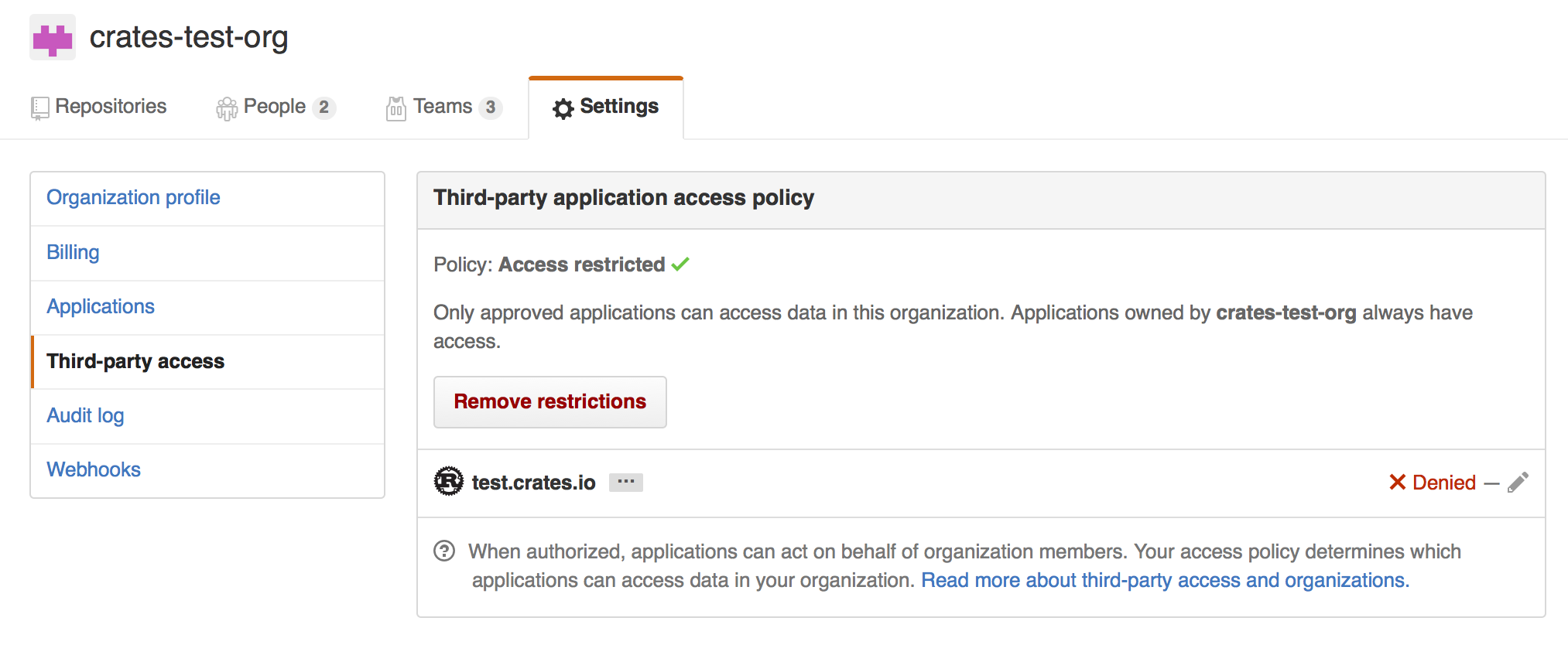
Where you may choose to explicitly remove crates.io from your organization’s blacklist, or simply press the “Remove Restrictions” button to allow all third party applications to access this data.
Alternatively, when crates.io requested the read:org scope, you could have
explicitly whitelisted crates.io querying the org in question by pressing
the “Grant Access” button next to its name:
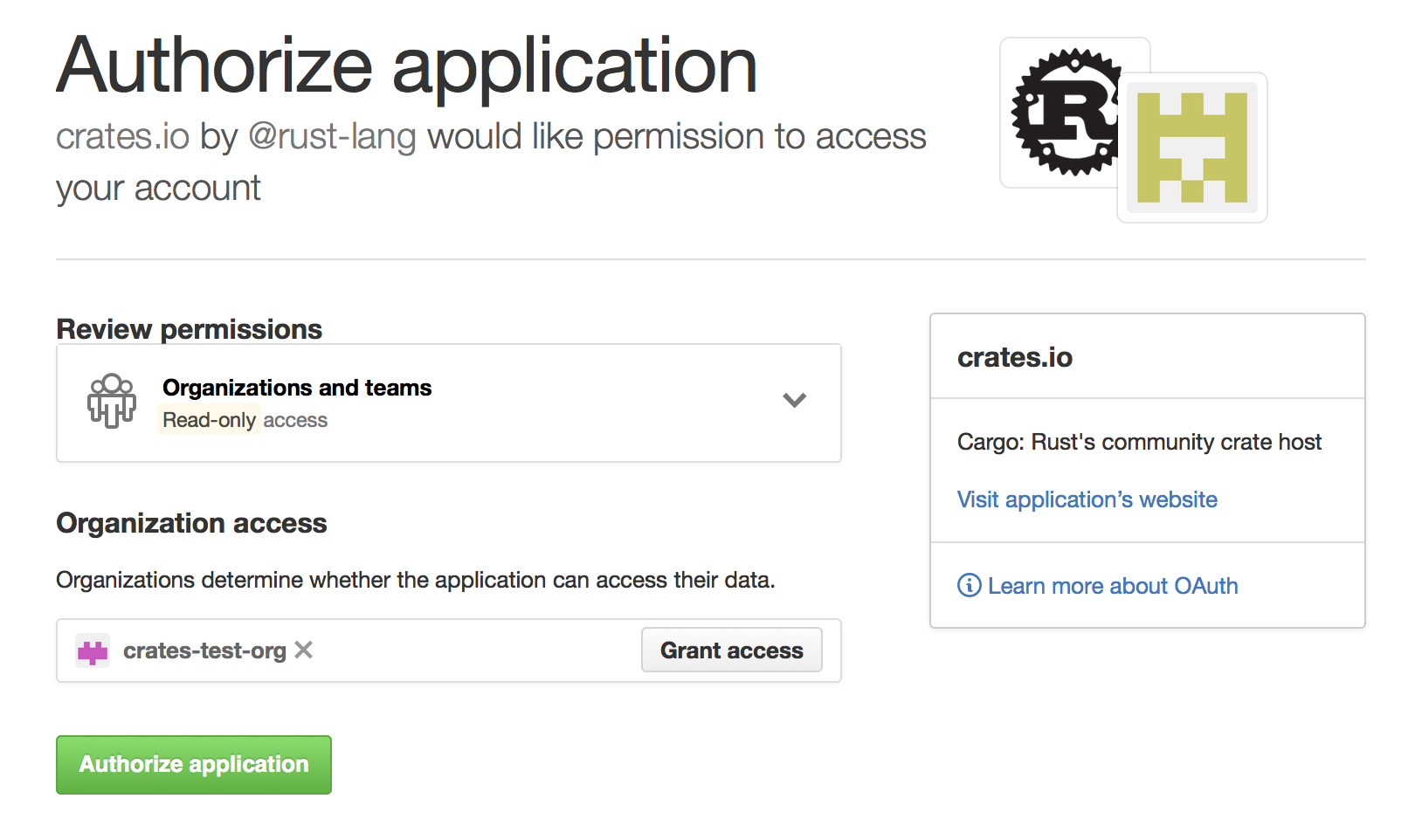
Package ID Specifications
Package ID specifications
Subcommands of Cargo frequently need to refer to a particular package within a dependency graph for various operations like updating, cleaning, building, etc. To solve this problem, Cargo supports Package ID Specifications. A specification is a string which is used to uniquely refer to one package within a graph of packages.
Specification grammar
The formal grammar for a Package Id Specification is:
pkgid := pkgname
| [ proto "://" ] hostname-and-path [ "#" ( pkgname | semver ) ]
pkgname := name [ ":" semver ]
proto := "http" | "git" | ...
Here, brackets indicate that the contents are optional.
Example specifications
These could all be references to a package foo version 1.2.3 from the
registry at crates.io
| pkgid | name | version | url |
|---|---|---|---|
foo | foo | * | * |
foo:1.2.3 | foo | 1.2.3 | * |
crates.io/foo | foo | * | *://crates.io/foo |
crates.io/foo#1.2.3 | foo | 1.2.3 | *://crates.io/foo |
crates.io/bar#foo:1.2.3 | foo | 1.2.3 | *://crates.io/bar |
https://crates.io/foo#1.2.3 | foo | 1.2.3 | https://crates.io/foo |
Brevity of specifications
The goal of this is to enable both succinct and exhaustive syntaxes for referring to packages in a dependency graph. Ambiguous references may refer to one or more packages. Most commands generate an error if more than one package could be referred to with the same specification.
Source Replacement
This document is about replacing the crate index. You can read about overriding dependencies in the overriding dependencies section of this documentation.
A source is a provider that contains crates that may be included as dependencies for a package. Cargo supports the ability to replace one source with another to express strategies such as:
-
Vendoring - custom sources can be defined which represent crates on the local filesystem. These sources are subsets of the source that they're replacing and can be checked into packages if necessary.
-
Mirroring - sources can be replaced with an equivalent version which acts as a cache for crates.io itself.
Cargo has a core assumption about source replacement that the source code is exactly the same from both sources. Note that this also means that a replacement source is not allowed to have crates which are not present in the original source.
As a consequence, source replacement is not appropriate for situations such as
patching a dependency or a private registry. Cargo supports patching
dependencies through the usage of the [replace] key, and
private registry support is described in Registries.
Configuration
Configuration of replacement sources is done through .cargo/config
and the full set of available keys are:
# The `source` table is where all keys related to source-replacement
# are stored.
[source]
# Under the `source` table are a number of other tables whose keys are a
# name for the relevant source. For example this section defines a new
# source, called `my-vendor-source`, which comes from a directory
# located at `vendor` relative to the directory containing this `.cargo/config`
# file
[source.my-vendor-source]
directory = "vendor"
# The crates.io default source for crates is available under the name
# "crates-io", and here we use the `replace-with` key to indicate that it's
# replaced with our source above.
[source.crates-io]
replace-with = "my-vendor-source"
# Each source has its own table where the key is the name of the source
[source.the-source-name]
# Indicate that `the-source-name` will be replaced with `another-source`,
# defined elsewhere
replace-with = "another-source"
# Several kinds of sources can be specified (described in more detail below):
registry = "https://example.com/path/to/index"
local-registry = "path/to/registry"
directory = "path/to/vendor"
# Git sources can optionally specify a branch/tag/rev as well
git = "https://example.com/path/to/repo"
# branch = "master"
# tag = "v1.0.1"
# rev = "313f44e8"
Registry Sources
A "registry source" is one that is the same as crates.io itself. That is, it has an index served in a git repository which matches the format of the crates.io index. That repository then has configuration indicating where to download crates from.
Currently there is not an already-available project for setting up a mirror of crates.io. Stay tuned though!
Local Registry Sources
A "local registry source" is intended to be a subset of another registry
source, but available on the local filesystem (aka vendoring). Local registries
are downloaded ahead of time, typically sync'd with a Cargo.lock, and are
made up of a set of *.crate files and an index like the normal registry is.
The primary way to manage and create local registry sources is through the
cargo-local-registry subcommand,
available on crates.io and can be installed with
cargo install cargo-local-registry.
Local registries are contained within one directory and contain a number of
*.crate files downloaded from crates.io as well as an index directory with
the same format as the crates.io-index project (populated with just entries for
the crates that are present).
Directory Sources
A "directory source" is similar to a local registry source where it contains a
number of crates available on the local filesystem, suitable for vendoring
dependencies. Also like local registries, directory sources can primarily be
managed by an external subcommand, cargo-vendor,
available on crates.io and can be
installed with cargo install cargo-vendor.
Directory sources are distinct from local registries though in that they contain
the unpacked version of *.crate files, making it more suitable in some
situations to check everything into source control. A directory source is just a
directory containing a number of other directories which contain the source code
for crates (the unpacked version of *.crate files). Currently no restriction
is placed on the name of each directory.
Each crate in a directory source also has an associated metadata file indicating the checksum of each file in the crate to protect against accidental modifications.
External tools
One of the goals of Cargo is simple integration with third-party tools, like IDEs and other build systems. To make integration easier, Cargo has several facilities:
-
a
cargo metadatacommand, which outputs package structure and dependencies information in JSON, -
a
--message-formatflag, which outputs information about a particular build, and -
support for custom subcommands.
Information about package structure
You can use cargo metadata command to get information about package structure
and dependencies. The output of the command looks like this:
{
// Integer version number of the format.
"version": integer,
// List of packages for this workspace, including dependencies.
"packages": [
{
// Opaque package identifier.
"id": PackageId,
"name": string,
"version": string,
"source": SourceId,
// A list of declared dependencies, see `resolve` field for actual dependencies.
"dependencies": [ Dependency ],
"targets: [ Target ],
// Path to Cargo.toml
"manifest_path": string,
}
],
"workspace_members": [ PackageId ],
// Dependencies graph.
"resolve": {
"nodes": [
{
"id": PackageId,
"dependencies": [ PackageId ]
}
]
}
}
The format is stable and versioned. When calling cargo metadata, you should
pass --format-version flag explicitly to avoid forward incompatibility
hazard.
If you are using Rust, there is cargo_metadata crate.
Information about build
When passing --message-format=json, Cargo will output the following
information during the build:
-
compiler errors and warnings,
-
produced artifacts,
-
results of the build scripts (for example, native dependencies).
The output goes to stdout in the JSON object per line format. The reason field
distinguishes different kinds of messages.
Information about dependencies in the Makefile-compatible format is stored in
the .d files alongside the artifacts.
Custom subcommands
Cargo is designed to be extensible with new subcommands without having to modify
Cargo itself. This is achieved by translating a cargo invocation of the form
cargo (?<command>[^ ]+) into an invocation of an external tool
cargo-${command}. The external tool must be present in one of the user's
$PATH directories.
When Cargo invokes a custom subcommand, the first argument to the subcommand
will be the filename of the custom subcommand, as usual. The second argument
will be the subcommand name itself. For example, the second argument would be
${command} when invoking cargo-${command}. Any additional arguments on the
command line will be forwarded unchanged.
Cargo can also display the help output of a custom subcommand with cargo help ${command}. Cargo assumes that the subcommand will print a help message if its
third argument is --help. So, cargo help ${command} would invoke
cargo-${command} ${command} --help.
Custom subcommands may use the CARGO environment variable to call back to
Cargo. Alternatively, it can link to cargo crate as a library, but this
approach has drawbacks:
-
Cargo as a library is unstable: the API may change without deprecation
-
versions of the linked Cargo library may be different from the Cargo binary
Registries
Cargo installs crates and fetches dependencies from a "registry". The default registry is crates.io. A registry contains an "index" which contains a searchable list of available crates. A registry may also provide a web API to support publishing new crates directly from Cargo.
Note: If you are interested in mirroring or vendoring an existing registry, take a look at Source Replacement.
Using an Alternate Registry
To use a registry other than crates.io, the name and index URL of the
registry must be added to a .cargo/config file. The registries
table has a key for each registry, for example:
[registries]
my-registry = { index = "https://my-intranet:8080/git/index" }
The index key should be a URL to a git repository with the registry's index.
A crate can then depend on a crate from another registry by specifying the
registry key and a value of the registry's name in that dependency's entry
in Cargo.toml:
# Sample Cargo.toml
[package]
name = "my-project"
version = "0.1.0"
[dependencies]
other-crate = { version = "1.0", registry = "my-registry" }
As with most config values, the index may be specified with an environment variable instead of a config file. For example, setting the following environment variable will accomplish the same thing as defining a config file:
CARGO_REGISTRIES_MY_REGISTRY_INDEX=https://my-intranet:8080/git/index
Note: crates.io does not accept packages that depend on crates from other registries.
Publishing to an Alternate Registry
If the registry supports web API access, then packages can be published
directly to the registry from Cargo. Several of Cargo's commands such as
cargo publish take a --registry command-line flag to indicate which
registry to use. For example, to publish the package in the current directory:
-
cargo login --registry=my-registryThis only needs to be done once. You must enter the secret API token retrieved from the registry's website. Alternatively the token may be passed directly to the
publishcommand with the--tokencommand-line flag or an environment variable with the name of the registry such asCARGO_REGISTRIES_MY_REGISTRY_TOKEN. -
cargo publish --registry=my-registry
Instead of always passing the --registry command-line option, the default
registry may be set in .cargo/config with the registry.default
key.
Setting the package.publish key in the Cargo.toml manifest restricts which
registries the package is allowed to be published to. This is useful to
prevent accidentally publishing a closed-source package to crates.io. The
value may be a list of registry names, for example:
[package]
# ...
publish = ["my-registry"]
The publish value may also be false to restrict all publishing, which is
the same as an empty list.
The authentication information saved by cargo login is stored in the
credentials file in the Cargo home directory (default $HOME/.cargo). It
has a separate table for each registry, for example:
[registries.my-registry]
token = "854DvwSlUwEHtIo3kWy6x7UCPKHfzCmy"
Running a Registry
A minimal registry can be implemented by having a git repository that contains
an index, and a server that contains the compressed .crate files created by
cargo package. Users won't be able to use Cargo to publish to it, but this
may be sufficient for closed environments.
A full-featured registry that supports publishing will additionally need to have a web API service that conforms to the API used by Cargo. The web API is documented below.
At this time, there is no widely used software for running a custom registry. There is interest in documenting projects that implement registry support, or existing package caches that add support for Cargo.
Index Format
The following defines the format of the index. New features are occasionally added, which are only understood starting with the version of Cargo that introduced them. Older versions of Cargo may not be able to use packages that make use of new features. However, the format for older packages should not change, so older versions of Cargo should be able to use them.
The index is stored in a git repository so that Cargo can efficiently fetch
incremental updates to the index. In the root of the repository is a file
named config.json which contains JSON information used by Cargo for
accessing the registry. This is an example of what the crates.io config file
looks like:
{
"dl": "https://crates.io/api/v1/crates",
"api": "https://crates.io"
}
The keys are:
dl: This is the URL for downloading crates listed in the index. The value may have the markers{crate}and{version}which are replaced with the name and version of the crate to download. If the markers are not present, then the value/{crate}/{version}/downloadis appended to the end.api: This is the base URL for the web API. This key is optional, but if it is not specified, commands such ascargo publishwill not work. The web API is described below.
The download endpoint should send the .crate file for the requested package.
Cargo supports https, http, and file URLs, HTTP redirects, HTTP1 and HTTP2.
The exact specifics of TLS support depend on the platform that Cargo is
running on, the version of Cargo, and how it was compiled.
The rest of the index repository contains one file for each package, where the filename is the name of the package in lowercase. Each version of the package has a separate line in the file. The files are organized in a tier of directories:
- Packages with 1 character names are placed in a directory named
1. - Packages with 2 character names are placed in a directory named
2. - Packages with 3 character names are placed in the directory
3/{first-character}where{first-character}is the first character of the package name. - All other packages are stored in directories named
{first-two}/{second-two}where the top directory is the first two characters of the package name, and the next subdirectory is the third and fourth characters of the package name. For example,cargowould be stored in a file namedca/rg/cargo.
Note: Although the index filenames are in lowercase, the fields that contain package names in
Cargo.tomland the index JSON data are case-sensitive and may contain upper and lower case characters.
Registries may want to consider enforcing limitations on package names added
to their index. Cargo itself allows names with any alphanumeric, -, or _
character. For example, crates.io imposes relatively strict limitations,
such as requiring it to be a valid Rust identifier, only allowing ASCII
characters, under a specific length, and rejects reserved names such as
Windows special filenames like "nul".
Each line in a package file contains a JSON object that describes a published version of the package. The following is a pretty-printed example with comments explaining the format of the entry.
{
// The name of the package.
// This must only contain alphanumeric, `-`, or `_` characters.
"name": "foo",
// The version of the package this row is describing.
// This must be a valid version number according to the Semantic
// Versioning 2.0.0 spec at https://semver.org/.
"vers": "0.1.0",
// Array of direct dependencies of the package.
"deps": [
{
// Name of the dependency.
// If the dependency is renamed from the original package name,
// this is the new name. The original package name is stored in
// the `package` field.
"name": "rand",
// The semver requirement for this dependency.
// This must be a valid version requirement defined at
// https://github.com/steveklabnik/semver#requirements.
"req": "^0.6",
// Array of features (as strings) enabled for this dependency.
"features": ["i128_support"],
// Boolean of whether or not this is an optional dependency.
"optional": false,
// Boolean of whether or not default features are enabled.
"default_features": true,
// The target platform for the dependency.
// null if not a target dependency.
// Otherwise, a string such as "cfg(windows)".
"target": null,
// The dependency kind.
// "dev", "build", or "normal".
// Note: this is a required field, but a small number of entries
// exist in the crates.io index with either a missing or null
// `kind` field due to implementation bugs.
"kind": "normal",
// The URL of the index of the registry where this dependency is
// from as a string. If not specified or null, it is assumed the
// dependency is in the current registry.
"registry": null,
// If the dependency is renamed, this is a string of the actual
// package name. If not specified or null, this dependency is not
// renamed.
"package": null,
}
],
// A SHA256 checksum of the `.crate` file.
"cksum": "d867001db0e2b6e0496f9fac96930e2d42233ecd3ca0413e0753d4c7695d289c",
// Set of features defined for the package.
// Each feature maps to an array of features or dependencies it enables.
"features": {
"extras": ["rand/simd_support"]
},
// Boolean of whether or not this version has been yanked.
"yanked": false,
// The `links` string value from the package's manifest, or null if not
// specified. This field is optional and defaults to null.
"links": null
}
The JSON objects should not be modified after they are added except for the
yanked field whose value may change at any time.
Web API
A registry may host a web API at the location defined in config.json to
support any of the actions listed below.
Cargo includes the Authorization header for requests that require
authentication. The header value is the API token. The server should respond
with a 403 response code if the token is not valid. Users are expected to
visit the registry's website to obtain a token, and Cargo can store the token
using the cargo login command, or by passing the token on the
command-line.
Responses use a 200 response code for both success and errors. Cargo looks at the JSON response to determine if there was success or failure. Failure responses have a JSON object with the following structure:
{
// Array of errors to display to the user.
"errors": [
{
// The error message as a string.
"detail": "error message text"
}
]
}
Servers may also respond with a 404 response code to indicate the requested
resource is not found (for example, an unknown crate name). However, using a
200 response with an errors object allows a registry to provide a more
detailed error message if desired.
For backwards compatibility, servers should ignore any unexpected query
parameters or JSON fields. If a JSON field is missing, it should be assumed to
be null. The endpoints are versioned with the v1 component of the path, and
Cargo is responsible for handling backwards compatibility fallbacks should any
be required in the future.
Cargo sets the following headers for all requests:
Content-Type:application/jsonAccept:application/jsonUser-Agent: The Cargo version such ascargo 1.32.0 (8610973aa 2019-01-02). This may be modified by the user in a configuration value. Added in 1.29.
Publish
- Endpoint:
/api/v1/crates/new - Method: PUT
- Authorization: Included
The publish endpoint is used to publish a new version of a crate. The server should validate the crate, make it available for download, and add it to the index.
The body of the data sent by Cargo is:
- 32-bit unsigned little-endian integer of the length of JSON data.
- Metadata of the package as a JSON object.
- 32-bit unsigned little-endian integer of the length of the
.cratefile. - The
.cratefile.
The following is a commented example of the JSON object. Some notes of some restrictions imposed by crates.io are included only to illustrate some suggestions on types of validation that may be done, and should not be considered as an exhaustive list of restrictions crates.io imposes.
{
// The name of the package.
"name": "foo",
// The version of the package being published.
"vers": "0.1.0",
// Array of direct dependencies of the package.
"deps": [
{
// Name of the dependency.
// If the dependency is renamed from the original package name,
// this is the original name. The new package name is stored in
// the `explicit_name_in_toml` field.
"name": "rand",
// The semver requirement for this dependency.
"version_req": "^0.6",
// Array of features (as strings) enabled for this dependency.
"features": ["i128_support"],
// Boolean of whether or not this is an optional dependency.
"optional": false,
// Boolean of whether or not default features are enabled.
"default_features": true,
// The target platform for the dependency.
// null if not a target dependency.
// Otherwise, a string such as "cfg(windows)".
"target": null,
// The dependency kind.
// "dev", "build", or "normal".
"kind": "normal",
// The URL of the index of the registry where this dependency is
// from as a string. If not specified or null, it is assumed the
// dependency is in the current registry.
"registry": null,
// If the dependency is renamed, this is a string of the new
// package name. If not specified or null, this dependency is not
// renamed.
"explicit_name_in_toml": null,
}
],
// Set of features defined for the package.
// Each feature maps to an array of features or dependencies it enables.
// Cargo does not impose limitations on feature names, but crates.io
// requires alphanumeric ASCII, `_` or `-` characters.
"features": {
"extras": ["rand/simd_support"]
},
// List of strings of the authors.
// May be empty. crates.io requires at least one entry.
"authors": ["Alice <a@example.com>"],
// Description field from the manifest.
// May be null. crates.io requires at least some content.
"description": null,
// String of the URL to the website for this package's documentation.
// May be null.
"documentation": null,
// String of the URL to the website for this package's home page.
// May be null.
"homepage": null,
// String of the content of the README file.
// May be null.
"readme": null,
// String of a relative path to a README file in the crate.
// May be null.
"readme_file": null,
// Array of strings of keywords for the package.
"keywords": [],
// Array of strings of categories for the package.
"categories": [],
// String of the license for the package.
// May be null. crates.io requires either `license` or `license_file` to be set.
"license": null,
// String of a relative path to a license file in the crate.
// May be null.
"license_file": null,
// String of the URL to the website for the source repository of this package.
// May be null.
"repository": null,
// Optional object of "status" badges. Each value is an object of
// arbitrary string to string mappings.
// crates.io has special interpretation of the format of the badges.
"badges": {
"travis-ci": {
"branch": "master",
"repository": "rust-lang/cargo"
}
},
// The `links` string value from the package's manifest, or null if not
// specified. This field is optional and defaults to null.
"links": null,
}
A successful response includes the JSON object:
{
// Optional object of warnings to display to the user.
"warnings": {
// Array of strings of categories that are invalid and ignored.
"invalid_categories": [],
// Array of strings of badge names that are invalid and ignored.
"invalid_badges": [],
// Array of strings of arbitrary warnings to display to the user.
"other": []
}
}
Yank
- Endpoint:
/api/v1/crates/{crate_name}/{version}/yank - Method: DELETE
- Authorization: Included
The yank endpoint will set the yank field of the given version of a crate to
true in the index.
A successful response includes the JSON object:
{
// Indicates the delete succeeded, always true.
"ok": true,
}
Unyank
- Endpoint:
/api/v1/crates/{crate_name}/{version}/unyank - Method: PUT
- Authorization: Included
The unyank endpoint will set the yank field of the given version of a crate
to false in the index.
A successful response includes the JSON object:
{
// Indicates the delete succeeded, always true.
"ok": true,
}
Owners
Cargo does not have an inherent notion of users and owners, but it does
provide the owner command to assist managing who has authorization to
control a crate. It is up to the registry to decide exactly how users and
owners are handled. See the publishing documentation for a description of
how crates.io handles owners via GitHub users and teams.
Owners: List
- Endpoint:
/api/v1/crates/{crate_name}/owners - Method: GET
- Authorization: Included
The owners endpoint returns a list of owners of the crate.
A successful response includes the JSON object:
{
// Array of owners of the crate.
"users": [
{
// Unique unsigned 32-bit integer of the owner.
"id": 70,
// The unique username of the owner.
"login": "github:rust-lang:core",
// Name of the owner.
// This is optional and may be null.
"name": "Core",
}
]
}
Owners: Add
- Endpoint:
/api/v1/crates/{crate_name}/owners - Method: PUT
- Authorization: Included
A PUT request will send a request to the registry to add a new owner to a crate. It is up to the registry how to handle the request. For example, crates.io sends an invite to the user that they must accept before being added.
The request should include the following JSON object:
{
// Array of `login` strings of owners to add.
"users": ["login_name"]
}
A successful response includes the JSON object:
{
// Indicates the add succeeded, always true.
"ok": true,
// A string to be displayed to the user.
"msg": "user ehuss has been invited to be an owner of crate cargo"
}
Owners: Remove
- Endpoint:
/api/v1/crates/{crate_name}/owners - Method: DELETE
- Authorization: Included
A DELETE request will remove an owner from a crate. The request should include the following JSON object:
{
// Array of `login` strings of owners to remove.
"users": ["login_name"]
}
A successful response includes the JSON object:
{
// Indicates the remove succeeded, always true.
"ok": true
}
Search
- Endpoint:
/api/v1/crates - Method: GET
- Query Parameters:
q: The search query string.per_page: Number of results, default 10, max 100.
The search request will perform a search for crates, using criteria defined on the server.
A successful response includes the JSON object:
{
// Array of results.
"crates": [
{
// Name of the crate.
"name": "rand",
// The highest version available.
"max_version": "0.6.1",
// Textual description of the crate.
"description": "Random number generators and other randomness functionality.\n",
}
],
"meta": {
// Total number of results available on the server.
"total": 119
}
}
Login
- Endpoint:
/me
The "login" endpoint is not an actual API request. It exists solely for the
cargo login command to display a URL to instruct a user to visit in a web
browser to log in and retrieve an API token.
Unstable Features
Experimental Cargo features are only available on the nightly channel. You
typically use one of the -Z flags to enable them. Run cargo -Z help to
see a list of flags available.
-Z unstable-options is a generic flag for enabling other unstable
command-line flags. Options requiring this will be called out below.
Some unstable features will require you to specify the cargo-features key in
Cargo.toml.
publish-lockfile
When creating a .crate file for distribution, Cargo has historically
not included the Cargo.lock file. This can cause problems with
using cargo install with a binary. You can specify that your package
should include the Cargo.lock file when using cargo package or cargo publish
by specifying the publish-lockfile key in Cargo.toml. This also requires the
appropriate cargo-features:
cargo-features = ["publish-lockfile"]
[package]
...
publish-lockfile = true
no-index-update
- Original Issue: #3479
The -Z no-index-update flag ensures that Cargo does not attempt to update
the registry index. This is intended for tools such as Crater that issue many
Cargo commands, and you want to avoid the network latency for updating the
index each time.
avoid-dev-deps
When running commands such as cargo install or cargo build, Cargo
currently requires dev-dependencies to be downloaded, even if they are not
used. The -Z avoid-dev-deps flag allows Cargo to avoid downloading
dev-dependencies if they are not needed. The Cargo.lock file will not be
generated if dev-dependencies are skipped.
minimal-versions
When a Cargo.lock file is generated, the -Z minimal-versions flag will
resolve the dependencies to the minimum semver version that will satisfy the
requirements (instead of the greatest version).
The intended use-case of this flag is to check, during continuous integration,
that the versions specified in Cargo.toml are a correct reflection of the
minimum versions that you are actually using. That is, if Cargo.toml says
foo = "1.0.0" that you don't accidentally depend on features added only in
foo 1.5.0.
out-dir
This feature allows you to specify the directory where artifacts will be
copied to after they are built. Typically artifacts are only written to the
target/release or target/debug directories. However, determining the
exact filename can be tricky since you need to parse JSON output. The
--out-dir flag makes it easier to predictably access the artifacts. Note
that the artifacts are copied, so the originals are still in the target
directory. Example:
cargo +nightly build --out-dir=out -Z unstable-options
Profile Overrides
- Tracking Issue: rust-lang/rust#48683
- RFC: #2282
Profiles can be overridden for specific packages and custom build scripts. The general format looks like this:
cargo-features = ["profile-overrides"]
[package]
...
[profile.dev]
opt-level = 0
debug = true
# the `image` crate will be compiled with -Copt-level=3
[profile.dev.overrides.image]
opt-level = 3
# All dependencies (but not this crate itself or any workspace member)
# will be compiled with -Copt-level=2 . This includes build dependencies.
[profile.dev.overrides."*"]
opt-level = 2
# Build scripts or proc-macros and their dependencies will be compiled with
# `-Copt-level=3`. By default, they use the same rules as the rest of the
# profile.
[profile.dev.build-override]
opt-level = 3
Overrides can only be specified for dev and release profiles.
Config Profiles
- Tracking Issue: rust-lang/rust#48683
- RFC: #2282
Profiles can be specified in .cargo/config files. The -Z config-profile
command-line flag is required to use this feature. The format is the same as
in a Cargo.toml manifest. If found in multiple config files, settings will
be merged using the regular config hierarchy.
Config settings take precedence over manifest settings.
[profile.dev]
opt-level = 3
cargo +nightly build -Z config-profile
Namespaced features
Currently, it is not possible to have a feature and a dependency with the same
name in the manifest. If you set namespaced-features to true, the namespaces
for features and dependencies are separated. The effect of this is that, in the
feature requirements, dependencies have to be prefixed with crate:. Like this:
[package]
namespaced-features = true
[features]
bar = ["crate:baz", "foo"]
foo = []
[dependencies]
baz = { version = "0.1", optional = true }
To prevent unnecessary boilerplate from having to explicitly declare features
for each optional dependency, implicit features get created for any optional
dependencies where a feature of the same name is not defined. However, if
a feature of the same name as a dependency is defined, that feature must
include the dependency as a requirement, as foo = ["crate:foo"].
Build-plan
- Tracking Issue: #5579
The --build-plan argument for the build command will output JSON with
information about which commands would be run without actually executing
anything. This can be useful when integrating with another build tool.
Example:
cargo +nightly build --build-plan -Z unstable-options
default-run
- Original issue: #2200
The default-run option in the [package] section of the manifest can be used
to specify a default binary picked by cargo run. For example, when there is
both src/bin/a.rs and src/bin/b.rs:
[package]
default-run = "a"
Metabuild
- Tracking Issue: rust-lang/rust#49803
- RFC: #2196
Metabuild is a feature to have declarative build scripts. Instead of writing
a build.rs script, you specify a list of build dependencies in the
metabuild key in Cargo.toml. A build script is automatically generated
that runs each build dependency in order. Metabuild packages can then read
metadata from Cargo.toml to specify their behavior.
Include cargo-features at the top of Cargo.toml, a metabuild key in the
package, list the dependencies in build-dependencies, and add any metadata
that the metabuild packages require under package.metadata. Example:
cargo-features = ["metabuild"]
[package]
name = "mypackage"
version = "0.0.1"
metabuild = ["foo", "bar"]
[build-dependencies]
foo = "1.0"
bar = "1.0"
[package.metadata.foo]
extra-info = "qwerty"
Metabuild packages should have a public function called metabuild that
performs the same actions as a regular build.rs script would perform.
install-upgrade
- Tracking Issue: #6797
The install-upgrade feature changes the behavior of cargo install so that
it will reinstall a package if it is not "up-to-date". If it is "up-to-date",
it will do nothing and exit with success instead of failing. Example:
cargo +nightly install foo -Z install-upgrade
Cargo tracks some information to determine if a package is "up-to-date", including:
- The package version and source.
- The set of binary names installed.
- The chosen features.
- The release mode (
--debug). - The target (
--target).
If any of these values change, then Cargo will reinstall the package.
Installation will still fail if a different package installs a binary of the
same name. --force may be used to unconditionally reinstall the package.
Installing with --path will always build and install, unless there are
conflicting binaries from another package.
Additionally, a new flag --no-track is available to prevent cargo install
from writing tracking information in $CARGO_HOME about which packages are
installed.
public-dependency
- Tracking Issue: #44663
The 'public-dependency' feature allows marking dependencies as 'public' or 'private'. When this feature is enabled, additional information is passed to rustc to allow the 'exported_private_dependencies' lint to function properly.
This requires the appropriate key to be set in cargo-features:
cargo-features = ["public-dependency"]
[dependencies]
my_dep = { version = "1.2.3", public = true }
private_dep = "2.0.0" # Will be 'private' by default
cache-messages
- Tracking Issue: TODO
The cache-messages feature causes Cargo to cache the messages generated by
the compiler. This is primarily useful if a crate compiles successfully with
warnings. Previously, re-running Cargo would not display any output. With the
cache-messages feature, it will quickly redisplay the previous warnings.
cargo +nightly check -Z cache-messages
This works with any command that runs the compiler (build, check, test,
etc.).
This also changes the way Cargo interacts with the compiler, helping to prevent interleaved messages when multiple crates attempt to display a message at the same time.
cargo
NAME
cargo - The Rust package manager
SYNOPSIS
cargo [OPTIONS] COMMAND [ARGS]
cargo [OPTIONS] --version
cargo [OPTIONS] --list
cargo [OPTIONS] --help
cargo [OPTIONS] --explain CODE
DESCRIPTION
This program is a package manager and build tool for the Rust language, available at https://rust-lang.org.
COMMANDS
Build Commands
- cargo-bench(1)
-
Execute benchmarks of a package.
- cargo-build(1)
-
Compile a package.
- cargo-check(1)
-
Check a local package and all of its dependencies for errors.
- cargo-clean(1)
-
Remove artifacts that Cargo has generated in the past.
- cargo-doc(1)
-
Build a package’s documentation.
- cargo-fetch(1)
-
Fetch dependencies of a package from the network.
- cargo-fix(1)
-
Automatically fix lint warnings reported by rustc.
- cargo-run(1)
-
Run a binary or example of the local package.
- cargo-rustc(1)
-
Compile a package, and pass extra options to the compiler.
- cargo-rustdoc(1)
-
Build a package’s documentation, using specified custom flags.
- cargo-test(1)
-
Execute unit and integration tests of a package.
Manifest Commands
- cargo-generate-lockfile(1)
-
Generate
Cargo.lockfor a project. - cargo-locate-project(1)
-
Print a JSON representation of a
Cargo.tomlfile’s location. - cargo-metadata(1)
-
Output the resolved dependencies of a package, the concrete used versions including overrides, in machine-readable format.
- cargo-pkgid(1)
-
Print a fully qualified package specification.
- cargo-update(1)
-
Update dependencies as recorded in the local lock file.
- cargo-verify-project(1)
-
Check correctness of crate manifest.
Package Commands
- cargo-init(1)
-
Create a new Cargo package in an existing directory.
- cargo-install(1)
-
Build and install a Rust binary.
- cargo-new(1)
-
Create a new Cargo package.
- cargo-search(1)
-
Search packages in crates.io.
- cargo-uninstall(1)
-
Remove a Rust binary.
Publishing Commands
- cargo-login(1)
-
Save an API token from the registry locally.
- cargo-owner(1)
-
Manage the owners of a crate on the registry.
- cargo-package(1)
-
Assemble the local package into a distributable tarball.
- cargo-publish(1)
-
Upload a package to the registry.
- cargo-yank(1)
-
Remove a pushed crate from the index.
General Commands
- cargo-help(1)
-
Display help information about Cargo.
- cargo-version(1)
-
Show version information.
OPTIONS
Special Options
- -V
- --version
-
Print version info and exit. If used with
--verbose, prints extra information. - --list
-
List all installed Cargo subcommands. If used with
--verbose, prints extra information. - --explain CODE
-
Run
rustc --explain CODEwhich will print out a detailed explanation of an error message (for example,E0004).
Display Options
- -v
- --verbose
-
Use verbose output. May be specified twice for "very verbose" output which includes extra output such as dependency warnings and build script output. May also be specified with the
term.verboseconfig value. - -q
- --quiet
-
No output printed to stdout.
- --color WHEN
-
Control when colored output is used. Valid values:
-
auto(default): Automatically detect if color support is available on the terminal. -
always: Always display colors. -
never: Never display colors.
May also be specified with the
term.colorconfig value. -
Manifest Options
- --frozen
- --locked
-
Either of these flags requires that the
Cargo.lockfile is up-to-date. If the lock file is missing, or it needs to be updated, Cargo will exit with an error. The--frozenflag also prevents Cargo from attempting to access the network to determine if it is out-of-date.These may be used in environments where you want to assert that the
Cargo.lockfile is up-to-date (such as a CI build) or want to avoid network access. - --offline
-
Prevents Cargo from accessing the network for any reason. Without this flag, Cargo will stop with an error if it needs to access the network and the network is not available. With this flag, Cargo will attempt to proceed without the network if possible.
Beware that this may result in different dependency resolution than online mode. Cargo will restrict itself to crates that are downloaded locally, even if there might be a newer version as indicated in the local copy of the index. See the cargo-fetch(1) command to download dependencies before going offline.
May also be specified with the
net.offlineconfig value.
Common Options
- -h
- --help
-
Prints help information.
- -Z FLAG…
-
Unstable (nightly-only) flags to Cargo. Run
cargo -Z helpfor details.
ENVIRONMENT
See the reference for details on environment variables that Cargo reads.
Exit Status
- 0
-
Cargo succeeded.
- 101
-
Cargo failed to complete.
FILES
~/.cargo/-
Default location for Cargo’s "home" directory where it stores various files. The location can be changed with the
CARGO_HOMEenvironment variable. $CARGO_HOME/bin/-
Binaries installed by cargo-install(1) will be located here. If using rustup, executables distributed with Rust are also located here.
$CARGO_HOME/config-
The global configuration file. See the reference for more information about configuration files.
.cargo/config-
Cargo automatically searches for a file named
.cargo/configin the current directory, and all parent directories. These configuration files will be merged with the global configuration file. $CARGO_HOME/credentials-
Private authentication information for logging in to a registry.
$CARGO_HOME/registry/-
This directory contains cached downloads of the registry index and any downloaded dependencies.
$CARGO_HOME/git/-
This directory contains cached downloads of git dependencies.
EXAMPLES
-
Build a local package and all of its dependencies:
cargo build
-
Build a package with optimizations:
cargo build --release
-
Run tests for a cross-compiled target:
cargo test --target i686-unknown-linux-gnu
-
Create a new package that builds an executable:
cargo new foobar
-
Create a package in the current directory:
mkdir foo && cd foo cargo init .
-
Learn about a command’s options and usage:
cargo help clean
BUGS
See https://github.com/rust-lang/cargo/issues for issues.
SEE ALSO
Build Commands
cargo bench
NAME
cargo-bench - Execute benchmarks of a package
SYNOPSIS
cargo bench [OPTIONS] [BENCHNAME] [-- BENCH-OPTIONS]
DESCRIPTION
Compile and execute benchmarks.
The benchmark filtering argument BENCHNAME and all the arguments following
the two dashes (--) are passed to the benchmark binaries and thus to
libtest (rustc’s built in unit-test and micro-benchmarking framework). If
you’re passing arguments to both Cargo and the binary, the ones after -- go
to the binary, the ones before go to Cargo. For details about libtest’s
arguments see the output of cargo bench — --help. As an example, this will
run only the benchmark named foo (and skip other similarly named benchmarks
like foobar):
cargo bench -- foo --exact
Benchmarks are built with the --test option to rustc which creates an
executable with a main function that automatically runs all functions
annotated with the #[bench] attribute. Cargo passes the --bench flag to
the test harness to tell it to run only benchmarks.
The libtest harness may be disabled by setting harness = false in the target
manifest settings, in which case your code will need to provide its own main
function to handle running benchmarks.
OPTIONS
Benchmark Options
- --no-run
-
Compile, but don’t run benchmarks.
- --no-fail-fast
-
Run all benchmarks regardless of failure. Without this flag, Cargo will exit after the first executable fails. The Rust test harness will run all benchmarks within the executable to completion, this flag only applies to the executable as a whole.
Package Selection
By default, when no package selection options are given, the packages selected
depend on the current working directory. In the root of a virtual workspace,
all workspace members are selected (--all is implied). Otherwise, only the
package in the current directory will be selected. The default packages may be
overridden with the workspace.default-members key in the root Cargo.toml
manifest.
- -p SPEC…
- --package SPEC…
-
Benchmark only the specified packages. See cargo-pkgid(1) for the SPEC format. This flag may be specified multiple times.
- --all
-
Benchmark all members in the workspace.
- --exclude SPEC…
-
Exclude the specified packages. Must be used in conjunction with the
--allflag. This flag may be specified multiple times.
Target Selection
When no target selection options are given, cargo bench will build the
following targets of the selected packages:
-
lib — used to link with binaries and benchmarks
-
bins (only if benchmark targets are built and required features are available)
-
lib as a benchmark
-
bins as benchmarks
-
benchmark targets
The default behavior can be changed by setting the bench flag for the target
in the manifest settings. Setting examples to bench = true will build and
run the example as a benchmark. Setting targets to bench = false will stop
them from being benchmarked by default. Target selection options that take a
target by name ignore the bench flag and will always benchmark the given
target.
Passing target selection flags will benchmark only the specified targets.
- --lib
-
Benchmark the package’s library.
- --bin NAME…
-
Benchmark the specified binary. This flag may be specified multiple times.
- --bins
-
Benchmark all binary targets.
- --example NAME…
-
Benchmark the specified example. This flag may be specified multiple times.
- --examples
-
Benchmark all example targets.
- --test NAME…
-
Benchmark the specified integration test. This flag may be specified multiple times.
- --tests
-
Benchmark all targets in test mode that have the
test = truemanifest flag set. By default this includes the library and binaries built as unittests, and integration tests. Be aware that this will also build any required dependencies, so the lib target may be built twice (once as a unittest, and once as a dependency for binaries, integration tests, etc.). Targets may be enabled or disabled by setting thetestflag in the manifest settings for the target. - --bench NAME…
-
Benchmark the specified benchmark. This flag may be specified multiple times.
- --benches
-
Benchmark all targets in benchmark mode that have the
bench = truemanifest flag set. By default this includes the library and binaries built as benchmarks, and bench targets. Be aware that this will also build any required dependencies, so the lib target may be built twice (once as a benchmark, and once as a dependency for binaries, benchmarks, etc.). Targets may be enabled or disabled by setting thebenchflag in the manifest settings for the target. - --all-targets
-
Benchmark all targets. This is equivalent to specifying
--lib --bins --tests --benches --examples.
Feature Selection
When no feature options are given, the default feature is activated for
every selected package.
- --features FEATURES
-
Space or comma separated list of features to activate. These features only apply to the current directory’s package. Features of direct dependencies may be enabled with
<dep-name>/<feature-name>syntax. - --all-features
-
Activate all available features of all selected packages.
- --no-default-features
-
Do not activate the
defaultfeature of the current directory’s package.
Compilation Options
- --target TRIPLE
-
Benchmark for the given architecture. The default is the host architecture. The general format of the triple is
<arch><sub>-<vendor>-<sys>-<abi>. Runrustc --print target-listfor a list of supported targets.This may also be specified with the
build.targetconfig value.
Output Options
- --target-dir DIRECTORY
-
Directory for all generated artifacts and intermediate files. May also be specified with the
CARGO_TARGET_DIRenvironment variable, or thebuild.target-dirconfig value. Defaults totargetin the root of the workspace.
Display Options
By default the Rust test harness hides output from benchmark execution to keep
results readable. Benchmark output can be recovered (e.g., for debugging) by
passing --nocapture to the benchmark binaries:
cargo bench -- --nocapture
- -v
- --verbose
-
Use verbose output. May be specified twice for "very verbose" output which includes extra output such as dependency warnings and build script output. May also be specified with the
term.verboseconfig value. - -q
- --quiet
-
No output printed to stdout.
- --color WHEN
-
Control when colored output is used. Valid values:
-
auto(default): Automatically detect if color support is available on the terminal. -
always: Always display colors. -
never: Never display colors.
May also be specified with the
term.colorconfig value. -
- --message-format FMT
-
The output format for diagnostic messages. Valid values:
-
human(default): Display in a human-readable text format. -
json: Emit JSON messages to stdout. -
short: Emit shorter, human-readable text messages.
-
Manifest Options
- --manifest-path PATH
-
Path to the
Cargo.tomlfile. By default, Cargo searches in the current directory or any parent directory for theCargo.tomlfile. - --frozen
- --locked
-
Either of these flags requires that the
Cargo.lockfile is up-to-date. If the lock file is missing, or it needs to be updated, Cargo will exit with an error. The--frozenflag also prevents Cargo from attempting to access the network to determine if it is out-of-date.These may be used in environments where you want to assert that the
Cargo.lockfile is up-to-date (such as a CI build) or want to avoid network access. - --offline
-
Prevents Cargo from accessing the network for any reason. Without this flag, Cargo will stop with an error if it needs to access the network and the network is not available. With this flag, Cargo will attempt to proceed without the network if possible.
Beware that this may result in different dependency resolution than online mode. Cargo will restrict itself to crates that are downloaded locally, even if there might be a newer version as indicated in the local copy of the index. See the cargo-fetch(1) command to download dependencies before going offline.
May also be specified with the
net.offlineconfig value.
Common Options
- -h
- --help
-
Prints help information.
- -Z FLAG…
-
Unstable (nightly-only) flags to Cargo. Run
cargo -Z helpfor details.
Miscellaneous Options
The --jobs argument affects the building of the benchmark executable but
does not affect how many threads are used when running the benchmarks. The
Rust test harness runs benchmarks serially in a single thread.
- -j N
- --jobs N
-
Number of parallel jobs to run. May also be specified with the
build.jobsconfig value. Defaults to the number of CPUs.
PROFILES
Profiles may be used to configure compiler options such as optimization levels and debug settings. See the reference for more details.
Benchmarks are always built with the bench profile. Binary and lib targets
are built separately as benchmarks with the bench profile. Library targets
are built with the release profiles when linked to binaries and benchmarks.
Dependencies use the release profile.
If you need a debug build of a benchmark, try building it with
cargo-build(1) which will use the test profile which is by default
unoptimized and includes debug information. You can then run the debug-enabled
benchmark manually.
ENVIRONMENT
See the reference for details on environment variables that Cargo reads.
Exit Status
- 0
-
Cargo succeeded.
- 101
-
Cargo failed to complete.
EXAMPLES
-
Build and execute all the benchmarks of the current package:
cargo bench
-
Run only a specific benchmark within a specific benchmark target:
cargo bench --bench bench_name -- modname::some_benchmark
SEE ALSO
cargo build
NAME
cargo-build - Compile the current package
SYNOPSIS
cargo build [OPTIONS]
DESCRIPTION
Compile local packages and all of their dependencies.
OPTIONS
Package Selection
By default, when no package selection options are given, the packages selected
depend on the current working directory. In the root of a virtual workspace,
all workspace members are selected (--all is implied). Otherwise, only the
package in the current directory will be selected. The default packages may be
overridden with the workspace.default-members key in the root Cargo.toml
manifest.
- -p SPEC…
- --package SPEC…
-
Build only the specified packages. See cargo-pkgid(1) for the SPEC format. This flag may be specified multiple times.
- --all
-
Build all members in the workspace.
- --exclude SPEC…
-
Exclude the specified packages. Must be used in conjunction with the
--allflag. This flag may be specified multiple times.
Target Selection
When no target selection options are given, cargo build will build all
binary and library targets of the selected packages. Binaries are skipped if
they have required-features that are missing.
Passing target selection flags will build only the specified targets.
- --lib
-
Build the package’s library.
- --bin NAME…
-
Build the specified binary. This flag may be specified multiple times.
- --bins
-
Build all binary targets.
- --example NAME…
-
Build the specified example. This flag may be specified multiple times.
- --examples
-
Build all example targets.
- --test NAME…
-
Build the specified integration test. This flag may be specified multiple times.
- --tests
-
Build all targets in test mode that have the
test = truemanifest flag set. By default this includes the library and binaries built as unittests, and integration tests. Be aware that this will also build any required dependencies, so the lib target may be built twice (once as a unittest, and once as a dependency for binaries, integration tests, etc.). Targets may be enabled or disabled by setting thetestflag in the manifest settings for the target. - --bench NAME…
-
Build the specified benchmark. This flag may be specified multiple times.
- --benches
-
Build all targets in benchmark mode that have the
bench = truemanifest flag set. By default this includes the library and binaries built as benchmarks, and bench targets. Be aware that this will also build any required dependencies, so the lib target may be built twice (once as a benchmark, and once as a dependency for binaries, benchmarks, etc.). Targets may be enabled or disabled by setting thebenchflag in the manifest settings for the target. - --all-targets
-
Build all targets. This is equivalent to specifying
--lib --bins --tests --benches --examples.
Feature Selection
When no feature options are given, the default feature is activated for
every selected package.
- --features FEATURES
-
Space or comma separated list of features to activate. These features only apply to the current directory’s package. Features of direct dependencies may be enabled with
<dep-name>/<feature-name>syntax. - --all-features
-
Activate all available features of all selected packages.
- --no-default-features
-
Do not activate the
defaultfeature of the current directory’s package.
Compilation Options
- --target TRIPLE
-
Build for the given architecture. The default is the host architecture. The general format of the triple is
<arch><sub>-<vendor>-<sys>-<abi>. Runrustc --print target-listfor a list of supported targets.This may also be specified with the
build.targetconfig value. - --release
-
Build optimized artifacts with the
releaseprofile. See the PROFILES section for details on how this affects profile selection.
Output Options
- --target-dir DIRECTORY
-
Directory for all generated artifacts and intermediate files. May also be specified with the
CARGO_TARGET_DIRenvironment variable, or thebuild.target-dirconfig value. Defaults totargetin the root of the workspace. - --out-dir DIRECTORY
-
Copy final artifacts to this directory.
This option is unstable and available only on the nightly channel and requires the
-Z unstable-optionsflag to enable. See https://github.com/rust-lang/cargo/issues/6790 for more information.
Display Options
- -v
- --verbose
-
Use verbose output. May be specified twice for "very verbose" output which includes extra output such as dependency warnings and build script output. May also be specified with the
term.verboseconfig value. - -q
- --quiet
-
No output printed to stdout.
- --color WHEN
-
Control when colored output is used. Valid values:
-
auto(default): Automatically detect if color support is available on the terminal. -
always: Always display colors. -
never: Never display colors.
May also be specified with the
term.colorconfig value. -
- --message-format FMT
-
The output format for diagnostic messages. Valid values:
-
human(default): Display in a human-readable text format. -
json: Emit JSON messages to stdout. -
short: Emit shorter, human-readable text messages.
-
- --build-plan
-
Outputs a series of JSON messages to stdout that indicate the commands to run the build.
This option is unstable and available only on the nightly channel and requires the
-Z unstable-optionsflag to enable. See https://github.com/rust-lang/cargo/issues/5579 for more information.
Manifest Options
- --manifest-path PATH
-
Path to the
Cargo.tomlfile. By default, Cargo searches in the current directory or any parent directory for theCargo.tomlfile. - --frozen
- --locked
-
Either of these flags requires that the
Cargo.lockfile is up-to-date. If the lock file is missing, or it needs to be updated, Cargo will exit with an error. The--frozenflag also prevents Cargo from attempting to access the network to determine if it is out-of-date.These may be used in environments where you want to assert that the
Cargo.lockfile is up-to-date (such as a CI build) or want to avoid network access. - --offline
-
Prevents Cargo from accessing the network for any reason. Without this flag, Cargo will stop with an error if it needs to access the network and the network is not available. With this flag, Cargo will attempt to proceed without the network if possible.
Beware that this may result in different dependency resolution than online mode. Cargo will restrict itself to crates that are downloaded locally, even if there might be a newer version as indicated in the local copy of the index. See the cargo-fetch(1) command to download dependencies before going offline.
May also be specified with the
net.offlineconfig value.
Common Options
- -h
- --help
-
Prints help information.
- -Z FLAG…
-
Unstable (nightly-only) flags to Cargo. Run
cargo -Z helpfor details.
Miscellaneous Options
- -j N
- --jobs N
-
Number of parallel jobs to run. May also be specified with the
build.jobsconfig value. Defaults to the number of CPUs.
PROFILES
Profiles may be used to configure compiler options such as optimization levels and debug settings. See the reference for more details.
Profile selection depends on the target and crate being built. By default the
dev or test profiles are used. If the --release flag is given, then the
release or bench profiles are used.
| Target | Default Profile | --release Profile |
|---|---|---|
lib, bin, example |
|
|
test, bench, or any target |
|
|
Dependencies use the dev/release profiles.
ENVIRONMENT
See the reference for details on environment variables that Cargo reads.
Exit Status
- 0
-
Cargo succeeded.
- 101
-
Cargo failed to complete.
EXAMPLES
-
Build the local package and all of its dependencies:
cargo build
-
Build with optimizations:
cargo build --release
SEE ALSO
cargo check
NAME
cargo-check - Check the current package
SYNOPSIS
cargo check [OPTIONS]
DESCRIPTION
Check a local package and all of its dependencies for errors. This will
essentially compile the packages without performing the final step of code
generation, which is faster than running cargo build. The compiler will save
metadata files to disk so that future runs will reuse them if the source has
not been modified.
OPTIONS
Package Selection
By default, when no package selection options are given, the packages selected
depend on the current working directory. In the root of a virtual workspace,
all workspace members are selected (--all is implied). Otherwise, only the
package in the current directory will be selected. The default packages may be
overridden with the workspace.default-members key in the root Cargo.toml
manifest.
- -p SPEC…
- --package SPEC…
-
Check only the specified packages. See cargo-pkgid(1) for the SPEC format. This flag may be specified multiple times.
- --all
-
Check all members in the workspace.
- --exclude SPEC…
-
Exclude the specified packages. Must be used in conjunction with the
--allflag. This flag may be specified multiple times.
Target Selection
When no target selection options are given, cargo check will check all
binary and library targets of the selected packages. Binaries are skipped if
they have required-features that are missing.
Passing target selection flags will check only the specified targets.
- --lib
-
Check the package’s library.
- --bin NAME…
-
Check the specified binary. This flag may be specified multiple times.
- --bins
-
Check all binary targets.
- --example NAME…
-
Check the specified example. This flag may be specified multiple times.
- --examples
-
Check all example targets.
- --test NAME…
-
Check the specified integration test. This flag may be specified multiple times.
- --tests
-
Check all targets in test mode that have the
test = truemanifest flag set. By default this includes the library and binaries built as unittests, and integration tests. Be aware that this will also build any required dependencies, so the lib target may be built twice (once as a unittest, and once as a dependency for binaries, integration tests, etc.). Targets may be enabled or disabled by setting thetestflag in the manifest settings for the target. - --bench NAME…
-
Check the specified benchmark. This flag may be specified multiple times.
- --benches
-
Check all targets in benchmark mode that have the
bench = truemanifest flag set. By default this includes the library and binaries built as benchmarks, and bench targets. Be aware that this will also build any required dependencies, so the lib target may be built twice (once as a benchmark, and once as a dependency for binaries, benchmarks, etc.). Targets may be enabled or disabled by setting thebenchflag in the manifest settings for the target. - --all-targets
-
Check all targets. This is equivalent to specifying
--lib --bins --tests --benches --examples.
Feature Selection
When no feature options are given, the default feature is activated for
every selected package.
- --features FEATURES
-
Space or comma separated list of features to activate. These features only apply to the current directory’s package. Features of direct dependencies may be enabled with
<dep-name>/<feature-name>syntax. - --all-features
-
Activate all available features of all selected packages.
- --no-default-features
-
Do not activate the
defaultfeature of the current directory’s package.
Compilation Options
- --target TRIPLE
-
Check for the given architecture. The default is the host architecture. The general format of the triple is
<arch><sub>-<vendor>-<sys>-<abi>. Runrustc --print target-listfor a list of supported targets.This may also be specified with the
build.targetconfig value. - --release
-
Check optimized artifacts with the
releaseprofile. See the PROFILES section for details on how this affects profile selection. - --profile NAME
-
Changes check behavior. Currently only
testis supported, which will check with the#[cfg(test)]attribute enabled. This is useful to have it check unit tests which are usually excluded via thecfgattribute. This does not change the actual profile used.
Output Options
- --target-dir DIRECTORY
-
Directory for all generated artifacts and intermediate files. May also be specified with the
CARGO_TARGET_DIRenvironment variable, or thebuild.target-dirconfig value. Defaults totargetin the root of the workspace.
Display Options
- -v
- --verbose
-
Use verbose output. May be specified twice for "very verbose" output which includes extra output such as dependency warnings and build script output. May also be specified with the
term.verboseconfig value. - -q
- --quiet
-
No output printed to stdout.
- --color WHEN
-
Control when colored output is used. Valid values:
-
auto(default): Automatically detect if color support is available on the terminal. -
always: Always display colors. -
never: Never display colors.
May also be specified with the
term.colorconfig value. -
- --message-format FMT
-
The output format for diagnostic messages. Valid values:
-
human(default): Display in a human-readable text format. -
json: Emit JSON messages to stdout. -
short: Emit shorter, human-readable text messages.
-
Manifest Options
- --manifest-path PATH
-
Path to the
Cargo.tomlfile. By default, Cargo searches in the current directory or any parent directory for theCargo.tomlfile. - --frozen
- --locked
-
Either of these flags requires that the
Cargo.lockfile is up-to-date. If the lock file is missing, or it needs to be updated, Cargo will exit with an error. The--frozenflag also prevents Cargo from attempting to access the network to determine if it is out-of-date.These may be used in environments where you want to assert that the
Cargo.lockfile is up-to-date (such as a CI build) or want to avoid network access. - --offline
-
Prevents Cargo from accessing the network for any reason. Without this flag, Cargo will stop with an error if it needs to access the network and the network is not available. With this flag, Cargo will attempt to proceed without the network if possible.
Beware that this may result in different dependency resolution than online mode. Cargo will restrict itself to crates that are downloaded locally, even if there might be a newer version as indicated in the local copy of the index. See the cargo-fetch(1) command to download dependencies before going offline.
May also be specified with the
net.offlineconfig value.
Common Options
- -h
- --help
-
Prints help information.
- -Z FLAG…
-
Unstable (nightly-only) flags to Cargo. Run
cargo -Z helpfor details.
Miscellaneous Options
- -j N
- --jobs N
-
Number of parallel jobs to run. May also be specified with the
build.jobsconfig value. Defaults to the number of CPUs.
PROFILES
Profiles may be used to configure compiler options such as optimization levels and debug settings. See the reference for more details.
Profile selection depends on the target and crate being built. By default the
dev or test profiles are used. If the --release flag is given, then the
release or bench profiles are used.
| Target | Default Profile | --release Profile |
|---|---|---|
lib, bin, example |
|
|
test, bench, or any target |
|
|
Dependencies use the dev/release profiles.
ENVIRONMENT
See the reference for details on environment variables that Cargo reads.
Exit Status
- 0
-
Cargo succeeded.
- 101
-
Cargo failed to complete.
EXAMPLES
-
Check the local package for errors:
cargo check
-
Check all targets, including unit tests:
cargo check --all-targets --profile=test
SEE ALSO
cargo clean
NAME
cargo-clean - Remove generated artifacts
SYNOPSIS
cargo clean [OPTIONS]
DESCRIPTION
Remove artifacts from the target directory that Cargo has generated in the past.
With no options, cargo clean will delete the entire target directory.
OPTIONS
Package Selection
When no packages are selected, all packages and all dependencies in the workspace are cleaned.
- -p SPEC…
- --package SPEC…
-
Clean only the specified packages. This flag may be specified multiple times. See cargo-pkgid(1) for the SPEC format.
Clean Options
- --doc
-
This option will cause
cargo cleanto remove only thedocdirectory in the target directory. - --release
-
Clean all artifacts that were built with the
releaseorbenchprofiles. - --target-dir DIRECTORY
-
Directory for all generated artifacts and intermediate files. May also be specified with the
CARGO_TARGET_DIRenvironment variable, or thebuild.target-dirconfig value. Defaults totargetin the root of the workspace. - --target TRIPLE
-
Clean for the given architecture. The default is the host architecture. The general format of the triple is
<arch><sub>-<vendor>-<sys>-<abi>. Runrustc --print target-listfor a list of supported targets.This may also be specified with the
build.targetconfig value.
Display Options
- -v
- --verbose
-
Use verbose output. May be specified twice for "very verbose" output which includes extra output such as dependency warnings and build script output. May also be specified with the
term.verboseconfig value. - -q
- --quiet
-
No output printed to stdout.
- --color WHEN
-
Control when colored output is used. Valid values:
-
auto(default): Automatically detect if color support is available on the terminal. -
always: Always display colors. -
never: Never display colors.
May also be specified with the
term.colorconfig value. -
Manifest Options
- --manifest-path PATH
-
Path to the
Cargo.tomlfile. By default, Cargo searches in the current directory or any parent directory for theCargo.tomlfile. - --frozen
- --locked
-
Either of these flags requires that the
Cargo.lockfile is up-to-date. If the lock file is missing, or it needs to be updated, Cargo will exit with an error. The--frozenflag also prevents Cargo from attempting to access the network to determine if it is out-of-date.These may be used in environments where you want to assert that the
Cargo.lockfile is up-to-date (such as a CI build) or want to avoid network access. - --offline
-
Prevents Cargo from accessing the network for any reason. Without this flag, Cargo will stop with an error if it needs to access the network and the network is not available. With this flag, Cargo will attempt to proceed without the network if possible.
Beware that this may result in different dependency resolution than online mode. Cargo will restrict itself to crates that are downloaded locally, even if there might be a newer version as indicated in the local copy of the index. See the cargo-fetch(1) command to download dependencies before going offline.
May also be specified with the
net.offlineconfig value.
Common Options
- -h
- --help
-
Prints help information.
- -Z FLAG…
-
Unstable (nightly-only) flags to Cargo. Run
cargo -Z helpfor details.
ENVIRONMENT
See the reference for details on environment variables that Cargo reads.
Exit Status
- 0
-
Cargo succeeded.
- 101
-
Cargo failed to complete.
EXAMPLES
-
Remove the entire target directory:
cargo clean
-
Remove only the release artifacts:
cargo clean --release
SEE ALSO
cargo doc
NAME
cargo-doc - Build a package's documentation
SYNOPSIS
cargo doc [OPTIONS]
DESCRIPTION
Build the documentation for the local package and all dependencies. The output
is placed in target/doc in rustdoc’s usual format.
OPTIONS
Documentation Options
- --open
-
Open the docs in a browser after building them.
- --no-deps
-
Do not build documentation for dependencies.
- --document-private-items
-
Include non-public items in the documentation.
Package Selection
By default, when no package selection options are given, the packages selected
depend on the current working directory. In the root of a virtual workspace,
all workspace members are selected (--all is implied). Otherwise, only the
package in the current directory will be selected. The default packages may be
overridden with the workspace.default-members key in the root Cargo.toml
manifest.
- -p SPEC…
- --package SPEC…
-
Document only the specified packages. See cargo-pkgid(1) for the SPEC format. This flag may be specified multiple times.
- --all
-
Document all members in the workspace.
- --exclude SPEC…
-
Exclude the specified packages. Must be used in conjunction with the
--allflag. This flag may be specified multiple times.
Target Selection
When no target selection options are given, cargo doc will document all
binary and library targets of the selected package. The binary will be skipped
if its name is the same as the lib target. Binaries are skipped if they have
required-features that are missing.
The default behavior can be changed by setting doc = false for the target in
the manifest settings. Using target selection options will ignore the doc
flag and will always document the given target.
- --lib
-
Document the package’s library.
- --bin NAME…
-
Document the specified binary. This flag may be specified multiple times.
- --bins
-
Document all binary targets.
Feature Selection
When no feature options are given, the default feature is activated for
every selected package.
- --features FEATURES
-
Space or comma separated list of features to activate. These features only apply to the current directory’s package. Features of direct dependencies may be enabled with
<dep-name>/<feature-name>syntax. - --all-features
-
Activate all available features of all selected packages.
- --no-default-features
-
Do not activate the
defaultfeature of the current directory’s package.
Compilation Options
- --target TRIPLE
-
Document for the given architecture. The default is the host architecture. The general format of the triple is
<arch><sub>-<vendor>-<sys>-<abi>. Runrustc --print target-listfor a list of supported targets.This may also be specified with the
build.targetconfig value. - --release
-
Document optimized artifacts with the
releaseprofile. See the PROFILES section for details on how this affects profile selection.
Output Options
- --target-dir DIRECTORY
-
Directory for all generated artifacts and intermediate files. May also be specified with the
CARGO_TARGET_DIRenvironment variable, or thebuild.target-dirconfig value. Defaults totargetin the root of the workspace.
Display Options
- -v
- --verbose
-
Use verbose output. May be specified twice for "very verbose" output which includes extra output such as dependency warnings and build script output. May also be specified with the
term.verboseconfig value. - -q
- --quiet
-
No output printed to stdout.
- --color WHEN
-
Control when colored output is used. Valid values:
-
auto(default): Automatically detect if color support is available on the terminal. -
always: Always display colors. -
never: Never display colors.
May also be specified with the
term.colorconfig value. -
- --message-format FMT
-
The output format for diagnostic messages. Valid values:
-
human(default): Display in a human-readable text format. -
json: Emit JSON messages to stdout. -
short: Emit shorter, human-readable text messages.
-
Manifest Options
- --manifest-path PATH
-
Path to the
Cargo.tomlfile. By default, Cargo searches in the current directory or any parent directory for theCargo.tomlfile. - --frozen
- --locked
-
Either of these flags requires that the
Cargo.lockfile is up-to-date. If the lock file is missing, or it needs to be updated, Cargo will exit with an error. The--frozenflag also prevents Cargo from attempting to access the network to determine if it is out-of-date.These may be used in environments where you want to assert that the
Cargo.lockfile is up-to-date (such as a CI build) or want to avoid network access. - --offline
-
Prevents Cargo from accessing the network for any reason. Without this flag, Cargo will stop with an error if it needs to access the network and the network is not available. With this flag, Cargo will attempt to proceed without the network if possible.
Beware that this may result in different dependency resolution than online mode. Cargo will restrict itself to crates that are downloaded locally, even if there might be a newer version as indicated in the local copy of the index. See the cargo-fetch(1) command to download dependencies before going offline.
May also be specified with the
net.offlineconfig value.
Common Options
- -h
- --help
-
Prints help information.
- -Z FLAG…
-
Unstable (nightly-only) flags to Cargo. Run
cargo -Z helpfor details.
Miscellaneous Options
- -j N
- --jobs N
-
Number of parallel jobs to run. May also be specified with the
build.jobsconfig value. Defaults to the number of CPUs.
PROFILES
Profiles may be used to configure compiler options such as optimization levels and debug settings. See the reference for more details.
Profile selection depends on the target and crate being built. By default the
dev or test profiles are used. If the --release flag is given, then the
release or bench profiles are used.
| Target | Default Profile | --release Profile |
|---|---|---|
lib, bin, example |
|
|
test, bench, or any target |
|
|
Dependencies use the dev/release profiles.
ENVIRONMENT
See the reference for details on environment variables that Cargo reads.
Exit Status
- 0
-
Cargo succeeded.
- 101
-
Cargo failed to complete.
EXAMPLES
-
Build the local package documentation and its dependencies and output to
target/doc.cargo doc
SEE ALSO
cargo fetch
NAME
cargo-fetch - Fetch dependencies of a package from the network
SYNOPSIS
cargo fetch [OPTIONS]
DESCRIPTION
If a Cargo.lock file is available, this command will ensure that all of the
git dependencies and/or registry dependencies are downloaded and locally
available. Subsequent Cargo commands never touch the network after a cargo
fetch unless the lock file changes.
If the lock file is not available, then this command will generate the lock file before fetching the dependencies.
If --target is not specified, then all target dependencies are fetched.
See also the cargo-prefetch
plugin which adds a command to download popular crates. This may be useful if
you plan to use Cargo without a network with the --offline flag.
OPTIONS
Fetch options
- --target TRIPLE
-
Fetch for the given architecture. The default is the host architecture. The general format of the triple is
<arch><sub>-<vendor>-<sys>-<abi>. Runrustc --print target-listfor a list of supported targets.This may also be specified with the
build.targetconfig value.
Display Options
- -v
- --verbose
-
Use verbose output. May be specified twice for "very verbose" output which includes extra output such as dependency warnings and build script output. May also be specified with the
term.verboseconfig value. - -q
- --quiet
-
No output printed to stdout.
- --color WHEN
-
Control when colored output is used. Valid values:
-
auto(default): Automatically detect if color support is available on the terminal. -
always: Always display colors. -
never: Never display colors.
May also be specified with the
term.colorconfig value. -
Manifest Options
- --manifest-path PATH
-
Path to the
Cargo.tomlfile. By default, Cargo searches in the current directory or any parent directory for theCargo.tomlfile. - --frozen
- --locked
-
Either of these flags requires that the
Cargo.lockfile is up-to-date. If the lock file is missing, or it needs to be updated, Cargo will exit with an error. The--frozenflag also prevents Cargo from attempting to access the network to determine if it is out-of-date.These may be used in environments where you want to assert that the
Cargo.lockfile is up-to-date (such as a CI build) or want to avoid network access. - --offline
-
Prevents Cargo from accessing the network for any reason. Without this flag, Cargo will stop with an error if it needs to access the network and the network is not available. With this flag, Cargo will attempt to proceed without the network if possible.
Beware that this may result in different dependency resolution than online mode. Cargo will restrict itself to crates that are downloaded locally, even if there might be a newer version as indicated in the local copy of the index. See the cargo-fetch(1) command to download dependencies before going offline.
May also be specified with the
net.offlineconfig value.
Common Options
- -h
- --help
-
Prints help information.
- -Z FLAG…
-
Unstable (nightly-only) flags to Cargo. Run
cargo -Z helpfor details.
ENVIRONMENT
See the reference for details on environment variables that Cargo reads.
Exit Status
- 0
-
Cargo succeeded.
- 101
-
Cargo failed to complete.
EXAMPLES
-
Fetch all dependencies:
cargo fetch
SEE ALSO
cargo fix
NAME
cargo-fix - Automatically fix lint warnings reported by rustc
SYNOPSIS
cargo fix [OPTIONS]
DESCRIPTION
This Cargo subcommand will automatically take rustc’s suggestions from
diagnostics like warnings and apply them to your source code. This is intended
to help automate tasks that rustc itself already knows how to tell you to fix!
The cargo fix subcommand is also being developed for the Rust 2018 edition
to provide code the ability to easily opt-in to the new edition without having
to worry about any breakage.
Executing cargo fix will under the hood execute cargo-check(1). Any warnings
applicable to your crate will be automatically fixed (if possible) and all
remaining warnings will be displayed when the check process is finished. For
example if you’d like to prepare for the 2018 edition, you can do so by
executing:
cargo fix --edition
which behaves the same as cargo check --all-targets. Similarly if you’d like
to fix code for different platforms you can do:
cargo fix --edition --target x86_64-pc-windows-gnu
or if your crate has optional features:
cargo fix --edition --no-default-features --features foo
If you encounter any problems with cargo fix or otherwise have any questions
or feature requests please don’t hesitate to file an issue at
https://github.com/rust-lang/cargo
OPTIONS
Fix options
- --broken-code
-
Fix code even if it already has compiler errors. This is useful if
cargo fixfails to apply the changes. It will apply the changes and leave the broken code in the working directory for you to inspect and manually fix. - --edition
-
Apply changes that will update the code to the latest edition. This will not update the edition in the
Cargo.tomlmanifest, which must be updated manually. - --edition-idioms
-
Apply suggestions that will update code to the preferred style for the current edition.
- --allow-no-vcs
-
Fix code even if a VCS was not detected.
- --allow-dirty
-
Fix code even if the working directory has changes.
- --allow-staged
-
Fix code even if the working directory has staged changes.
Package Selection
By default, when no package selection options are given, the packages selected
depend on the current working directory. In the root of a virtual workspace,
all workspace members are selected (--all is implied). Otherwise, only the
package in the current directory will be selected. The default packages may be
overridden with the workspace.default-members key in the root Cargo.toml
manifest.
- -p SPEC…
- --package SPEC…
-
Fix only the specified packages. See cargo-pkgid(1) for the SPEC format. This flag may be specified multiple times.
- --all
-
Fix all members in the workspace.
- --exclude SPEC…
-
Exclude the specified packages. Must be used in conjunction with the
--allflag. This flag may be specified multiple times.
Target Selection
When no target selection options are given, cargo fix will fix all targets
(--all-targets implied). Binaries are skipped if they have
required-features that are missing.
Passing target selection flags will fix only the specified targets.
- --lib
-
Fix the package’s library.
- --bin NAME…
-
Fix the specified binary. This flag may be specified multiple times.
- --bins
-
Fix all binary targets.
- --example NAME…
-
Fix the specified example. This flag may be specified multiple times.
- --examples
-
Fix all example targets.
- --test NAME…
-
Fix the specified integration test. This flag may be specified multiple times.
- --tests
-
Fix all targets in test mode that have the
test = truemanifest flag set. By default this includes the library and binaries built as unittests, and integration tests. Be aware that this will also build any required dependencies, so the lib target may be built twice (once as a unittest, and once as a dependency for binaries, integration tests, etc.). Targets may be enabled or disabled by setting thetestflag in the manifest settings for the target. - --bench NAME…
-
Fix the specified benchmark. This flag may be specified multiple times.
- --benches
-
Fix all targets in benchmark mode that have the
bench = truemanifest flag set. By default this includes the library and binaries built as benchmarks, and bench targets. Be aware that this will also build any required dependencies, so the lib target may be built twice (once as a benchmark, and once as a dependency for binaries, benchmarks, etc.). Targets may be enabled or disabled by setting thebenchflag in the manifest settings for the target. - --all-targets
-
Fix all targets. This is equivalent to specifying
--lib --bins --tests --benches --examples.
Feature Selection
When no feature options are given, the default feature is activated for
every selected package.
- --features FEATURES
-
Space or comma separated list of features to activate. These features only apply to the current directory’s package. Features of direct dependencies may be enabled with
<dep-name>/<feature-name>syntax. - --all-features
-
Activate all available features of all selected packages.
- --no-default-features
-
Do not activate the
defaultfeature of the current directory’s package.
Compilation Options
- --target TRIPLE
-
Fix for the given architecture. The default is the host architecture. The general format of the triple is
<arch><sub>-<vendor>-<sys>-<abi>. Runrustc --print target-listfor a list of supported targets.This may also be specified with the
build.targetconfig value. - --release
-
Fix optimized artifacts with the
releaseprofile. See the PROFILES section for details on how this affects profile selection. - --profile NAME
-
Changes fix behavior. Currently only
testis supported, which will fix with the#[cfg(test)]attribute enabled. This is useful to have it fix unit tests which are usually excluded via thecfgattribute. This does not change the actual profile used.
Output Options
- --target-dir DIRECTORY
-
Directory for all generated artifacts and intermediate files. May also be specified with the
CARGO_TARGET_DIRenvironment variable, or thebuild.target-dirconfig value. Defaults totargetin the root of the workspace.
Display Options
- -v
- --verbose
-
Use verbose output. May be specified twice for "very verbose" output which includes extra output such as dependency warnings and build script output. May also be specified with the
term.verboseconfig value. - -q
- --quiet
-
No output printed to stdout.
- --color WHEN
-
Control when colored output is used. Valid values:
-
auto(default): Automatically detect if color support is available on the terminal. -
always: Always display colors. -
never: Never display colors.
May also be specified with the
term.colorconfig value. -
- --message-format FMT
-
The output format for diagnostic messages. Valid values:
-
human(default): Display in a human-readable text format. -
json: Emit JSON messages to stdout. -
short: Emit shorter, human-readable text messages.
-
Manifest Options
- --manifest-path PATH
-
Path to the
Cargo.tomlfile. By default, Cargo searches in the current directory or any parent directory for theCargo.tomlfile. - --frozen
- --locked
-
Either of these flags requires that the
Cargo.lockfile is up-to-date. If the lock file is missing, or it needs to be updated, Cargo will exit with an error. The--frozenflag also prevents Cargo from attempting to access the network to determine if it is out-of-date.These may be used in environments where you want to assert that the
Cargo.lockfile is up-to-date (such as a CI build) or want to avoid network access. - --offline
-
Prevents Cargo from accessing the network for any reason. Without this flag, Cargo will stop with an error if it needs to access the network and the network is not available. With this flag, Cargo will attempt to proceed without the network if possible.
Beware that this may result in different dependency resolution than online mode. Cargo will restrict itself to crates that are downloaded locally, even if there might be a newer version as indicated in the local copy of the index. See the cargo-fetch(1) command to download dependencies before going offline.
May also be specified with the
net.offlineconfig value.
Common Options
- -h
- --help
-
Prints help information.
- -Z FLAG…
-
Unstable (nightly-only) flags to Cargo. Run
cargo -Z helpfor details.
Miscellaneous Options
- -j N
- --jobs N
-
Number of parallel jobs to run. May also be specified with the
build.jobsconfig value. Defaults to the number of CPUs.
PROFILES
Profiles may be used to configure compiler options such as optimization levels and debug settings. See the reference for more details.
Profile selection depends on the target and crate being built. By default the
dev or test profiles are used. If the --release flag is given, then the
release or bench profiles are used.
| Target | Default Profile | --release Profile |
|---|---|---|
lib, bin, example |
|
|
test, bench, or any target |
|
|
Dependencies use the dev/release profiles.
ENVIRONMENT
See the reference for details on environment variables that Cargo reads.
Exit Status
- 0
-
Cargo succeeded.
- 101
-
Cargo failed to complete.
EXAMPLES
-
Apply compiler suggestions to the local package:
cargo fix
-
Convert a 2015 edition to 2018:
cargo fix --edition
-
Apply suggested idioms for the current edition:
cargo fix --edition-idioms
SEE ALSO
cargo run
NAME
cargo-run - Run the current package
SYNOPSIS
cargo run [OPTIONS] [-- ARGS]
DESCRIPTION
Run a binary or example of the local package.
All the arguments following the two dashes (--) are passed to the binary to
run. If you’re passing arguments to both Cargo and the binary, the ones after
-- go to the binary, the ones before go to Cargo.
OPTIONS
Package Selection
By default, the package in the current working directory is selected. The -p
flag can be used to choose a different package in a workspace.
- -p SPEC
- --package SPEC
-
The package to run. See cargo-pkgid(1) for the SPEC format.
Target Selection
When no target selection options are given, cargo run will run the binary
target. If there are multiple binary targets, you must pass a target flag to
choose one.
- --bin NAME
-
Run the specified binary.
- --example NAME
-
Run the specified example.
Feature Selection
When no feature options are given, the default feature is activated for
every selected package.
- --features FEATURES
-
Space or comma separated list of features to activate. These features only apply to the current directory’s package. Features of direct dependencies may be enabled with
<dep-name>/<feature-name>syntax. - --all-features
-
Activate all available features of all selected packages.
- --no-default-features
-
Do not activate the
defaultfeature of the current directory’s package.
Compilation Options
- --target TRIPLE
-
Run for the given architecture. The default is the host architecture. The general format of the triple is
<arch><sub>-<vendor>-<sys>-<abi>. Runrustc --print target-listfor a list of supported targets.This may also be specified with the
build.targetconfig value. - --release
-
Run optimized artifacts with the
releaseprofile. See the PROFILES section for details on how this affects profile selection.
Output Options
- --target-dir DIRECTORY
-
Directory for all generated artifacts and intermediate files. May also be specified with the
CARGO_TARGET_DIRenvironment variable, or thebuild.target-dirconfig value. Defaults totargetin the root of the workspace.
Display Options
- -v
- --verbose
-
Use verbose output. May be specified twice for "very verbose" output which includes extra output such as dependency warnings and build script output. May also be specified with the
term.verboseconfig value. - -q
- --quiet
-
No output printed to stdout.
- --color WHEN
-
Control when colored output is used. Valid values:
-
auto(default): Automatically detect if color support is available on the terminal. -
always: Always display colors. -
never: Never display colors.
May also be specified with the
term.colorconfig value. -
- --message-format FMT
-
The output format for diagnostic messages. Valid values:
-
human(default): Display in a human-readable text format. -
json: Emit JSON messages to stdout. -
short: Emit shorter, human-readable text messages.
-
Manifest Options
- --manifest-path PATH
-
Path to the
Cargo.tomlfile. By default, Cargo searches in the current directory or any parent directory for theCargo.tomlfile. - --frozen
- --locked
-
Either of these flags requires that the
Cargo.lockfile is up-to-date. If the lock file is missing, or it needs to be updated, Cargo will exit with an error. The--frozenflag also prevents Cargo from attempting to access the network to determine if it is out-of-date.These may be used in environments where you want to assert that the
Cargo.lockfile is up-to-date (such as a CI build) or want to avoid network access. - --offline
-
Prevents Cargo from accessing the network for any reason. Without this flag, Cargo will stop with an error if it needs to access the network and the network is not available. With this flag, Cargo will attempt to proceed without the network if possible.
Beware that this may result in different dependency resolution than online mode. Cargo will restrict itself to crates that are downloaded locally, even if there might be a newer version as indicated in the local copy of the index. See the cargo-fetch(1) command to download dependencies before going offline.
May also be specified with the
net.offlineconfig value.
Common Options
- -h
- --help
-
Prints help information.
- -Z FLAG…
-
Unstable (nightly-only) flags to Cargo. Run
cargo -Z helpfor details.
Miscellaneous Options
- -j N
- --jobs N
-
Number of parallel jobs to run. May also be specified with the
build.jobsconfig value. Defaults to the number of CPUs.
PROFILES
Profiles may be used to configure compiler options such as optimization levels and debug settings. See the reference for more details.
Profile selection depends on the target and crate being built. By default the
dev or test profiles are used. If the --release flag is given, then the
release or bench profiles are used.
| Target | Default Profile | --release Profile |
|---|---|---|
lib, bin, example |
|
|
test, bench, or any target |
|
|
Dependencies use the dev/release profiles.
ENVIRONMENT
See the reference for details on environment variables that Cargo reads.
Exit Status
- 0
-
Cargo succeeded.
- 101
-
Cargo failed to complete.
EXAMPLES
-
Build the local package and run its main target (assuming only one binary):
cargo run
-
Run an example with extra arguments:
cargo run --example exname -- --exoption exarg1 exarg2
SEE ALSO
cargo rustc
NAME
cargo-rustc - Compile the current package, and pass extra options to the compiler
SYNOPSIS
cargo rustc [OPTIONS] [-- ARGS]
DESCRIPTION
The specified target for the current package (or package specified by -p if
provided) will be compiled along with all of its dependencies. The specified
ARGS will all be passed to the final compiler invocation, not any of the
dependencies. Note that the compiler will still unconditionally receive
arguments such as -L, --extern, and --crate-type, and the specified
ARGS will simply be added to the compiler invocation.
See https://doc.rust-lang.org/rustc/index.html for documentation on rustc flags.
This command requires that only one target is being compiled when additional
arguments are provided. If more than one target is available for the current
package the filters of --lib, --bin, etc, must be used to select which
target is compiled.
To pass flags to all compiler processes spawned by Cargo, use the RUSTFLAGS
environment variable or the build.rustflags
config value.
OPTIONS
Package Selection
By default, the package in the current working directory is selected. The -p
flag can be used to choose a different package in a workspace.
- -p SPEC
- --package SPEC
-
The package to build. See cargo-pkgid(1) for the SPEC format.
Target Selection
When no target selection options are given, cargo rustc will build all
binary and library targets of the selected package.
Passing target selection flags will build only the specified targets.
- --lib
-
Build the package’s library.
- --bin NAME…
-
Build the specified binary. This flag may be specified multiple times.
- --bins
-
Build all binary targets.
- --example NAME…
-
Build the specified example. This flag may be specified multiple times.
- --examples
-
Build all example targets.
- --test NAME…
-
Build the specified integration test. This flag may be specified multiple times.
- --tests
-
Build all targets in test mode that have the
test = truemanifest flag set. By default this includes the library and binaries built as unittests, and integration tests. Be aware that this will also build any required dependencies, so the lib target may be built twice (once as a unittest, and once as a dependency for binaries, integration tests, etc.). Targets may be enabled or disabled by setting thetestflag in the manifest settings for the target. - --bench NAME…
-
Build the specified benchmark. This flag may be specified multiple times.
- --benches
-
Build all targets in benchmark mode that have the
bench = truemanifest flag set. By default this includes the library and binaries built as benchmarks, and bench targets. Be aware that this will also build any required dependencies, so the lib target may be built twice (once as a benchmark, and once as a dependency for binaries, benchmarks, etc.). Targets may be enabled or disabled by setting thebenchflag in the manifest settings for the target. - --all-targets
-
Build all targets. This is equivalent to specifying
--lib --bins --tests --benches --examples.
Feature Selection
When no feature options are given, the default feature is activated for
every selected package.
- --features FEATURES
-
Space or comma separated list of features to activate. These features only apply to the current directory’s package. Features of direct dependencies may be enabled with
<dep-name>/<feature-name>syntax. - --all-features
-
Activate all available features of all selected packages.
- --no-default-features
-
Do not activate the
defaultfeature of the current directory’s package.
Compilation Options
- --target TRIPLE
-
Build for the given architecture. The default is the host architecture. The general format of the triple is
<arch><sub>-<vendor>-<sys>-<abi>. Runrustc --print target-listfor a list of supported targets.This may also be specified with the
build.targetconfig value. - --release
-
Build optimized artifacts with the
releaseprofile. See the PROFILES section for details on how this affects profile selection.
Output Options
- --target-dir DIRECTORY
-
Directory for all generated artifacts and intermediate files. May also be specified with the
CARGO_TARGET_DIRenvironment variable, or thebuild.target-dirconfig value. Defaults totargetin the root of the workspace.
Display Options
- -v
- --verbose
-
Use verbose output. May be specified twice for "very verbose" output which includes extra output such as dependency warnings and build script output. May also be specified with the
term.verboseconfig value. - -q
- --quiet
-
No output printed to stdout.
- --color WHEN
-
Control when colored output is used. Valid values:
-
auto(default): Automatically detect if color support is available on the terminal. -
always: Always display colors. -
never: Never display colors.
May also be specified with the
term.colorconfig value. -
- --message-format FMT
-
The output format for diagnostic messages. Valid values:
-
human(default): Display in a human-readable text format. -
json: Emit JSON messages to stdout. -
short: Emit shorter, human-readable text messages.
-
Manifest Options
- --manifest-path PATH
-
Path to the
Cargo.tomlfile. By default, Cargo searches in the current directory or any parent directory for theCargo.tomlfile. - --frozen
- --locked
-
Either of these flags requires that the
Cargo.lockfile is up-to-date. If the lock file is missing, or it needs to be updated, Cargo will exit with an error. The--frozenflag also prevents Cargo from attempting to access the network to determine if it is out-of-date.These may be used in environments where you want to assert that the
Cargo.lockfile is up-to-date (such as a CI build) or want to avoid network access. - --offline
-
Prevents Cargo from accessing the network for any reason. Without this flag, Cargo will stop with an error if it needs to access the network and the network is not available. With this flag, Cargo will attempt to proceed without the network if possible.
Beware that this may result in different dependency resolution than online mode. Cargo will restrict itself to crates that are downloaded locally, even if there might be a newer version as indicated in the local copy of the index. See the cargo-fetch(1) command to download dependencies before going offline.
May also be specified with the
net.offlineconfig value.
Common Options
- -h
- --help
-
Prints help information.
- -Z FLAG…
-
Unstable (nightly-only) flags to Cargo. Run
cargo -Z helpfor details.
Miscellaneous Options
- -j N
- --jobs N
-
Number of parallel jobs to run. May also be specified with the
build.jobsconfig value. Defaults to the number of CPUs.
PROFILES
Profiles may be used to configure compiler options such as optimization levels and debug settings. See the reference for more details.
Profile selection depends on the target and crate being built. By default the
dev or test profiles are used. If the --release flag is given, then the
release or bench profiles are used.
| Target | Default Profile | --release Profile |
|---|---|---|
lib, bin, example |
|
|
test, bench, or any target |
|
|
Dependencies use the dev/release profiles.
ENVIRONMENT
See the reference for details on environment variables that Cargo reads.
Exit Status
- 0
-
Cargo succeeded.
- 101
-
Cargo failed to complete.
EXAMPLES
-
Check if your package (not including dependencies) uses unsafe code:
cargo rustc --lib -- -D unsafe-code
-
Try an experimental flag on the nightly compiler, such as this which prints the size of every type:
cargo rustc --lib -- -Z print-type-sizes
SEE ALSO
cargo rustdoc
NAME
cargo-rustdoc - Build a package's documentation, using specified custom flags
SYNOPSIS
cargo rustdoc [OPTIONS] [-- ARGS]
DESCRIPTION
The specified target for the current package (or package specified by -p if
provided) will be documented with the specified ARGS being passed to the
final rustdoc invocation. Dependencies will not be documented as part of this
command. Note that rustdoc will still unconditionally receive arguments such
as -L, --extern, and --crate-type, and the specified ARGS will simply
be added to the rustdoc invocation.
See https://doc.rust-lang.org/rustdoc/index.html for documentation on rustdoc flags.
This command requires that only one target is being compiled when additional
arguments are provided. If more than one target is available for the current
package the filters of --lib, --bin, etc, must be used to select which
target is compiled.
To pass flags to all rustdoc processes spawned by Cargo, use the
RUSTDOCFLAGS environment variable or the build.rustdocflags configuration
option.
OPTIONS
Documentation Options
- --open
-
Open the docs in a browser after building them.
Package Selection
By default, the package in the current working directory is selected. The -p
flag can be used to choose a different package in a workspace.
- -p SPEC
- --package SPEC
-
The package to document. See cargo-pkgid(1) for the SPEC format.
Target Selection
When no target selection options are given, cargo rustdoc will document all
binary and library targets of the selected package. The binary will be skipped
if its name is the same as the lib target. Binaries are skipped if they have
required-features that are missing.
Passing target selection flags will document only the specified targets.
- --lib
-
Document the package’s library.
- --bin NAME…
-
Document the specified binary. This flag may be specified multiple times.
- --bins
-
Document all binary targets.
- --example NAME…
-
Document the specified example. This flag may be specified multiple times.
- --examples
-
Document all example targets.
- --test NAME…
-
Document the specified integration test. This flag may be specified multiple times.
- --tests
-
Document all targets in test mode that have the
test = truemanifest flag set. By default this includes the library and binaries built as unittests, and integration tests. Be aware that this will also build any required dependencies, so the lib target may be built twice (once as a unittest, and once as a dependency for binaries, integration tests, etc.). Targets may be enabled or disabled by setting thetestflag in the manifest settings for the target. - --bench NAME…
-
Document the specified benchmark. This flag may be specified multiple times.
- --benches
-
Document all targets in benchmark mode that have the
bench = truemanifest flag set. By default this includes the library and binaries built as benchmarks, and bench targets. Be aware that this will also build any required dependencies, so the lib target may be built twice (once as a benchmark, and once as a dependency for binaries, benchmarks, etc.). Targets may be enabled or disabled by setting thebenchflag in the manifest settings for the target. - --all-targets
-
Document all targets. This is equivalent to specifying
--lib --bins --tests --benches --examples.
Feature Selection
When no feature options are given, the default feature is activated for
every selected package.
- --features FEATURES
-
Space or comma separated list of features to activate. These features only apply to the current directory’s package. Features of direct dependencies may be enabled with
<dep-name>/<feature-name>syntax. - --all-features
-
Activate all available features of all selected packages.
- --no-default-features
-
Do not activate the
defaultfeature of the current directory’s package.
Compilation Options
- --target TRIPLE
-
Document for the given architecture. The default is the host architecture. The general format of the triple is
<arch><sub>-<vendor>-<sys>-<abi>. Runrustc --print target-listfor a list of supported targets.This may also be specified with the
build.targetconfig value. - --release
-
Document optimized artifacts with the
releaseprofile. See the PROFILES section for details on how this affects profile selection.
Output Options
- --target-dir DIRECTORY
-
Directory for all generated artifacts and intermediate files. May also be specified with the
CARGO_TARGET_DIRenvironment variable, or thebuild.target-dirconfig value. Defaults totargetin the root of the workspace.
Display Options
- -v
- --verbose
-
Use verbose output. May be specified twice for "very verbose" output which includes extra output such as dependency warnings and build script output. May also be specified with the
term.verboseconfig value. - -q
- --quiet
-
No output printed to stdout.
- --color WHEN
-
Control when colored output is used. Valid values:
-
auto(default): Automatically detect if color support is available on the terminal. -
always: Always display colors. -
never: Never display colors.
May also be specified with the
term.colorconfig value. -
- --message-format FMT
-
The output format for diagnostic messages. Valid values:
-
human(default): Display in a human-readable text format. -
json: Emit JSON messages to stdout. -
short: Emit shorter, human-readable text messages.
-
Manifest Options
- --manifest-path PATH
-
Path to the
Cargo.tomlfile. By default, Cargo searches in the current directory or any parent directory for theCargo.tomlfile. - --frozen
- --locked
-
Either of these flags requires that the
Cargo.lockfile is up-to-date. If the lock file is missing, or it needs to be updated, Cargo will exit with an error. The--frozenflag also prevents Cargo from attempting to access the network to determine if it is out-of-date.These may be used in environments where you want to assert that the
Cargo.lockfile is up-to-date (such as a CI build) or want to avoid network access. - --offline
-
Prevents Cargo from accessing the network for any reason. Without this flag, Cargo will stop with an error if it needs to access the network and the network is not available. With this flag, Cargo will attempt to proceed without the network if possible.
Beware that this may result in different dependency resolution than online mode. Cargo will restrict itself to crates that are downloaded locally, even if there might be a newer version as indicated in the local copy of the index. See the cargo-fetch(1) command to download dependencies before going offline.
May also be specified with the
net.offlineconfig value.
Common Options
- -h
- --help
-
Prints help information.
- -Z FLAG…
-
Unstable (nightly-only) flags to Cargo. Run
cargo -Z helpfor details.
Miscellaneous Options
- -j N
- --jobs N
-
Number of parallel jobs to run. May also be specified with the
build.jobsconfig value. Defaults to the number of CPUs.
PROFILES
Profiles may be used to configure compiler options such as optimization levels and debug settings. See the reference for more details.
Profile selection depends on the target and crate being built. By default the
dev or test profiles are used. If the --release flag is given, then the
release or bench profiles are used.
| Target | Default Profile | --release Profile |
|---|---|---|
lib, bin, example |
|
|
test, bench, or any target |
|
|
Dependencies use the dev/release profiles.
ENVIRONMENT
See the reference for details on environment variables that Cargo reads.
Exit Status
- 0
-
Cargo succeeded.
- 101
-
Cargo failed to complete.
EXAMPLES
-
Build documentation with custom CSS included from a given file:
cargo rustdoc --lib -- --extend-css extra.css
SEE ALSO
cargo test
NAME
cargo-test - Execute unit and integration tests of a package
SYNOPSIS
cargo test [OPTIONS] [TESTNAME] [-- TEST-OPTIONS]
DESCRIPTION
Compile and execute unit and integration tests.
The test filtering argument TESTNAME and all the arguments following the two
dashes (--) are passed to the test binaries and thus to libtest (rustc’s
built in unit-test and micro-benchmarking framework). If you’re passing
arguments to both Cargo and the binary, the ones after -- go to the binary,
the ones before go to Cargo. For details about libtest’s arguments see the
output of cargo test — --help. As an example, this will run all tests with
foo in their name on 3 threads in parallel:
cargo test foo -- --test-threads 3
Tests are built with the --test option to rustc which creates an
executable with a main function that automatically runs all functions
annotated with the #[test] attribute in multiple threads. #[bench]
annotated functions will also be run with one iteration to verify that they
are functional.
The libtest harness may be disabled by setting harness = false in the target
manifest settings, in which case your code will need to provide its own main
function to handle running tests.
Documentation tests are also run by default, which is handled by rustdoc. It
extracts code samples from documentation comments and executes them. See the
rustdoc book for more information on
writing doc tests.
OPTIONS
Test Options
- --no-run
-
Compile, but don’t run tests.
- --no-fail-fast
-
Run all tests regardless of failure. Without this flag, Cargo will exit after the first executable fails. The Rust test harness will run all tests within the executable to completion, this flag only applies to the executable as a whole.
Package Selection
By default, when no package selection options are given, the packages selected
depend on the current working directory. In the root of a virtual workspace,
all workspace members are selected (--all is implied). Otherwise, only the
package in the current directory will be selected. The default packages may be
overridden with the workspace.default-members key in the root Cargo.toml
manifest.
- -p SPEC…
- --package SPEC…
-
Test only the specified packages. See cargo-pkgid(1) for the SPEC format. This flag may be specified multiple times.
- --all
-
Test all members in the workspace.
- --exclude SPEC…
-
Exclude the specified packages. Must be used in conjunction with the
--allflag. This flag may be specified multiple times.
Target Selection
When no target selection options are given, cargo test will build the
following targets of the selected packages:
-
lib — used to link with binaries, examples, integration tests, and doc tests
-
bins (only if integration tests are built and required features are available)
-
examples — to ensure they compile
-
lib as a unit test
-
bins as unit tests
-
integration tests
-
doc tests for the lib target
The default behavior can be changed by setting the test flag for the target
in the manifest settings. Setting examples to test = true will build and run
the example as a test. Setting targets to test = false will stop them from
being tested by default. Target selection options that take a target by name
ignore the test flag and will always test the given target.
Doc tests for libraries may be disabled by setting doctest = false for the
library in the manifest.
Passing target selection flags will test only the specified targets.
- --lib
-
Test the package’s library.
- --bin NAME…
-
Test the specified binary. This flag may be specified multiple times.
- --bins
-
Test all binary targets.
- --example NAME…
-
Test the specified example. This flag may be specified multiple times.
- --examples
-
Test all example targets.
- --test NAME…
-
Test the specified integration test. This flag may be specified multiple times.
- --tests
-
Test all targets in test mode that have the
test = truemanifest flag set. By default this includes the library and binaries built as unittests, and integration tests. Be aware that this will also build any required dependencies, so the lib target may be built twice (once as a unittest, and once as a dependency for binaries, integration tests, etc.). Targets may be enabled or disabled by setting thetestflag in the manifest settings for the target. - --bench NAME…
-
Test the specified benchmark. This flag may be specified multiple times.
- --benches
-
Test all targets in benchmark mode that have the
bench = truemanifest flag set. By default this includes the library and binaries built as benchmarks, and bench targets. Be aware that this will also build any required dependencies, so the lib target may be built twice (once as a benchmark, and once as a dependency for binaries, benchmarks, etc.). Targets may be enabled or disabled by setting thebenchflag in the manifest settings for the target. - --all-targets
-
Test all targets. This is equivalent to specifying
--lib --bins --tests --benches --examples. - --doc
-
Test only the library’s documentation. This cannot be mixed with other target options.
Feature Selection
When no feature options are given, the default feature is activated for
every selected package.
- --features FEATURES
-
Space or comma separated list of features to activate. These features only apply to the current directory’s package. Features of direct dependencies may be enabled with
<dep-name>/<feature-name>syntax. - --all-features
-
Activate all available features of all selected packages.
- --no-default-features
-
Do not activate the
defaultfeature of the current directory’s package.
Compilation Options
- --target TRIPLE
-
Test for the given architecture. The default is the host architecture. The general format of the triple is
<arch><sub>-<vendor>-<sys>-<abi>. Runrustc --print target-listfor a list of supported targets.This may also be specified with the
build.targetconfig value. - --release
-
Test optimized artifacts with the
releaseprofile. See the PROFILES section for details on how this affects profile selection.
Output Options
- --target-dir DIRECTORY
-
Directory for all generated artifacts and intermediate files. May also be specified with the
CARGO_TARGET_DIRenvironment variable, or thebuild.target-dirconfig value. Defaults totargetin the root of the workspace.
Display Options
By default the Rust test harness hides output from test execution to keep
results readable. Test output can be recovered (e.g., for debugging) by passing
--nocapture to the test binaries:
cargo test -- --nocapture
- -v
- --verbose
-
Use verbose output. May be specified twice for "very verbose" output which includes extra output such as dependency warnings and build script output. May also be specified with the
term.verboseconfig value. - -q
- --quiet
-
No output printed to stdout.
- --color WHEN
-
Control when colored output is used. Valid values:
-
auto(default): Automatically detect if color support is available on the terminal. -
always: Always display colors. -
never: Never display colors.
May also be specified with the
term.colorconfig value. -
- --message-format FMT
-
The output format for diagnostic messages. Valid values:
-
human(default): Display in a human-readable text format. -
json: Emit JSON messages to stdout. -
short: Emit shorter, human-readable text messages.
-
Manifest Options
- --manifest-path PATH
-
Path to the
Cargo.tomlfile. By default, Cargo searches in the current directory or any parent directory for theCargo.tomlfile. - --frozen
- --locked
-
Either of these flags requires that the
Cargo.lockfile is up-to-date. If the lock file is missing, or it needs to be updated, Cargo will exit with an error. The--frozenflag also prevents Cargo from attempting to access the network to determine if it is out-of-date.These may be used in environments where you want to assert that the
Cargo.lockfile is up-to-date (such as a CI build) or want to avoid network access. - --offline
-
Prevents Cargo from accessing the network for any reason. Without this flag, Cargo will stop with an error if it needs to access the network and the network is not available. With this flag, Cargo will attempt to proceed without the network if possible.
Beware that this may result in different dependency resolution than online mode. Cargo will restrict itself to crates that are downloaded locally, even if there might be a newer version as indicated in the local copy of the index. See the cargo-fetch(1) command to download dependencies before going offline.
May also be specified with the
net.offlineconfig value.
Common Options
- -h
- --help
-
Prints help information.
- -Z FLAG…
-
Unstable (nightly-only) flags to Cargo. Run
cargo -Z helpfor details.
Miscellaneous Options
The --jobs argument affects the building of the test executable but does not
affect how many threads are used when running the tests. The Rust test harness
includes an option to control the number of threads used:
cargo test -j 2 -- --test-threads=2
- -j N
- --jobs N
-
Number of parallel jobs to run. May also be specified with the
build.jobsconfig value. Defaults to the number of CPUs.
PROFILES
Profiles may be used to configure compiler options such as optimization levels and debug settings. See the reference for more details.
Profile selection depends on the target and crate being built. By default the
dev or test profiles are used. If the --release flag is given, then the
release or bench profiles are used.
| Target | Default Profile | --release Profile |
|---|---|---|
lib, bin, example |
|
|
test, bench, or any target |
|
|
Dependencies use the dev/release profiles.
Unit tests are separate executable artifacts which use the test/bench
profiles. Example targets are built the same as with cargo build (using the
dev/release profiles) unless you are building them with the test harness
(by setting test = true in the manifest or using the --example flag) in
which case they use the test/bench profiles. Library targets are built
with the dev/release profiles when linked to an integration test, binary,
or doctest.
ENVIRONMENT
See the reference for details on environment variables that Cargo reads.
Exit Status
- 0
-
Cargo succeeded.
- 101
-
Cargo failed to complete.
EXAMPLES
-
Execute all the unit and integration tests of the current package:
cargo test
-
Run only a specific test within a specific integration test:
cargo test --test int_test_name -- modname::test_name
SEE ALSO
Manifest Commands
cargo generate-lockfile
NAME
cargo-generate-lockfile - Generate the lockfile for a package
SYNOPSIS
cargo generate-lockfile [OPTIONS]
DESCRIPTION
This command will create the Cargo.lock lockfile for the current package or
workspace. If the lockfile already exists, it will be rebuilt if there are any
manifest changes or dependency updates.
See also cargo-update(1) which is also capable of creating a Cargo.lock
lockfile and has more options for controlling update behavior.
OPTIONS
Display Options
- -v
- --verbose
-
Use verbose output. May be specified twice for "very verbose" output which includes extra output such as dependency warnings and build script output. May also be specified with the
term.verboseconfig value. - -q
- --quiet
-
No output printed to stdout.
- --color WHEN
-
Control when colored output is used. Valid values:
-
auto(default): Automatically detect if color support is available on the terminal. -
always: Always display colors. -
never: Never display colors.
May also be specified with the
term.colorconfig value. -
Manifest Options
- --manifest-path PATH
-
Path to the
Cargo.tomlfile. By default, Cargo searches in the current directory or any parent directory for theCargo.tomlfile. - --frozen
- --locked
-
Either of these flags requires that the
Cargo.lockfile is up-to-date. If the lock file is missing, or it needs to be updated, Cargo will exit with an error. The--frozenflag also prevents Cargo from attempting to access the network to determine if it is out-of-date.These may be used in environments where you want to assert that the
Cargo.lockfile is up-to-date (such as a CI build) or want to avoid network access. - --offline
-
Prevents Cargo from accessing the network for any reason. Without this flag, Cargo will stop with an error if it needs to access the network and the network is not available. With this flag, Cargo will attempt to proceed without the network if possible.
Beware that this may result in different dependency resolution than online mode. Cargo will restrict itself to crates that are downloaded locally, even if there might be a newer version as indicated in the local copy of the index. See the cargo-fetch(1) command to download dependencies before going offline.
May also be specified with the
net.offlineconfig value.
Common Options
- -h
- --help
-
Prints help information.
- -Z FLAG…
-
Unstable (nightly-only) flags to Cargo. Run
cargo -Z helpfor details.
ENVIRONMENT
See the reference for details on environment variables that Cargo reads.
Exit Status
- 0
-
Cargo succeeded.
- 101
-
Cargo failed to complete.
EXAMPLES
-
Create or update the lockfile for the current package or workspace:
cargo generate-lockfile
SEE ALSO
cargo locate-project
NAME
cargo-locate-project - Print a JSON representation of a Cargo.toml file's location
SYNOPSIS
cargo locate-project [OPTIONS]
DESCRIPTION
This command will print a JSON object to stdout with the full path to the
Cargo.toml manifest.
See also cargo-metadata(1) which is capable of returning the path to a workspace root.
OPTIONS
Display Options
- -v
- --verbose
-
Use verbose output. May be specified twice for "very verbose" output which includes extra output such as dependency warnings and build script output. May also be specified with the
term.verboseconfig value. - -q
- --quiet
-
No output printed to stdout.
- --color WHEN
-
Control when colored output is used. Valid values:
-
auto(default): Automatically detect if color support is available on the terminal. -
always: Always display colors. -
never: Never display colors.
May also be specified with the
term.colorconfig value. -
Manifest Options
- --manifest-path PATH
-
Path to the
Cargo.tomlfile. By default, Cargo searches in the current directory or any parent directory for theCargo.tomlfile.
Common Options
- -h
- --help
-
Prints help information.
- -Z FLAG…
-
Unstable (nightly-only) flags to Cargo. Run
cargo -Z helpfor details.
ENVIRONMENT
See the reference for details on environment variables that Cargo reads.
Exit Status
- 0
-
Cargo succeeded.
- 101
-
Cargo failed to complete.
EXAMPLES
-
Display the path to the manifest based on the current directory:
cargo locate-project
SEE ALSO
cargo metadata
NAME
cargo-metadata - Machine-readable metadata about the current package
SYNOPSIS
cargo metadata [OPTIONS]
DESCRIPTION
Output the resolved dependencies of a package, the concrete used versions including overrides, in JSON to stdout.
It is recommended to include the --format-version flag to future-proof
your code to ensure the output is in the format you are expecting.
See the cargo_metadata crate for a Rust API for reading the metadata.
OUTPUT FORMAT
The output has the following format:
{
/* Array of all packages in the workspace.
It also includes all feature-enabled dependencies unless --no-deps is used.
*/
"packages": [
{
/* The name of the package. */
"name": "my-package",
/* The version of the package. */
"version": "0.1.0",
/* The Package ID, a unique identifier for referring to the package. */
"id": "my-package 0.1.0 (path+file:///path/to/my-package)",
/* The license value from the manifest, or null. */
"license": "MIT/Apache-2.0",
/* The license-file value from the manifest, or null. */
"license_file": "LICENSE",
/* The description value from the manifest, or null. */
"description": "Package description.",
/* The source ID of the package. This represents where
a package is retrieved from.
This is null for path dependencies and workspace members.
For other dependencies, it is a string with the format:
- "registry+URL" for registry-based dependencies.
Example: "registry+https://github.com/rust-lang/crates.io-index"
- "git+URL" for git-based dependencies.
Example: "git+https://github.com/rust-lang/cargo?rev=5e85ba14aaa20f8133863373404cb0af69eeef2c#5e85ba14aaa20f8133863373404cb0af69eeef2c"
*/
"source": null,
/* Array of dependencies declared in the package's manifest. */
"dependencies": [
{
/* The name of the dependency. */
"name": "bitflags",
/* The source ID of the dependency. May be null, see
description for the package source.
*/
"source": "registry+https://github.com/rust-lang/crates.io-index",
/* The version requirement for the dependency.
Dependencies without a version requirement have a value of "*".
*/
"req": "^1.0",
/* The dependency kind.
"dev", "build", or null for a normal dependency.
*/
"kind": null,
/* If the dependency is renamed, this is the new name for
the dependency as a string. null if it is not renamed.
*/
"rename": null,
/* Boolean of whether or not this is an optional dependency. */
"optional": false,
/* Boolean of whether or not default features are enabled. */
"uses_default_features": true,
/* Array of features enabled. */
"features": [],
/* The target platform for the dependency.
null if not a target dependency.
*/
"target": "cfg(windows)",
/* A string of the URL of the registry this dependency is from.
If not specified or null, the dependency is from the default
registry (crates.io).
*/
"registry": null
}
],
/* Array of Cargo targets. */
"targets": [
{
/* Array of target kinds.
- lib targets list the `crate-type` values from the
manifest such as "lib", "rlib", "dylib",
"proc-macro", etc. (default ["lib"])
- binary is ["bin"]
- example is ["example"]
- integration test is ["test"]
- benchmark is ["bench"]
- build script is ["custom-build"]
*/
"kind": [
"bin"
],
/* Array of crate types.
- lib and example libraries list the `crate-type` values
from the manifest such as "lib", "rlib", "dylib",
"proc-macro", etc. (default ["lib"])
- all other target kinds are ["bin"]
*/
"crate_types": [
"bin"
],
/* The name of the target. */
"name": "my-package",
/* Absolute path to the root source file of the target. */
"src_path": "/path/to/my-package/src/main.rs",
/* The Rust edition of the target.
Defaults to the package edition.
*/
"edition": "2018",
/* Array of required features.
This property is not included if no required features are set.
*/
"required-features": ["feat1"],
/* Whether or not this target has doc tests enabled, and
the target is compatible with doc testing.
*/
"doctest": false
}
],
/* Set of features defined for the package.
Each feature maps to an array of features or dependencies it
enables.
*/
"features": {
"default": [
"feat1"
],
"feat1": [],
"feat2": []
},
/* Absolute path to this package's manifest. */
"manifest_path": "/path/to/my-package/Cargo.toml",
/* Package metadata.
This is null if no metadata is specified.
*/
"metadata": {
"docs": {
"rs": {
"all-features": true
}
}
},
/* Array of authors from the manifest.
Empty array if no authors specified.
*/
"authors": [
"Jane Doe <user@example.com>"
],
/* Array of categories from the manifest. */
"categories": [
"command-line-utilities"
],
/* Array of keywords from the manifest. */
"keywords": [
"cli"
],
/* The readme value from the manifest or null if not specified. */
"readme": "README.md",
/* The repository value from the manifest or null if not specified. */
"repository": "https://github.com/rust-lang/cargo",
/* The default edition of the package.
Note that individual targets may have different editions.
*/
"edition": "2018",
/* Optional string that is the name of a native library the package
is linking to.
*/
"links": null,
}
],
/* Array of members of the workspace.
Each entry is the Package ID for the package.
*/
"workspace_members": [
"my-package 0.1.0 (path+file:///path/to/my-package)",
],
/* The resolved dependency graph, with the concrete versions and features
selected. The set depends on the enabled features.
This is null if --no-deps is specified.
*/
"resolve": {
/* Array of nodes within the dependency graph.
Each node is a package.
*/
"nodes": [
{
/* The Package ID of this node. */
"id": "my-package 0.1.0 (path+file:///path/to/my-package)",
/* The dependencies of this package, an array of Package IDs. */
"dependencies": [
"bitflags 1.0.4 (registry+https://github.com/rust-lang/crates.io-index)"
],
/* The dependencies of this package. This is an alternative to
"dependencies" which contains additional information. In
particular, this handles renamed dependencies.
*/
"deps": [
{
/* The name of the dependency's library target.
If this is a renamed dependency, this is the new
name.
*/
"name": "bitflags",
/* The Package ID of the dependency. */
"pkg": "bitflags 1.0.4 (registry+https://github.com/rust-lang/crates.io-index)"
}
],
/* Array of features enabled on this package. */
"features": [
"default"
]
}
],
/* The root package of the workspace.
This is null if this is a virtual workspace. Otherwise it is
the Package ID of the root package.
*/
"root": "my-package 0.1.0 (path+file:///path/to/my-package)"
},
/* The absolute path to the build directory where Cargo places its output. */
"target_directory": "/path/to/my-package/target",
/* The version of the schema for this metadata structure.
This will be changed if incompatible changes are ever made.
*/
"version": 1,
/* The absolute path to the root of the workspace. */
"workspace_root": "/path/to/my-package"
}OPTIONS
Output Options
- --no-deps
-
Output information only about the workspace members and don’t fetch dependencies.
- --format-version VERSION
-
Specify the version of the output format to use. Currently
1is the only possible value.
Feature Selection
When no feature options are given, the default feature is activated for
every selected package.
- --features FEATURES
-
Space or comma separated list of features to activate. These features only apply to the current directory’s package. Features of direct dependencies may be enabled with
<dep-name>/<feature-name>syntax. - --all-features
-
Activate all available features of all selected packages.
- --no-default-features
-
Do not activate the
defaultfeature of the current directory’s package.
Display Options
- -v
- --verbose
-
Use verbose output. May be specified twice for "very verbose" output which includes extra output such as dependency warnings and build script output. May also be specified with the
term.verboseconfig value. - -q
- --quiet
-
No output printed to stdout.
- --color WHEN
-
Control when colored output is used. Valid values:
-
auto(default): Automatically detect if color support is available on the terminal. -
always: Always display colors. -
never: Never display colors.
May also be specified with the
term.colorconfig value. -
Manifest Options
- --manifest-path PATH
-
Path to the
Cargo.tomlfile. By default, Cargo searches in the current directory or any parent directory for theCargo.tomlfile. - --frozen
- --locked
-
Either of these flags requires that the
Cargo.lockfile is up-to-date. If the lock file is missing, or it needs to be updated, Cargo will exit with an error. The--frozenflag also prevents Cargo from attempting to access the network to determine if it is out-of-date.These may be used in environments where you want to assert that the
Cargo.lockfile is up-to-date (such as a CI build) or want to avoid network access. - --offline
-
Prevents Cargo from accessing the network for any reason. Without this flag, Cargo will stop with an error if it needs to access the network and the network is not available. With this flag, Cargo will attempt to proceed without the network if possible.
Beware that this may result in different dependency resolution than online mode. Cargo will restrict itself to crates that are downloaded locally, even if there might be a newer version as indicated in the local copy of the index. See the cargo-fetch(1) command to download dependencies before going offline.
May also be specified with the
net.offlineconfig value.
Common Options
- -h
- --help
-
Prints help information.
- -Z FLAG…
-
Unstable (nightly-only) flags to Cargo. Run
cargo -Z helpfor details.
ENVIRONMENT
See the reference for details on environment variables that Cargo reads.
Exit Status
- 0
-
Cargo succeeded.
- 101
-
Cargo failed to complete.
EXAMPLES
-
Output JSON about the current package:
cargo metadata --format-version=1
SEE ALSO
cargo pkgid
NAME
cargo-pkgid - Print a fully qualified package specification
SYNOPSIS
cargo pkgid [OPTIONS] [SPEC]
DESCRIPTION
Given a SPEC argument, print out the fully qualified package ID specifier for a package or dependency in the current workspace. This command will generate an error if SPEC is ambiguous as to which package it refers to in the dependency graph. If no SPEC is given, then the specifier for the local package is printed.
This command requires that a lockfile is available and dependencies have been fetched.
A package specifier consists of a name, version, and source URL. You are allowed to use partial specifiers to succinctly match a specific package as long as it matches only one package. The format of a SPEC can be one of the following:
| SPEC Structure | Example SPEC |
|---|---|
NAME |
|
NAME |
|
URL |
|
URL |
|
URL |
|
URL |
OPTIONS
Package Selection
- -p SPEC
- --package SPEC
-
Get the package ID for the given package instead of the current package.
Display Options
- -v
- --verbose
-
Use verbose output. May be specified twice for "very verbose" output which includes extra output such as dependency warnings and build script output. May also be specified with the
term.verboseconfig value. - -q
- --quiet
-
No output printed to stdout.
- --color WHEN
-
Control when colored output is used. Valid values:
-
auto(default): Automatically detect if color support is available on the terminal. -
always: Always display colors. -
never: Never display colors.
May also be specified with the
term.colorconfig value. -
Manifest Options
- --manifest-path PATH
-
Path to the
Cargo.tomlfile. By default, Cargo searches in the current directory or any parent directory for theCargo.tomlfile. - --frozen
- --locked
-
Either of these flags requires that the
Cargo.lockfile is up-to-date. If the lock file is missing, or it needs to be updated, Cargo will exit with an error. The--frozenflag also prevents Cargo from attempting to access the network to determine if it is out-of-date.These may be used in environments where you want to assert that the
Cargo.lockfile is up-to-date (such as a CI build) or want to avoid network access. - --offline
-
Prevents Cargo from accessing the network for any reason. Without this flag, Cargo will stop with an error if it needs to access the network and the network is not available. With this flag, Cargo will attempt to proceed without the network if possible.
Beware that this may result in different dependency resolution than online mode. Cargo will restrict itself to crates that are downloaded locally, even if there might be a newer version as indicated in the local copy of the index. See the cargo-fetch(1) command to download dependencies before going offline.
May also be specified with the
net.offlineconfig value.
Common Options
- -h
- --help
-
Prints help information.
- -Z FLAG…
-
Unstable (nightly-only) flags to Cargo. Run
cargo -Z helpfor details.
ENVIRONMENT
See the reference for details on environment variables that Cargo reads.
Exit Status
- 0
-
Cargo succeeded.
- 101
-
Cargo failed to complete.
EXAMPLES
-
Retrieve package specification for
foopackage:cargo pkgid foo
-
Retrieve package specification for version 1.0.0 of
foo:cargo pkgid foo:1.0.0
-
Retrieve package specification for
foofrom crates.io:cargo pkgid https://github.com/rust-lang/crates.io-index#foo
SEE ALSO
cargo update
NAME
cargo-update - Update dependencies as recorded in the local lock file
SYNOPSIS
cargo update [OPTIONS]
DESCRIPTION
This command will update dependencies in the Cargo.lock file to the latest
version. It requires that the Cargo.lock file already exists as generated
by commands such as cargo-build(1) or cargo-generate-lockfile(1).
OPTIONS
Update Options
- -p SPEC…
- --package SPEC…
-
Update only the specified packages. This flag may be specified multiple times. See cargo-pkgid(1) for the SPEC format.
If packages are specified with the
-pflag, then a conservative update of the lockfile will be performed. This means that only the dependency specified by SPEC will be updated. Its transitive dependencies will be updated only if SPEC cannot be updated without updating dependencies. All other dependencies will remain locked at their currently recorded versions.If
-pis not specified, all dependencies are updated. - --aggressive
-
When used with
-p, dependencies of SPEC are forced to update as well. Cannot be used with--precise. - --precise PRECISE
-
When used with
-p, allows you to specify a specific version number to set the package to. If the package comes from a git repository, this can be a git revision (such as a SHA hash or tag). - --dry-run
-
Displays what would be updated, but doesn’t actually write the lockfile.
Display Options
- -v
- --verbose
-
Use verbose output. May be specified twice for "very verbose" output which includes extra output such as dependency warnings and build script output. May also be specified with the
term.verboseconfig value. - -q
- --quiet
-
No output printed to stdout.
- --color WHEN
-
Control when colored output is used. Valid values:
-
auto(default): Automatically detect if color support is available on the terminal. -
always: Always display colors. -
never: Never display colors.
May also be specified with the
term.colorconfig value. -
Manifest Options
- --manifest-path PATH
-
Path to the
Cargo.tomlfile. By default, Cargo searches in the current directory or any parent directory for theCargo.tomlfile. - --frozen
- --locked
-
Either of these flags requires that the
Cargo.lockfile is up-to-date. If the lock file is missing, or it needs to be updated, Cargo will exit with an error. The--frozenflag also prevents Cargo from attempting to access the network to determine if it is out-of-date.These may be used in environments where you want to assert that the
Cargo.lockfile is up-to-date (such as a CI build) or want to avoid network access. - --offline
-
Prevents Cargo from accessing the network for any reason. Without this flag, Cargo will stop with an error if it needs to access the network and the network is not available. With this flag, Cargo will attempt to proceed without the network if possible.
Beware that this may result in different dependency resolution than online mode. Cargo will restrict itself to crates that are downloaded locally, even if there might be a newer version as indicated in the local copy of the index. See the cargo-fetch(1) command to download dependencies before going offline.
May also be specified with the
net.offlineconfig value.
Common Options
- -h
- --help
-
Prints help information.
- -Z FLAG…
-
Unstable (nightly-only) flags to Cargo. Run
cargo -Z helpfor details.
ENVIRONMENT
See the reference for details on environment variables that Cargo reads.
Exit Status
- 0
-
Cargo succeeded.
- 101
-
Cargo failed to complete.
EXAMPLES
-
Update all dependencies in the lockfile:
cargo update
-
Update only specific dependencies:
cargo update -p foo -p bar
-
Set a specific dependency to a specific version:
cargo update -p foo --precise 1.2.3
SEE ALSO
cargo verify-project
NAME
cargo-verify-project - Check correctness of crate manifest
SYNOPSIS
cargo verify-project [OPTIONS]
DESCRIPTION
This command will parse the local manifest and check its validity. It emits a JSON object with the result. A successful validation will display:
{"success":"true"}
An invalid workspace will display:
{"invalid":"human-readable error message"}
OPTIONS
Display Options
- -v
- --verbose
-
Use verbose output. May be specified twice for "very verbose" output which includes extra output such as dependency warnings and build script output. May also be specified with the
term.verboseconfig value. - -q
- --quiet
-
No output printed to stdout.
- --color WHEN
-
Control when colored output is used. Valid values:
-
auto(default): Automatically detect if color support is available on the terminal. -
always: Always display colors. -
never: Never display colors.
May also be specified with the
term.colorconfig value. -
Manifest Options
- --manifest-path PATH
-
Path to the
Cargo.tomlfile. By default, Cargo searches in the current directory or any parent directory for theCargo.tomlfile. - --frozen
- --locked
-
Either of these flags requires that the
Cargo.lockfile is up-to-date. If the lock file is missing, or it needs to be updated, Cargo will exit with an error. The--frozenflag also prevents Cargo from attempting to access the network to determine if it is out-of-date.These may be used in environments where you want to assert that the
Cargo.lockfile is up-to-date (such as a CI build) or want to avoid network access. - --offline
-
Prevents Cargo from accessing the network for any reason. Without this flag, Cargo will stop with an error if it needs to access the network and the network is not available. With this flag, Cargo will attempt to proceed without the network if possible.
Beware that this may result in different dependency resolution than online mode. Cargo will restrict itself to crates that are downloaded locally, even if there might be a newer version as indicated in the local copy of the index. See the cargo-fetch(1) command to download dependencies before going offline.
May also be specified with the
net.offlineconfig value.
Common Options
- -h
- --help
-
Prints help information.
- -Z FLAG…
-
Unstable (nightly-only) flags to Cargo. Run
cargo -Z helpfor details.
ENVIRONMENT
See the reference for details on environment variables that Cargo reads.
Exit Status
- 0
-
The workspace is OK.
- 1
-
The workspace is invalid.
EXAMPLES
-
Check the current workspace for errors:
cargo verify-project
SEE ALSO
Package Commands
cargo init
NAME
cargo-init - Create a new Cargo package in an existing directory
SYNOPSIS
cargo init [OPTIONS] [PATH]
DESCRIPTION
This command will create a new Cargo manifest in the current directory. Give a path as an argument to create in the given directory.
If there are typically-named Rust source files already in the directory, those
will be used. If not, then a sample src/main.rs file will be created, or
src/lib.rs if --lib is passed.
If the directory is not already in a VCS repository, then a new repository
is created (see --vcs below).
The "authors" field in the manifest is determined from the environment or configuration settings. A name is required and is determined from (first match wins):
-
cargo-new.nameCargo config value -
CARGO_NAMEenvironment variable -
GIT_AUTHOR_NAMEenvironment variable -
GIT_COMMITTER_NAMEenvironment variable -
user.namegit configuration value -
USERenvironment variable -
USERNAMEenvironment variable -
NAMEenvironment variable
The email address is optional and is determined from:
-
cargo-new.emailCargo config value -
CARGO_EMAILenvironment variable -
GIT_AUTHOR_EMAILenvironment variable -
GIT_COMMITTER_EMAILenvironment variable -
user.emailgit configuration value -
EMAILenvironment variable
See the reference for more information about configuration files.
See cargo-new(1) for a similar command which will create a new package in a new directory.
OPTIONS
Init Options
- --bin
-
Create a package with a binary target (
src/main.rs). This is the default behavior. - --lib
-
Create a package with a library target (
src/lib.rs). - --edition EDITION
-
Specify the Rust edition to use. Default is 2018. Possible values: 2015, 2018
- --name NAME
-
Set the package name. Defaults to the directory name.
- --vcs VCS
-
Initialize a new VCS repository for the given version control system (git, hg, pijul, or fossil) or do not initialize any version control at all (none). If not specified, defaults to
gitor the configuration valuecargo-new.vcs, ornoneif already inside a VCS repository. - --registry REGISTRY
-
This sets the
publishfield inCargo.tomlto the given registry name which will restrict publishing only to that registry.Registry names are defined in Cargo config files. If not specified, the default registry defined by the
registry.defaultconfig key is used. If the default registry is not set and--registryis not used, thepublishfield will not be set which means that publishing will not be restricted.
Display Options
- -v
- --verbose
-
Use verbose output. May be specified twice for "very verbose" output which includes extra output such as dependency warnings and build script output. May also be specified with the
term.verboseconfig value. - -q
- --quiet
-
No output printed to stdout.
- --color WHEN
-
Control when colored output is used. Valid values:
-
auto(default): Automatically detect if color support is available on the terminal. -
always: Always display colors. -
never: Never display colors.
May also be specified with the
term.colorconfig value. -
Common Options
- -h
- --help
-
Prints help information.
- -Z FLAG…
-
Unstable (nightly-only) flags to Cargo. Run
cargo -Z helpfor details.
ENVIRONMENT
See the reference for details on environment variables that Cargo reads.
Exit Status
- 0
-
Cargo succeeded.
- 101
-
Cargo failed to complete.
EXAMPLES
-
Create a binary Cargo package in the current directory:
cargo init
SEE ALSO
cargo install
NAME
cargo-install - Build and install a Rust binary
SYNOPSIS
cargo install [OPTIONS] CRATE…
cargo install [OPTIONS] --path PATH
cargo install [OPTIONS] --git URL [CRATE…]
cargo install [OPTIONS] --list
DESCRIPTION
This command manages Cargo’s local set of installed binary crates. Only packages
which have [[bin]] targets can be installed, and all binaries are installed into
the installation root’s bin folder.
The installation root is determined, in order of precedence:
-
--rootoption -
CARGO_INSTALL_ROOTenvironment variable -
install.rootCargo config value -
CARGO_HOMEenvironment variable -
$HOME/.cargo
There are multiple sources from which a crate can be installed. The default
location is crates.io but the --git, --path, and registry flags can
change this source. If the source contains more than one package (such as
crates.io or a git repository with multiple crates) the CRATE argument is
required to indicate which crate should be installed.
Crates from crates.io can optionally specify the version they wish to install
via the --version flags, and similarly packages from git repositories can
optionally specify the branch, tag, or revision that should be installed. If a
crate has multiple binaries, the --bin argument can selectively install only
one of them, and if you’d rather install examples the --example argument can
be used as well.
If the source is crates.io or --git then by default the crate will be built
in a temporary target directory. To avoid this, the target directory can be
specified by setting the CARGO_TARGET_DIR environment variable to a relative
path. In particular, this can be useful for caching build artifacts on
continuous integration systems.
OPTIONS
Install Options
- --vers VERSION
- --version VERSION
-
Specify a version to install.
- --git URL
-
Git URL to install the specified crate from.
- --branch BRANCH
-
Branch to use when installing from git.
- --tag TAG
-
Tag to use when installing from git.
- --rev SHA
-
Specific commit to use when installing from git.
- --path PATH
-
Filesystem path to local crate to install.
- --list
-
List all installed packages and their versions.
- -f
- --force
-
Force overwriting existing crates or binaries. This can be used to reinstall or upgrade a crate.
- --bin NAME…
-
Install only the specified binary.
- --bins
-
Install all binaries.
- --example NAME…
-
Install only the specified example.
- --examples
-
Install all examples.
- --root DIR
-
Directory to install packages into.
- --registry REGISTRY
-
Name of the registry to use. Registry names are defined in Cargo config files. If not specified, the default registry is used, which is defined by the
registry.defaultconfig key which defaults tocrates-io.
Feature Selection
When no feature options are given, the default feature is activated for
every selected package.
- --features FEATURES
-
Space or comma separated list of features to activate. These features only apply to the current directory’s package. Features of direct dependencies may be enabled with
<dep-name>/<feature-name>syntax. - --all-features
-
Activate all available features of all selected packages.
- --no-default-features
-
Do not activate the
defaultfeature of the current directory’s package.
Compilation Options
- --target TRIPLE
-
Install for the given architecture. The default is the host architecture. The general format of the triple is
<arch><sub>-<vendor>-<sys>-<abi>. Runrustc --print target-listfor a list of supported targets.This may also be specified with the
build.targetconfig value. - --debug
-
Build with the
devprofile instead thereleaseprofile.
Manifest Options
- --frozen
- --locked
-
Either of these flags requires that the
Cargo.lockfile is up-to-date. If the lock file is missing, or it needs to be updated, Cargo will exit with an error. The--frozenflag also prevents Cargo from attempting to access the network to determine if it is out-of-date.These may be used in environments where you want to assert that the
Cargo.lockfile is up-to-date (such as a CI build) or want to avoid network access. - --offline
-
Prevents Cargo from accessing the network for any reason. Without this flag, Cargo will stop with an error if it needs to access the network and the network is not available. With this flag, Cargo will attempt to proceed without the network if possible.
Beware that this may result in different dependency resolution than online mode. Cargo will restrict itself to crates that are downloaded locally, even if there might be a newer version as indicated in the local copy of the index. See the cargo-fetch(1) command to download dependencies before going offline.
May also be specified with the
net.offlineconfig value.
Miscellaneous Options
- -j N
- --jobs N
-
Number of parallel jobs to run. May also be specified with the
build.jobsconfig value. Defaults to the number of CPUs.
Display Options
- -v
- --verbose
-
Use verbose output. May be specified twice for "very verbose" output which includes extra output such as dependency warnings and build script output. May also be specified with the
term.verboseconfig value. - -q
- --quiet
-
No output printed to stdout.
- --color WHEN
-
Control when colored output is used. Valid values:
-
auto(default): Automatically detect if color support is available on the terminal. -
always: Always display colors. -
never: Never display colors.
May also be specified with the
term.colorconfig value. -
Common Options
- -h
- --help
-
Prints help information.
- -Z FLAG…
-
Unstable (nightly-only) flags to Cargo. Run
cargo -Z helpfor details.
ENVIRONMENT
See the reference for details on environment variables that Cargo reads.
Exit Status
- 0
-
Cargo succeeded.
- 101
-
Cargo failed to complete.
EXAMPLES
-
Install a package from crates.io:
cargo install ripgrep
-
Reinstall or upgrade a package:
cargo install ripgrep --force
SEE ALSO
cargo new
NAME
cargo-new - Create a new Cargo package
SYNOPSIS
cargo new [OPTIONS] PATH
DESCRIPTION
This command will create a new Cargo package in the given directory. This
includes a simple template with a Cargo.toml manifest, sample source file,
and a VCS ignore file. If the directory is not already in a VCS repository,
then a new repository is created (see --vcs below).
The "authors" field in the manifest is determined from the environment or configuration settings. A name is required and is determined from (first match wins):
-
cargo-new.nameCargo config value -
CARGO_NAMEenvironment variable -
GIT_AUTHOR_NAMEenvironment variable -
GIT_COMMITTER_NAMEenvironment variable -
user.namegit configuration value -
USERenvironment variable -
USERNAMEenvironment variable -
NAMEenvironment variable
The email address is optional and is determined from:
-
cargo-new.emailCargo config value -
CARGO_EMAILenvironment variable -
GIT_AUTHOR_EMAILenvironment variable -
GIT_COMMITTER_EMAILenvironment variable -
user.emailgit configuration value -
EMAILenvironment variable
See the reference for more information about configuration files.
See cargo-init(1) for a similar command which will create a new manifest in an existing directory.
OPTIONS
New Options
- --bin
-
Create a package with a binary target (
src/main.rs). This is the default behavior. - --lib
-
Create a package with a library target (
src/lib.rs). - --edition EDITION
-
Specify the Rust edition to use. Default is 2018. Possible values: 2015, 2018
- --name NAME
-
Set the package name. Defaults to the directory name.
- --vcs VCS
-
Initialize a new VCS repository for the given version control system (git, hg, pijul, or fossil) or do not initialize any version control at all (none). If not specified, defaults to
gitor the configuration valuecargo-new.vcs, ornoneif already inside a VCS repository. - --registry REGISTRY
-
This sets the
publishfield inCargo.tomlto the given registry name which will restrict publishing only to that registry.Registry names are defined in Cargo config files. If not specified, the default registry defined by the
registry.defaultconfig key is used. If the default registry is not set and--registryis not used, thepublishfield will not be set which means that publishing will not be restricted.
Display Options
- -v
- --verbose
-
Use verbose output. May be specified twice for "very verbose" output which includes extra output such as dependency warnings and build script output. May also be specified with the
term.verboseconfig value. - -q
- --quiet
-
No output printed to stdout.
- --color WHEN
-
Control when colored output is used. Valid values:
-
auto(default): Automatically detect if color support is available on the terminal. -
always: Always display colors. -
never: Never display colors.
May also be specified with the
term.colorconfig value. -
Common Options
- -h
- --help
-
Prints help information.
- -Z FLAG…
-
Unstable (nightly-only) flags to Cargo. Run
cargo -Z helpfor details.
ENVIRONMENT
See the reference for details on environment variables that Cargo reads.
Exit Status
- 0
-
Cargo succeeded.
- 101
-
Cargo failed to complete.
EXAMPLES
-
Create a binary Cargo package in the given directory:
cargo new foo
SEE ALSO
cargo search
NAME
cargo-search - Search packages in crates.io
SYNOPSIS
cargo search [OPTIONS] [QUERY…]
DESCRIPTION
This performs a textual search for crates on https://crates.io. The matching
crates will be displayed along with their description in TOML format suitable
for copying into a Cargo.toml manifest.
OPTIONS
Search Options
- --limit LIMIT
-
Limit the number of results (default: 10, max: 100).
- --index INDEX
-
The URL of the registry index to use.
- --registry REGISTRY
-
Name of the registry to use. Registry names are defined in Cargo config files. If not specified, the default registry is used, which is defined by the
registry.defaultconfig key which defaults tocrates-io.
Display Options
- -v
- --verbose
-
Use verbose output. May be specified twice for "very verbose" output which includes extra output such as dependency warnings and build script output. May also be specified with the
term.verboseconfig value. - -q
- --quiet
-
No output printed to stdout.
- --color WHEN
-
Control when colored output is used. Valid values:
-
auto(default): Automatically detect if color support is available on the terminal. -
always: Always display colors. -
never: Never display colors.
May also be specified with the
term.colorconfig value. -
Common Options
- -h
- --help
-
Prints help information.
- -Z FLAG…
-
Unstable (nightly-only) flags to Cargo. Run
cargo -Z helpfor details.
ENVIRONMENT
See the reference for details on environment variables that Cargo reads.
Exit Status
- 0
-
Cargo succeeded.
- 101
-
Cargo failed to complete.
EXAMPLES
-
Search for a package from crates.io:
cargo search serde
SEE ALSO
cargo uninstall
NAME
cargo-uninstall - Remove a Rust binary
SYNOPSIS
cargo uninstall [OPTIONS] [SPEC…]
DESCRIPTION
This command removes a package installed with cargo-install(1). The SPEC argument is a package ID specification of the package to remove (see cargo-pkgid(1)).
By default all binaries are removed for a crate but the --bin and
--example flags can be used to only remove particular binaries.
The installation root is determined, in order of precedence:
-
--rootoption -
CARGO_INSTALL_ROOTenvironment variable -
install.rootCargo config value -
CARGO_HOMEenvironment variable -
$HOME/.cargo
OPTIONS
Install Options
- -p
- --package SPEC…
-
Package to uninstall.
- --bin NAME…
-
Only uninstall the binary NAME.
- --root DIR
-
Directory to uninstall packages from.
Display Options
- -v
- --verbose
-
Use verbose output. May be specified twice for "very verbose" output which includes extra output such as dependency warnings and build script output. May also be specified with the
term.verboseconfig value. - -q
- --quiet
-
No output printed to stdout.
- --color WHEN
-
Control when colored output is used. Valid values:
-
auto(default): Automatically detect if color support is available on the terminal. -
always: Always display colors. -
never: Never display colors.
May also be specified with the
term.colorconfig value. -
Common Options
- -h
- --help
-
Prints help information.
- -Z FLAG…
-
Unstable (nightly-only) flags to Cargo. Run
cargo -Z helpfor details.
ENVIRONMENT
See the reference for details on environment variables that Cargo reads.
Exit Status
- 0
-
Cargo succeeded.
- 101
-
Cargo failed to complete.
EXAMPLES
-
Uninstall a previously installed package.
cargo uninstall ripgrep
SEE ALSO
Publishing Commands
cargo login
NAME
cargo-login - Save an API token from the registry locally
SYNOPSIS
cargo login [OPTIONS] [TOKEN]
DESCRIPTION
This command will save the API token to disk so that commands that require
authentication, such as cargo-publish(1), will be automatically
authenticated. The token is saved in $CARGO_HOME/credentials. CARGO_HOME
defaults to .cargo in your home directory.
If the TOKEN argument is not specified, it will be read from stdin.
The API token for crates.io may be retrieved from https://crates.io/me.
Take care to keep the token secret, it should not be shared with anyone else.
OPTIONS
Login Options
- --registry REGISTRY
-
Name of the registry to use. Registry names are defined in Cargo config files. If not specified, the default registry is used, which is defined by the
registry.defaultconfig key which defaults tocrates-io.
Display Options
- -v
- --verbose
-
Use verbose output. May be specified twice for "very verbose" output which includes extra output such as dependency warnings and build script output. May also be specified with the
term.verboseconfig value. - -q
- --quiet
-
No output printed to stdout.
- --color WHEN
-
Control when colored output is used. Valid values:
-
auto(default): Automatically detect if color support is available on the terminal. -
always: Always display colors. -
never: Never display colors.
May also be specified with the
term.colorconfig value. -
Common Options
- -h
- --help
-
Prints help information.
- -Z FLAG…
-
Unstable (nightly-only) flags to Cargo. Run
cargo -Z helpfor details.
ENVIRONMENT
See the reference for details on environment variables that Cargo reads.
Exit Status
- 0
-
Cargo succeeded.
- 101
-
Cargo failed to complete.
EXAMPLES
-
Save the API token to disk:
cargo login
SEE ALSO
cargo owner
NAME
cargo-owner - Manage the owners of a crate on the registry
SYNOPSIS
cargo owner [OPTIONS] --add LOGIN [CRATE]
cargo owner [OPTIONS] --remove LOGIN [CRATE]
cargo owner [OPTIONS] --list [CRATE]
DESCRIPTION
This command will modify the owners for a crate on the registry. Owners of a crate can upload new versions and yank old versions. Non-team owners can also modify the set of owners, so take care!
This command requires you to be authenticated with either the --token option
or using cargo-login(1).
If the crate name is not specified, it will use the package name from the current directory.
See the reference for more information about owners and publishing.
OPTIONS
Owner Options
- -a
- --add LOGIN…
-
Invite the given user or team as an owner.
- -r
- --remove LOGIN…
-
Remove the given user or team as an owner.
- -l
- --list
-
List owners of a crate.
- --token TOKEN
-
API token to use when authenticating. This overrides the token stored in the credentials file (which is created by cargo-login(1)).
Cargo config environment variables can be used to override the tokens stored in the credentials file. The token for crates.io may be specified with the
CARGO_REGISTRY_TOKENenvironment variable. Tokens for other registries may be specified with environment variables of the formCARGO_REGISTRIES_NAME_TOKENwhereNAMEis the name of the registry in all capital letters. - --index INDEX
-
The URL of the registry index to use.
- --registry REGISTRY
-
Name of the registry to use. Registry names are defined in Cargo config files. If not specified, the default registry is used, which is defined by the
registry.defaultconfig key which defaults tocrates-io.
Display Options
- -v
- --verbose
-
Use verbose output. May be specified twice for "very verbose" output which includes extra output such as dependency warnings and build script output. May also be specified with the
term.verboseconfig value. - -q
- --quiet
-
No output printed to stdout.
- --color WHEN
-
Control when colored output is used. Valid values:
-
auto(default): Automatically detect if color support is available on the terminal. -
always: Always display colors. -
never: Never display colors.
May also be specified with the
term.colorconfig value. -
Common Options
- -h
- --help
-
Prints help information.
- -Z FLAG…
-
Unstable (nightly-only) flags to Cargo. Run
cargo -Z helpfor details.
ENVIRONMENT
See the reference for details on environment variables that Cargo reads.
Exit Status
- 0
-
Cargo succeeded.
- 101
-
Cargo failed to complete.
EXAMPLES
-
List owners of a package:
cargo owner --list foo
-
Invite an owner to a package:
cargo owner --add username foo
-
Remove an owner from a package:
cargo owner --remove username foo
SEE ALSO
cargo package
NAME
cargo-package - Assemble the local package into a distributable tarball
SYNOPSIS
cargo package [OPTIONS]
DESCRIPTION
This command will create a distributable, compressed .crate file with the
source code of the package in the current directory. The resulting file will
be stored in the target/package directory. This performs the following
steps:
-
Load and check the current workspace, performing some basic checks.
-
Path dependencies are not allowed unless they have a version key. Cargo will ignore the path key for dependencies in published packages.
-
-
Create the compressed
.cratefile.-
The original
Cargo.tomlfile is rewritten and normalized. -
[patch],[replace], and[workspace]sections are removed from the manifest. -
A
.cargo_vcs_info.jsonfile is included that contains information about the current VCS checkout hash if available (not included with--allow-dirty).
-
-
Extract the
.cratefile and build it to verify it can build. -
Check that build scripts did not modify any source files.
The list of files included can be controlled with the include and exclude
fields in the manifest.
See the reference for more details about packaging and publishing.
OPTIONS
Package Options
- -l
- --list
-
Print files included in a package without making one.
- --no-verify
-
Don’t verify the contents by building them.
- --no-metadata
-
Ignore warnings about a lack of human-usable metadata (such as the description or the license).
- --allow-dirty
-
Allow working directories with uncommitted VCS changes to be packaged.
Compilation Options
- --target TRIPLE
-
Package for the given architecture. The default is the host architecture. The general format of the triple is
<arch><sub>-<vendor>-<sys>-<abi>. Runrustc --print target-listfor a list of supported targets.This may also be specified with the
build.targetconfig value. - --target-dir DIRECTORY
-
Directory for all generated artifacts and intermediate files. May also be specified with the
CARGO_TARGET_DIRenvironment variable, or thebuild.target-dirconfig value. Defaults totargetin the root of the workspace.
Feature Selection
When no feature options are given, the default feature is activated for
every selected package.
- --features FEATURES
-
Space or comma separated list of features to activate. These features only apply to the current directory’s package. Features of direct dependencies may be enabled with
<dep-name>/<feature-name>syntax. - --all-features
-
Activate all available features of all selected packages.
- --no-default-features
-
Do not activate the
defaultfeature of the current directory’s package.
Manifest Options
- --manifest-path PATH
-
Path to the
Cargo.tomlfile. By default, Cargo searches in the current directory or any parent directory for theCargo.tomlfile. - --frozen
- --locked
-
Either of these flags requires that the
Cargo.lockfile is up-to-date. If the lock file is missing, or it needs to be updated, Cargo will exit with an error. The--frozenflag also prevents Cargo from attempting to access the network to determine if it is out-of-date.These may be used in environments where you want to assert that the
Cargo.lockfile is up-to-date (such as a CI build) or want to avoid network access. - --offline
-
Prevents Cargo from accessing the network for any reason. Without this flag, Cargo will stop with an error if it needs to access the network and the network is not available. With this flag, Cargo will attempt to proceed without the network if possible.
Beware that this may result in different dependency resolution than online mode. Cargo will restrict itself to crates that are downloaded locally, even if there might be a newer version as indicated in the local copy of the index. See the cargo-fetch(1) command to download dependencies before going offline.
May also be specified with the
net.offlineconfig value.
Miscellaneous Options
- -j N
- --jobs N
-
Number of parallel jobs to run. May also be specified with the
build.jobsconfig value. Defaults to the number of CPUs.
Display Options
- -v
- --verbose
-
Use verbose output. May be specified twice for "very verbose" output which includes extra output such as dependency warnings and build script output. May also be specified with the
term.verboseconfig value. - -q
- --quiet
-
No output printed to stdout.
- --color WHEN
-
Control when colored output is used. Valid values:
-
auto(default): Automatically detect if color support is available on the terminal. -
always: Always display colors. -
never: Never display colors.
May also be specified with the
term.colorconfig value. -
Common Options
- -h
- --help
-
Prints help information.
- -Z FLAG…
-
Unstable (nightly-only) flags to Cargo. Run
cargo -Z helpfor details.
ENVIRONMENT
See the reference for details on environment variables that Cargo reads.
Exit Status
- 0
-
Cargo succeeded.
- 101
-
Cargo failed to complete.
EXAMPLES
-
Create a compressed
.cratefile of the current package:cargo package
SEE ALSO
cargo publish
NAME
cargo-publish - Upload a package to the registry
SYNOPSIS
cargo publish [OPTIONS]
DESCRIPTION
This command will create a distributable, compressed .crate file with the
source code of the package in the current directory and upload it to a
registry. The default registry is https://crates.io. This performs the
following steps:
-
Performs a few checks, including:
-
Checks the
package.publishkey in the manifest for restrictions on which registries you are allowed to publish to.
-
-
Create a
.cratefile by following the steps in cargo-package(1). -
Upload the crate to the registry. Note that the server will perform additional checks on the crate.
This command requires you to be authenticated with either the --token option
or using cargo-login(1).
See the reference for more details about packaging and publishing.
OPTIONS
Publish Options
- --dry-run
-
Perform all checks without uploading.
- --token TOKEN
-
API token to use when authenticating. This overrides the token stored in the credentials file (which is created by cargo-login(1)).
Cargo config environment variables can be used to override the tokens stored in the credentials file. The token for crates.io may be specified with the
CARGO_REGISTRY_TOKENenvironment variable. Tokens for other registries may be specified with environment variables of the formCARGO_REGISTRIES_NAME_TOKENwhereNAMEis the name of the registry in all capital letters. - --no-verify
-
Don’t verify the contents by building them.
- --allow-dirty
-
Allow working directories with uncommitted VCS changes to be packaged.
- --index INDEX
-
The URL of the registry index to use.
- --registry REGISTRY
-
Name of the registry to use. Registry names are defined in Cargo config files. If not specified, the default registry is used, which is defined by the
registry.defaultconfig key which defaults tocrates-io.
Compilation Options
- --target TRIPLE
-
Publish for the given architecture. The default is the host architecture. The general format of the triple is
<arch><sub>-<vendor>-<sys>-<abi>. Runrustc --print target-listfor a list of supported targets.This may also be specified with the
build.targetconfig value. - --target-dir DIRECTORY
-
Directory for all generated artifacts and intermediate files. May also be specified with the
CARGO_TARGET_DIRenvironment variable, or thebuild.target-dirconfig value. Defaults totargetin the root of the workspace.
Feature Selection
When no feature options are given, the default feature is activated for
every selected package.
- --features FEATURES
-
Space or comma separated list of features to activate. These features only apply to the current directory’s package. Features of direct dependencies may be enabled with
<dep-name>/<feature-name>syntax. - --all-features
-
Activate all available features of all selected packages.
- --no-default-features
-
Do not activate the
defaultfeature of the current directory’s package.
Manifest Options
- --manifest-path PATH
-
Path to the
Cargo.tomlfile. By default, Cargo searches in the current directory or any parent directory for theCargo.tomlfile. - --frozen
- --locked
-
Either of these flags requires that the
Cargo.lockfile is up-to-date. If the lock file is missing, or it needs to be updated, Cargo will exit with an error. The--frozenflag also prevents Cargo from attempting to access the network to determine if it is out-of-date.These may be used in environments where you want to assert that the
Cargo.lockfile is up-to-date (such as a CI build) or want to avoid network access. - --offline
-
Prevents Cargo from accessing the network for any reason. Without this flag, Cargo will stop with an error if it needs to access the network and the network is not available. With this flag, Cargo will attempt to proceed without the network if possible.
Beware that this may result in different dependency resolution than online mode. Cargo will restrict itself to crates that are downloaded locally, even if there might be a newer version as indicated in the local copy of the index. See the cargo-fetch(1) command to download dependencies before going offline.
May also be specified with the
net.offlineconfig value.
Miscellaneous Options
- -j N
- --jobs N
-
Number of parallel jobs to run. May also be specified with the
build.jobsconfig value. Defaults to the number of CPUs.
Display Options
- -v
- --verbose
-
Use verbose output. May be specified twice for "very verbose" output which includes extra output such as dependency warnings and build script output. May also be specified with the
term.verboseconfig value. - -q
- --quiet
-
No output printed to stdout.
- --color WHEN
-
Control when colored output is used. Valid values:
-
auto(default): Automatically detect if color support is available on the terminal. -
always: Always display colors. -
never: Never display colors.
May also be specified with the
term.colorconfig value. -
Common Options
- -h
- --help
-
Prints help information.
- -Z FLAG…
-
Unstable (nightly-only) flags to Cargo. Run
cargo -Z helpfor details.
ENVIRONMENT
See the reference for details on environment variables that Cargo reads.
Exit Status
- 0
-
Cargo succeeded.
- 101
-
Cargo failed to complete.
EXAMPLES
-
Publish the current package:
cargo publish
SEE ALSO
cargo yank
NAME
cargo-yank - Remove a pushed crate from the index
SYNOPSIS
cargo yank [OPTIONS] --vers VERSION [CRATE]
DESCRIPTION
The yank command removes a previously published crate’s version from the server’s index. This command does not delete any data, and the crate will still be available for download via the registry’s download link.
Note that existing crates locked to a yanked version will still be able to download the yanked version to use it. Cargo will, however, not allow any new crates to be locked to any yanked version.
This command requires you to be authenticated with either the --token option
or using cargo-login(1).
If the crate name is not specified, it will use the package name from the current directory.
OPTIONS
Owner Options
- --vers VERSION
-
The version to yank or un-yank.
- --undo
-
Undo a yank, putting a version back into the index.
- --token TOKEN
-
API token to use when authenticating. This overrides the token stored in the credentials file (which is created by cargo-login(1)).
Cargo config environment variables can be used to override the tokens stored in the credentials file. The token for crates.io may be specified with the
CARGO_REGISTRY_TOKENenvironment variable. Tokens for other registries may be specified with environment variables of the formCARGO_REGISTRIES_NAME_TOKENwhereNAMEis the name of the registry in all capital letters. - --index INDEX
-
The URL of the registry index to use.
- --registry REGISTRY
-
Name of the registry to use. Registry names are defined in Cargo config files. If not specified, the default registry is used, which is defined by the
registry.defaultconfig key which defaults tocrates-io.
Display Options
- -v
- --verbose
-
Use verbose output. May be specified twice for "very verbose" output which includes extra output such as dependency warnings and build script output. May also be specified with the
term.verboseconfig value. - -q
- --quiet
-
No output printed to stdout.
- --color WHEN
-
Control when colored output is used. Valid values:
-
auto(default): Automatically detect if color support is available on the terminal. -
always: Always display colors. -
never: Never display colors.
May also be specified with the
term.colorconfig value. -
Common Options
- -h
- --help
-
Prints help information.
- -Z FLAG…
-
Unstable (nightly-only) flags to Cargo. Run
cargo -Z helpfor details.
ENVIRONMENT
See the reference for details on environment variables that Cargo reads.
Exit Status
- 0
-
Cargo succeeded.
- 101
-
Cargo failed to complete.
EXAMPLES
-
Yank a crate from the index:
cargo yank --vers 1.0.7 foo
SEE ALSO
General Commands
cargo help
NAME
cargo-help - Get help for a Cargo command
SYNOPSIS
cargo help [SUBCOMMAND]
DESCRIPTION
Prints a help message for the given command.
EXAMPLES
-
Get help for a command:
cargo help build
-
Help is also available with the
--helpflag:cargo build --help
SEE ALSO
cargo version
NAME
cargo-version - Show version information
SYNOPSIS
cargo version [OPTIONS]
DESCRIPTION
Displays the version of Cargo.
OPTIONS
- -v
- --verbose
-
Display additional version information.
EXAMPLES
-
Display the version:
cargo version
-
The version is also available via flags:
cargo --version cargo -V
-
Display extra version information:
cargo -Vv
SEE ALSO
Frequently Asked Questions
Is the plan to use GitHub as a package repository?
No. The plan for Cargo is to use crates.io, like npm or Rubygems do with npmjs.org and rubygems.org.
We plan to support git repositories as a source of packages forever, because they can be used for early development and temporary patches, even when people use the registry as the primary source of packages.
Why build crates.io rather than use GitHub as a registry?
We think that it’s very important to support multiple ways to download packages, including downloading from GitHub and copying packages into your package itself.
That said, we think that crates.io offers a number of important benefits, and will likely become the primary way that people download packages in Cargo.
For precedent, both Node.js’s npm and Ruby’s bundler support both a central registry model as well as a Git-based model, and most packages are downloaded through the registry in those ecosystems, with an important minority of packages making use of git-based packages.
Some of the advantages that make a central registry popular in other languages include:
- Discoverability. A central registry provides an easy place to look for existing packages. Combined with tagging, this also makes it possible for a registry to provide ecosystem-wide information, such as a list of the most popular or most-depended-on packages.
- Speed. A central registry makes it possible to easily fetch just the metadata for packages quickly and efficiently, and then to efficiently download just the published package, and not other bloat that happens to exist in the repository. This adds up to a significant improvement in the speed of dependency resolution and fetching. As dependency graphs scale up, downloading all of the git repositories bogs down fast. Also remember that not everybody has a high-speed, low-latency Internet connection.
Will Cargo work with C code (or other languages)?
Yes!
Cargo handles compiling Rust code, but we know that many Rust packages link against C code. We also know that there are decades of tooling built up around compiling languages other than Rust.
Our solution: Cargo allows a package to specify a script
(written in Rust) to run before invoking rustc. Rust is leveraged to
implement platform-specific configuration and refactor out common build
functionality among packages.
Can Cargo be used inside of make (or ninja, or ...)
Indeed. While we intend Cargo to be useful as a standalone way to compile Rust packages at the top-level, we know that some people will want to invoke Cargo from other build tools.
We have designed Cargo to work well in those contexts, paying attention to things like error codes and machine-readable output modes. We still have some work to do on those fronts, but using Cargo in the context of conventional scripts is something we designed for from the beginning and will continue to prioritize.
Does Cargo handle multi-platform packages or cross-compilation?
Rust itself provides facilities for configuring sections of code based
on the platform. Cargo also supports platform-specific
dependencies, and we plan to support more per-platform
configuration in Cargo.toml in the future.
In the longer-term, we’re looking at ways to conveniently cross-compile packages using Cargo.
Does Cargo support environments, like production or test?
We support environments through the use of profiles to support:
- environment-specific flags (like
-g --opt-level=0for development and--opt-level=3for production). - environment-specific dependencies (like
hamcrestfor test assertions). - environment-specific
#[cfg] - a
cargo testcommand
Does Cargo work on Windows?
Yes!
All commits to Cargo are required to pass the local test suite on Windows. If, however, you find a Windows issue, we consider it a bug, so please file an issue.
Why do binaries have Cargo.lock in version control, but not libraries?
The purpose of a Cargo.lock is to describe the state of the world at the time
of a successful build. It is then used to provide deterministic builds across
whatever machine is building the package by ensuring that the exact same
dependencies are being compiled.
This property is most desirable from applications and packages which are at the
very end of the dependency chain (binaries). As a result, it is recommended that
all binaries check in their Cargo.lock.
For libraries the situation is somewhat different. A library is not only used by
the library developers, but also any downstream consumers of the library. Users
dependent on the library will not inspect the library’s Cargo.lock (even if it
exists). This is precisely because a library should not be deterministically
recompiled for all users of the library.
If a library ends up being used transitively by several dependencies, it’s
likely that just a single copy of the library is desired (based on semver
compatibility). If Cargo used all of the dependencies' Cargo.lock files,
then multiple copies of the library could be used, and perhaps even a version
conflict.
In other words, libraries specify semver requirements for their dependencies but cannot see the full picture. Only end products like binaries have a full picture to decide what versions of dependencies should be used.
Can libraries use * as a version for their dependencies?
As of January 22nd, 2016, crates.io rejects all packages (not just libraries) with wildcard dependency constraints.
While libraries can, strictly speaking, they should not. A version requirement
of * says “This will work with every version ever,” which is never going
to be true. Libraries should always specify the range that they do work with,
even if it’s something as general as “every 1.x.y version.”
Why Cargo.toml?
As one of the most frequent interactions with Cargo, the question of why the
configuration file is named Cargo.toml arises from time to time. The leading
capital-C was chosen to ensure that the manifest was grouped with other
similar configuration files in directory listings. Sorting files often puts
capital letters before lowercase letters, ensuring files like Makefile and
Cargo.toml are placed together. The trailing .toml was chosen to emphasize
the fact that the file is in the TOML configuration
format.
Cargo does not allow other names such as cargo.toml or Cargofile to
emphasize the ease of how a Cargo repository can be identified. An option of
many possible names has historically led to confusion where one case was handled
but others were accidentally forgotten.
How can Cargo work offline?
Cargo is often used in situations with limited or no network access such as airplanes, CI environments, or embedded in large production deployments. Users are often surprised when Cargo attempts to fetch resources from the network, and hence the request for Cargo to work offline comes up frequently.
Cargo, at its heart, will not attempt to access the network unless told to do so. That is, if no crates comes from crates.io, a git repository, or some other network location, Cargo will never attempt to make a network connection. As a result, if Cargo attempts to touch the network, then it's because it needs to fetch a required resource.
Cargo is also quite aggressive about caching information to minimize the amount
of network activity. It will guarantee, for example, that if cargo build (or
an equivalent) is run to completion then the next cargo build is guaranteed to
not touch the network so long as Cargo.toml has not been modified in the
meantime. This avoidance of the network boils down to a Cargo.lock existing
and a populated cache of the crates reflected in the lock file. If either of
these components are missing, then they're required for the build to succeed and
must be fetched remotely.
As of Rust 1.11.0 Cargo understands a new flag, --frozen, which is an
assertion that it shouldn't touch the network. When passed, Cargo will
immediately return an error if it would otherwise attempt a network request.
The error should include contextual information about why the network request is
being made in the first place to help debug as well. Note that this flag does
not change the behavior of Cargo, it simply asserts that Cargo shouldn't touch
the network as a previous command has been run to ensure that network activity
shouldn't be necessary.
For more information about vendoring, see documentation on source replacement.
Glossary
Artifact
An artifact is the file or set of files created as a result of the compilation process. This includes linkable libraries and executable binaries.
Crate
Every target in a package is a crate. Crates are either libraries or executable binaries. It may loosely refer to either the source code of the target, or the compiled artifact that the target produces. A crate may also refer to a compressed package fetched from a registry.
Edition
A Rust edition is a developmental landmark of the Rust language. The
edition of a package is specified in the Cargo.toml
manifest, and individual targets can specify which edition they use. See the
Edition Guide for more information.
Feature
The meaning of feature depends on the context:
-
A feature is a named flag which allows for conditional compilation. A feature can refer to an optional dependency, or an arbitrary name defined in a
Cargo.tomlmanifest that can be checked within source code. -
Cargo has unstable feature flags which can be used to enable experimental behavior of Cargo itself.
-
The Rust compiler and Rustdoc have their own unstable feature flags (see The Unstable Book and The Rustdoc Book).
-
CPU targets have target features which specify capabilities of a CPU.
Index
The index is the searchable list of crates in a registry.
Lock file
The Cargo.lock lock file is a file that captures the exact version of
every dependency used in a workspace or package. It is automatically generated
by Cargo. See Cargo.toml vs Cargo.lock.
Manifest
A manifest is a description of a package or a workspace in a
file named Cargo.toml.
A virtual manifest is a Cargo.toml file that only describes a
workspace, and does not include a package.
Member
A member is a package that belongs to a workspace.
Package
A package is a collection of source files and a Cargo.toml manifest which
describes the package. A package has a name and version which is used for
specifying dependencies between packages. A package contains multiple targets,
which are either libraries or executable binaries.
The package root is the directory where the package's Cargo.toml manifest
is located.
The package ID specification, or SPEC, is a string used to uniquely reference a specific version of a package from a specific source.
Project
Another name for a package.
Registry
A registry is a service that contains a collection of downloadable crates that can be installed or used as dependencies for a package. The default registry is crates.io. The registry has an index which contains a list of all crates, and tells Cargo how to download the crates that are needed.
Source
A source is a provider that contains crates that may be included as dependencies for a package. There are several kinds of sources:
- Registry source — See registry.
- Local registry source — A set of crates stored as compressed files on the filesystem. See Local Registry Sources.
- Directory source — A set of crates stored as uncompressed files on the filesystem. See Directory Sources.
- Path source — An individual package located on the filesystem (such as a path dependency) or a set of multiple packages (such as path overrides).
- Git source — Packages located in a git repository (such as a git dependency or git source).
See Source Replacement for more information.
Spec
Target
The meaning of the term target depends on the context:
-
Cargo Target — Cargo packages consist of targets which correspond to artifacts that will be produced. Packages can have library, binary, example, test, and benchmark targets. The list of targets are configured in the
Cargo.tomlmanifest, often inferred automatically by the directory layout of the source files. -
Target Directory — Cargo places all built artifacts and intermediate files in the target directory. By default this is a directory named
targetat the workspace root, or the package root if not using a workspace. The directory may be changed with the--target-dircommand-line option, theCARGO_TARGET_DIRenvironment variable, or thebuild.target-dirconfig option. -
Target Architecture — The OS and machine architecture for the built artifacts are typically referred to as a target.
-
Target Triple — A triple is a specific format for specifying a target architecture. Triples may be referred to as a target triple which is the architecture for the artifact produced, and the host triple which is the architecture that the compiler is running on. The target triple can be specified with the
--targetcommand-line option or thebuild.targetconfig option. The general format of the triple is<arch><sub>-<vendor>-<sys>-<abi>where:arch= The base CPU architecture, for examplex86_64,i686,arm,thumb,mips, etc.sub= The CPU sub-architecture, for examplearmhasv7,v7s,v5te, etc.vendor= The vendor, for exampleunknown,apple,pc,linux, etc.sys= The system name, for examplelinux,windows, etc.noneis typically used for bare-metal without an OS.abi= The ABI, for examplegnu,android,eabi, etc.
Some parameters may be omitted. Run
rustc --print target-listfor a list of supported targets.
Test Targets
Cargo test targets generate binaries which help verify proper operation and correctness of code. There are two types of test artifacts:
- Unit test — A unit test is an executable binary compiled directly from
a library or a binary target. It contains the entire contents of the library
or binary code, and runs
#[test]annotated functions, intended to verify individual units of code. - Integration test target — An integration test
target is an executable binary compiled from a test
target which is a distinct crate whose source is located in the
testsdirectory or specified by the[[test]]table in theCargo.tomlmanifest. It is intended to only test the public API of a library, or execute a binary to verify its operation.
Workspace
A workspace is a collection of one or more packages that share
common dependency resolution (with a shared Cargo.lock), output directory,
and various settings such as profiles.
A virtual workspace is a workspace where the root Cargo.toml
manifest does not define a package, and only lists the workspace members.
The workspace root is the directory where the workspace's Cargo.toml
manifest is located.